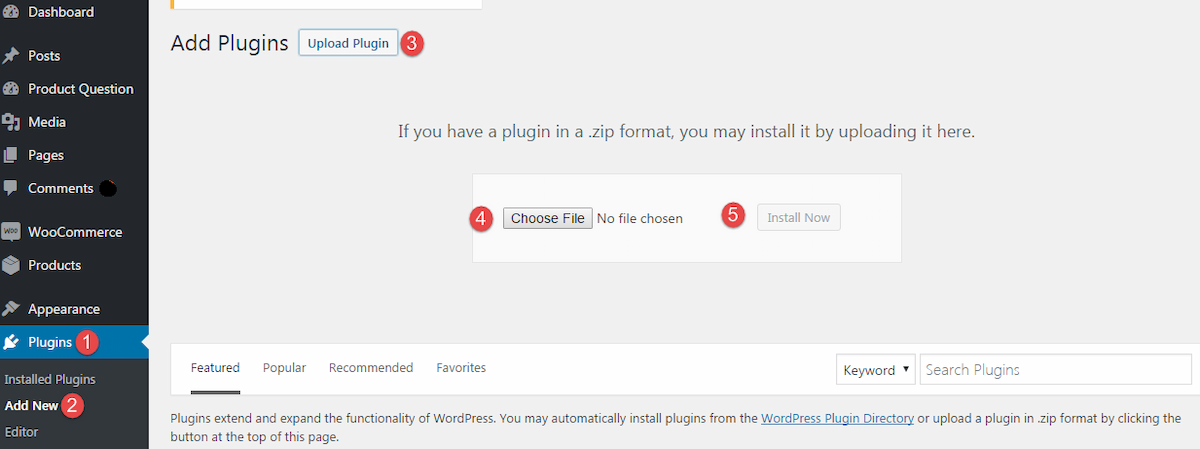Every online buyer wants to remove any ambiguity about a product or service they are about to order. Most of the users are ordering for physical products need to confirm the quality, color, size, etc. whereas, the one who is availing a service for the first time may want to know the additional perks he will get in combination to the store items.
So, every consumer has a question or say an ambiguity, which needs to be clarified. If they are desperate for the product or services you offer, they will surely call you right away, but unfortunately, most of them do not go for it. They would like to search the product page for an answer and will turn down to open a fresh tab with another website.
Would like you them to shop the same thing from your competitor just because they didn't find an answer? A quick fix for such a decline in conversion is adding relevant questions along with useful answers right on the product pages. It will allow them to have a look at the FAQs and find an answer relevant to their query.
For doing this in WooCommerce, you will either have to consult a developer and go through a painstaking job of making his understand what exactly you need for your web shop. The whole process may take a few weeks or probably a month, whereas installation of a plugin is a reliable and efficient solution. We recommend the installation of WooCommerce Ask Product Questions which not only allows you to display product relevant questions and answers but encourage users to ask about a product right on the specific page.
There is no need to let them write a detailed email, follow a pattern and give a detail reference of the product. They visit a product page, read through the FAQs and ask a question if a query is not addressed there. Here is a simple guide to install and configure product FAQs and an ‘Ask a Question’ form with the help of the above-mentioned application.
Step 1: Download WooCommerce Ask a Question and FAQ plugin. Now, upload the files of the plugin you just download and proceed with the installation.
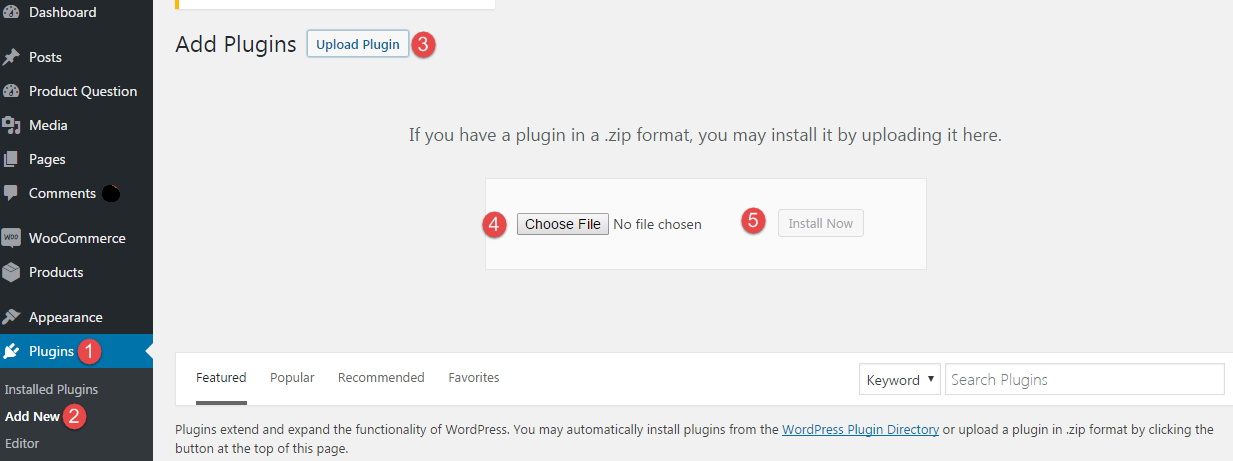 Step 2: Navigate to the ‘Installed Plugins’ and activate the extension you have just installed. The activation will make it appear in your control panel through a tab named ‘Product Question.’
Step 2: Navigate to the ‘Installed Plugins’ and activate the extension you have just installed. The activation will make it appear in your control panel through a tab named ‘Product Question.’
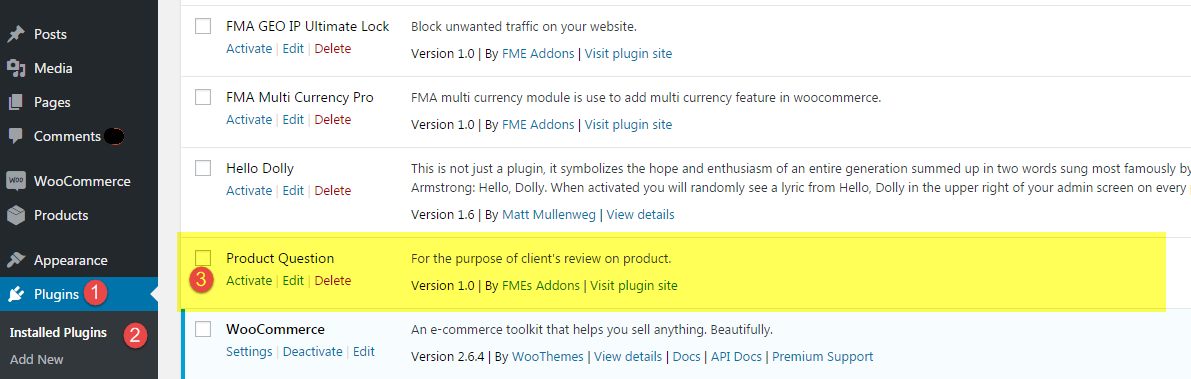 Step 3: Now, click the tab labeled as ‘Product Question’ and the ‘Add New’ button for adding a new question to a product. Write question in the title, provide a detailed answer and attach products. Once you publish the question, it will display on product pages you assign. You can also add name and email address of the admin to let the users contact the relevant person when they need.
Step 3: Now, click the tab labeled as ‘Product Question’ and the ‘Add New’ button for adding a new question to a product. Write question in the title, provide a detailed answer and attach products. Once you publish the question, it will display on product pages you assign. You can also add name and email address of the admin to let the users contact the relevant person when they need.
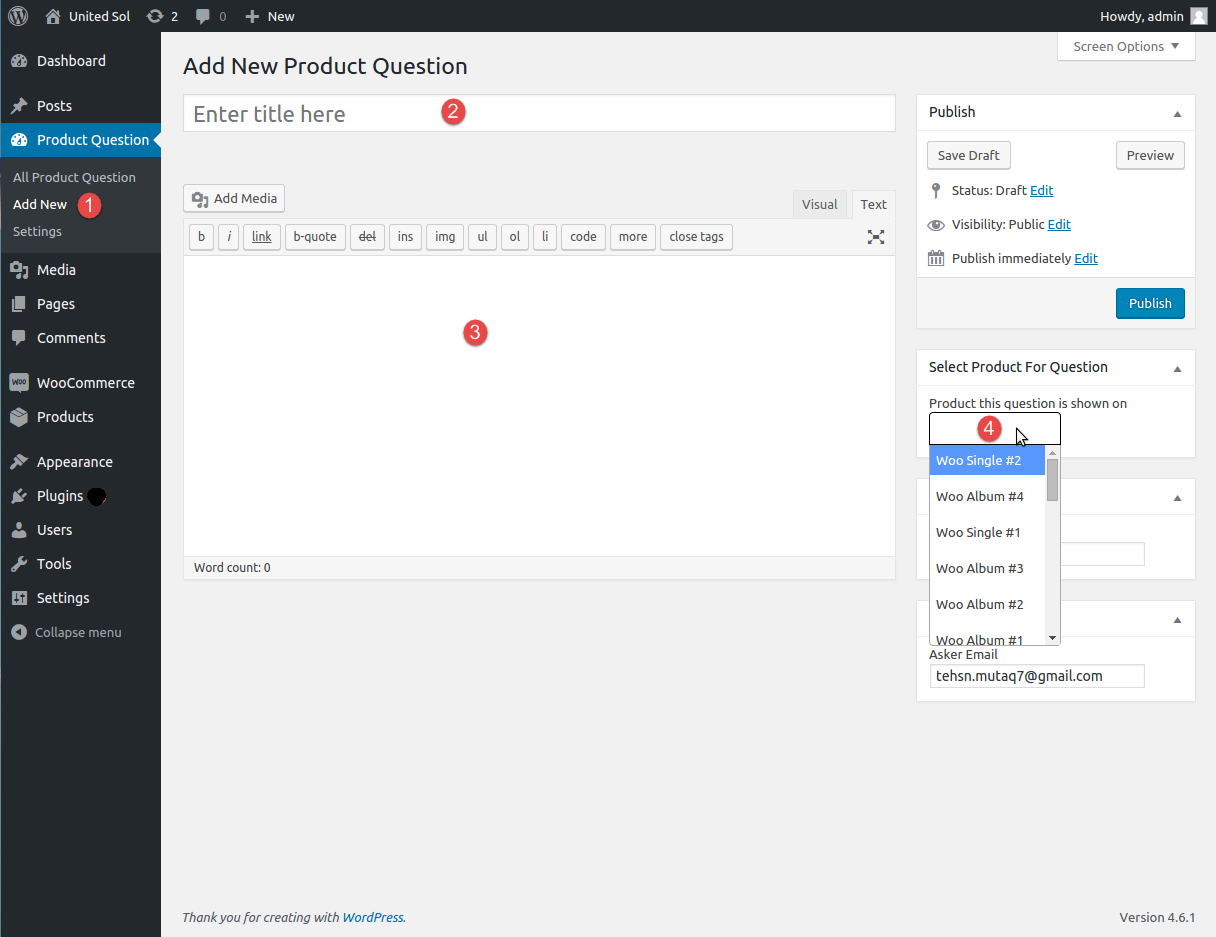 Step 4: You can add as many questions as you need. To manage the FAQs, click ‘All Product Questions’ and you will find the entire list of questions that are assigned to different products. Here, you can add a new question, edit, view or delete any listing.
Step 4: You can add as many questions as you need. To manage the FAQs, click ‘All Product Questions’ and you will find the entire list of questions that are assigned to different products. Here, you can add a new question, edit, view or delete any listing.
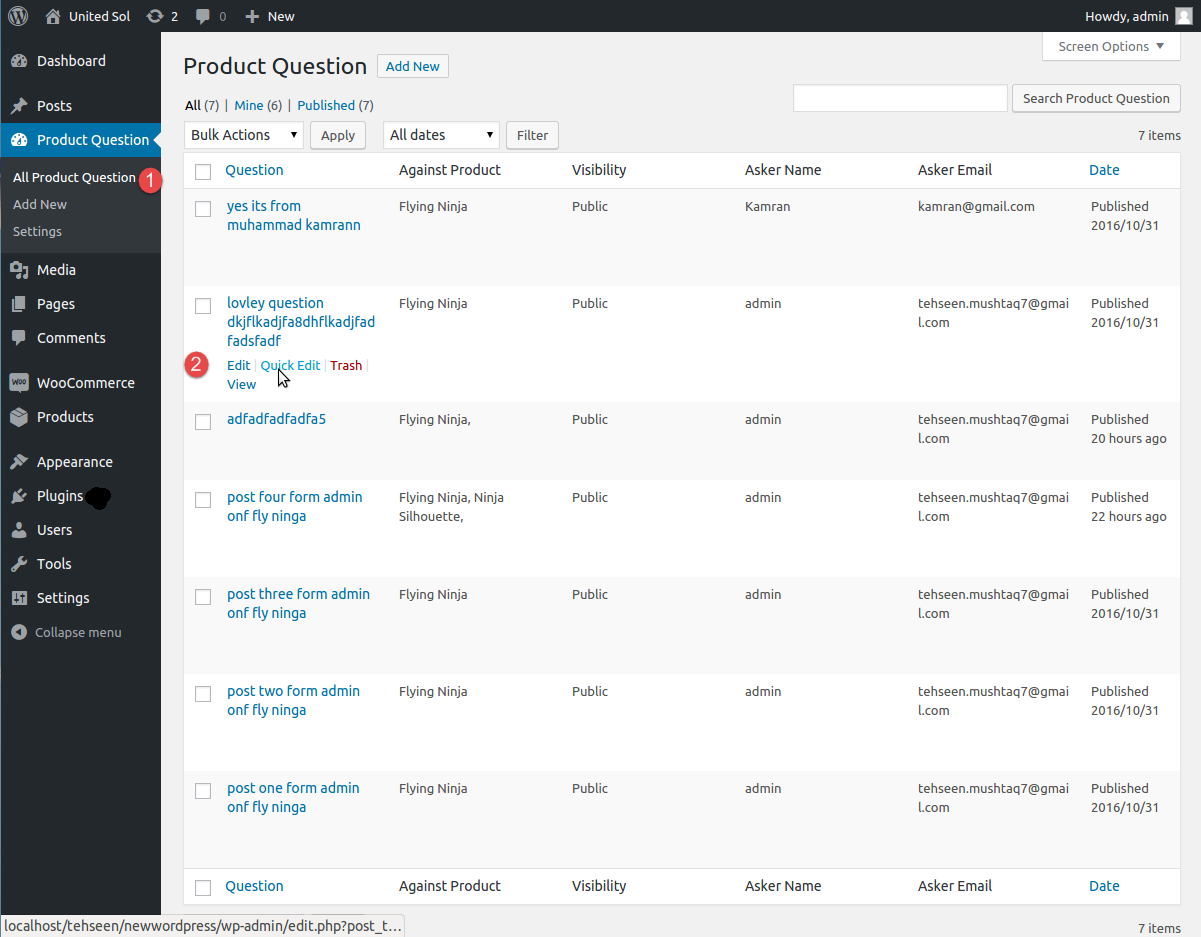 Step 5: Now, move to the settings tabs and enable Ask a question form to let your potential customers ask anything related to a product. While staying on the general options tab, you can customize the title of the block, set a number of questions to display on each page and enable accordion style for the FAQs. For higher credibility, enable Like/Dislike option for the users. Carry on with other configuration as per your preferences.
Step 5: Now, move to the settings tabs and enable Ask a question form to let your potential customers ask anything related to a product. While staying on the general options tab, you can customize the title of the block, set a number of questions to display on each page and enable accordion style for the FAQs. For higher credibility, enable Like/Dislike option for the users. Carry on with other configuration as per your preferences.
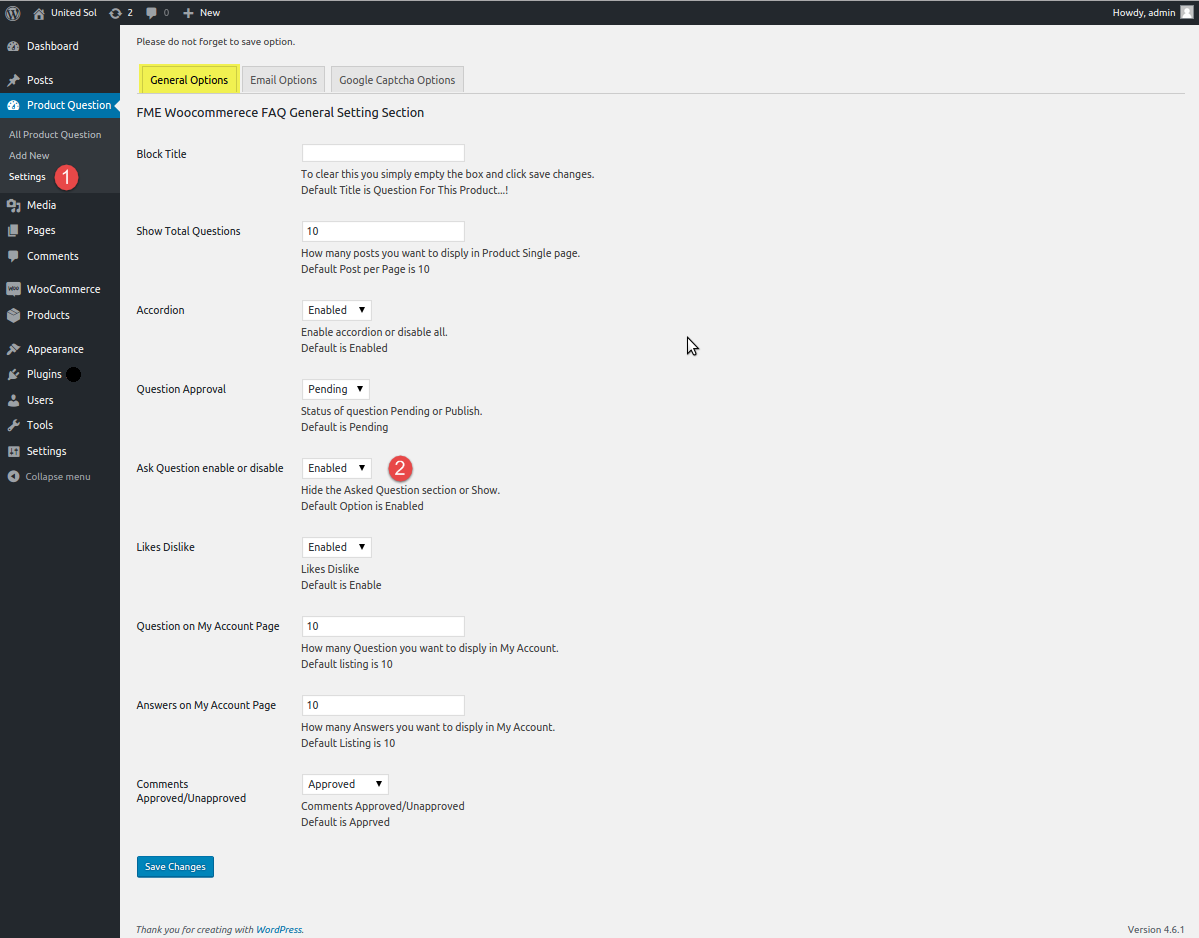 Step 6: Now, click the ‘Email Options’ tab to configure email notification settings for the clients and admin of the store. Add a sender email, enable notification for the client, and write subject and content of the email.
Step 6: Now, click the ‘Email Options’ tab to configure email notification settings for the clients and admin of the store. Add a sender email, enable notification for the client, and write subject and content of the email.
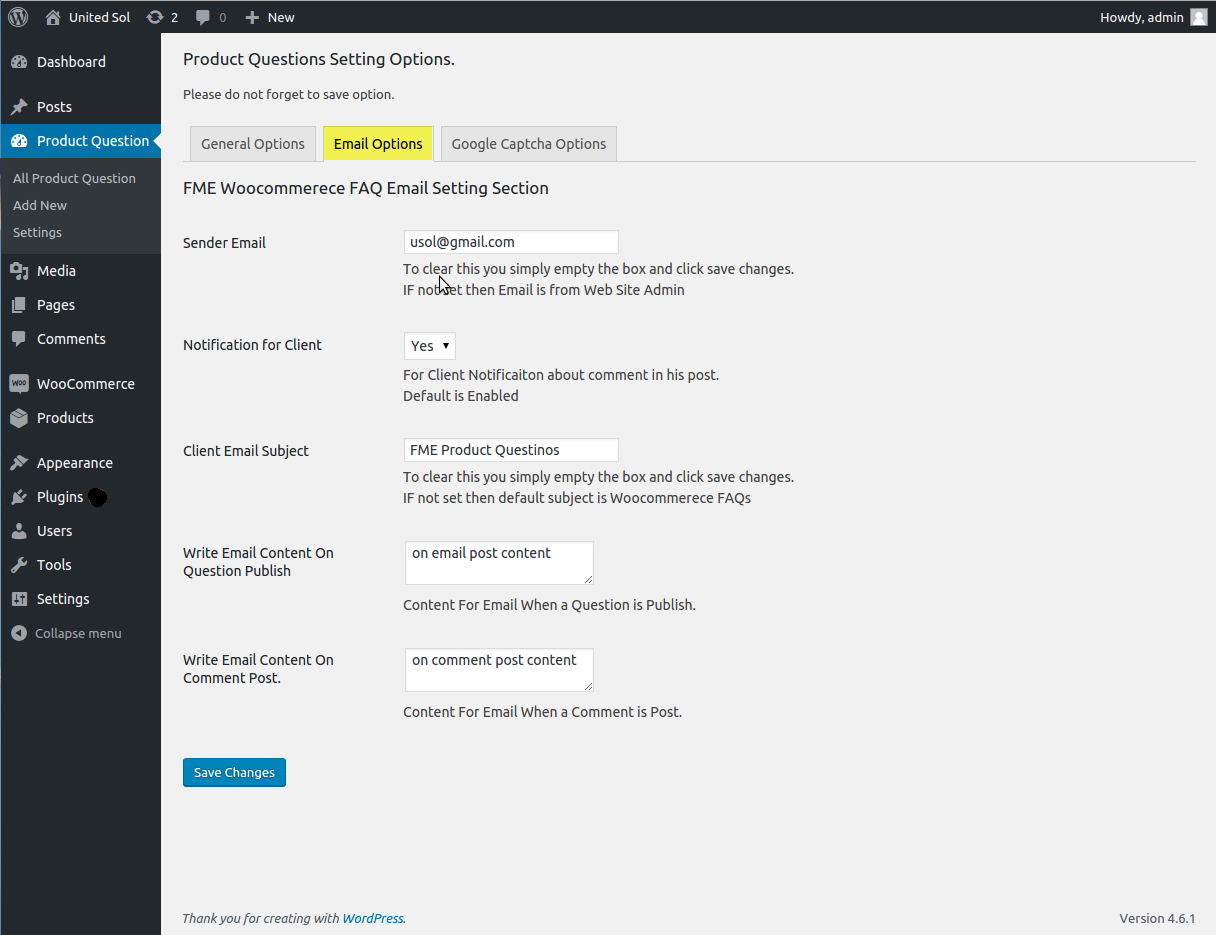 Step 7: Click Google Captcha Options to enable the captcha and ensure only humans ask a question on the product pages.
Step 7: Click Google Captcha Options to enable the captcha and ensure only humans ask a question on the product pages.
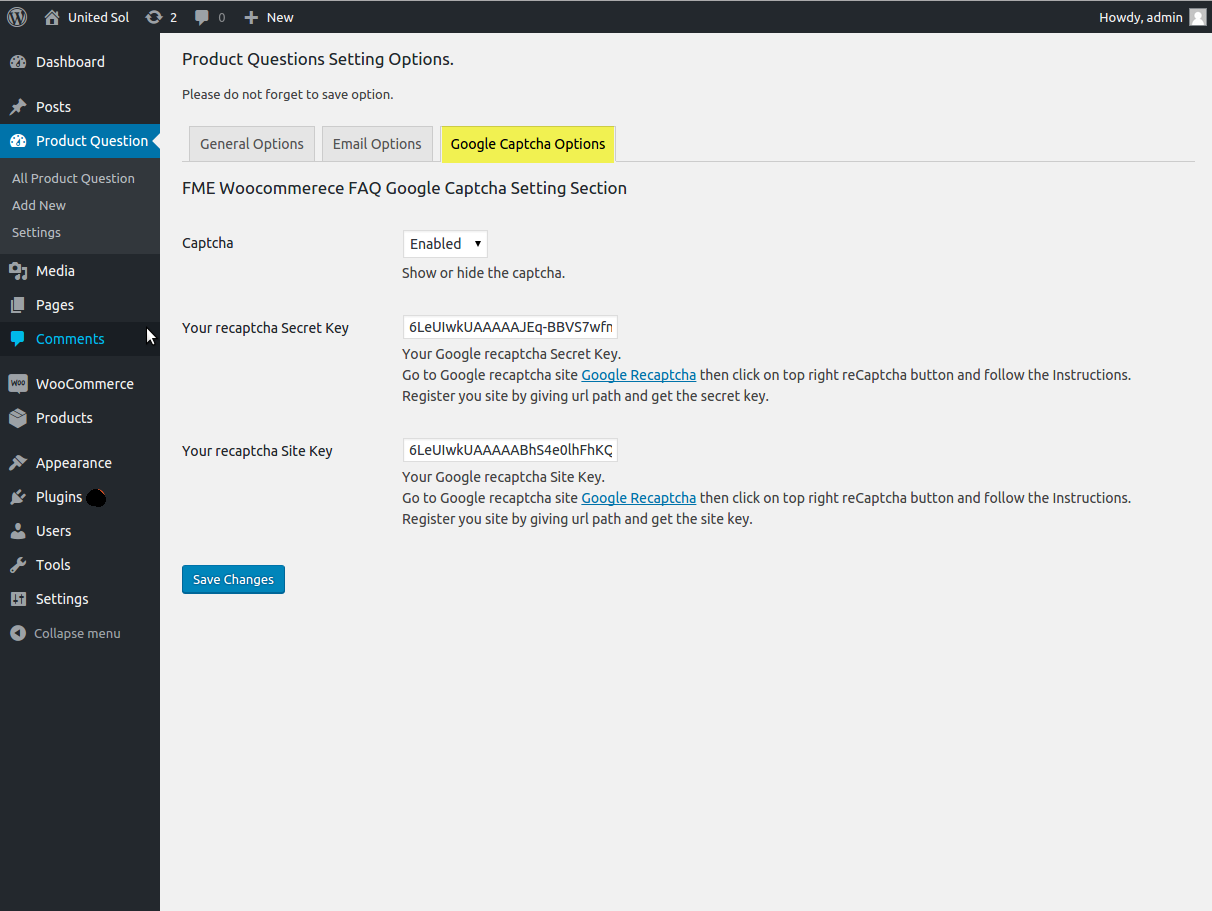 Step 8: Once you are done with the addition of questions and configuration settings, the Product questions will appear on the front-end of your website.
Step 8: Once you are done with the addition of questions and configuration settings, the Product questions will appear on the front-end of your website.
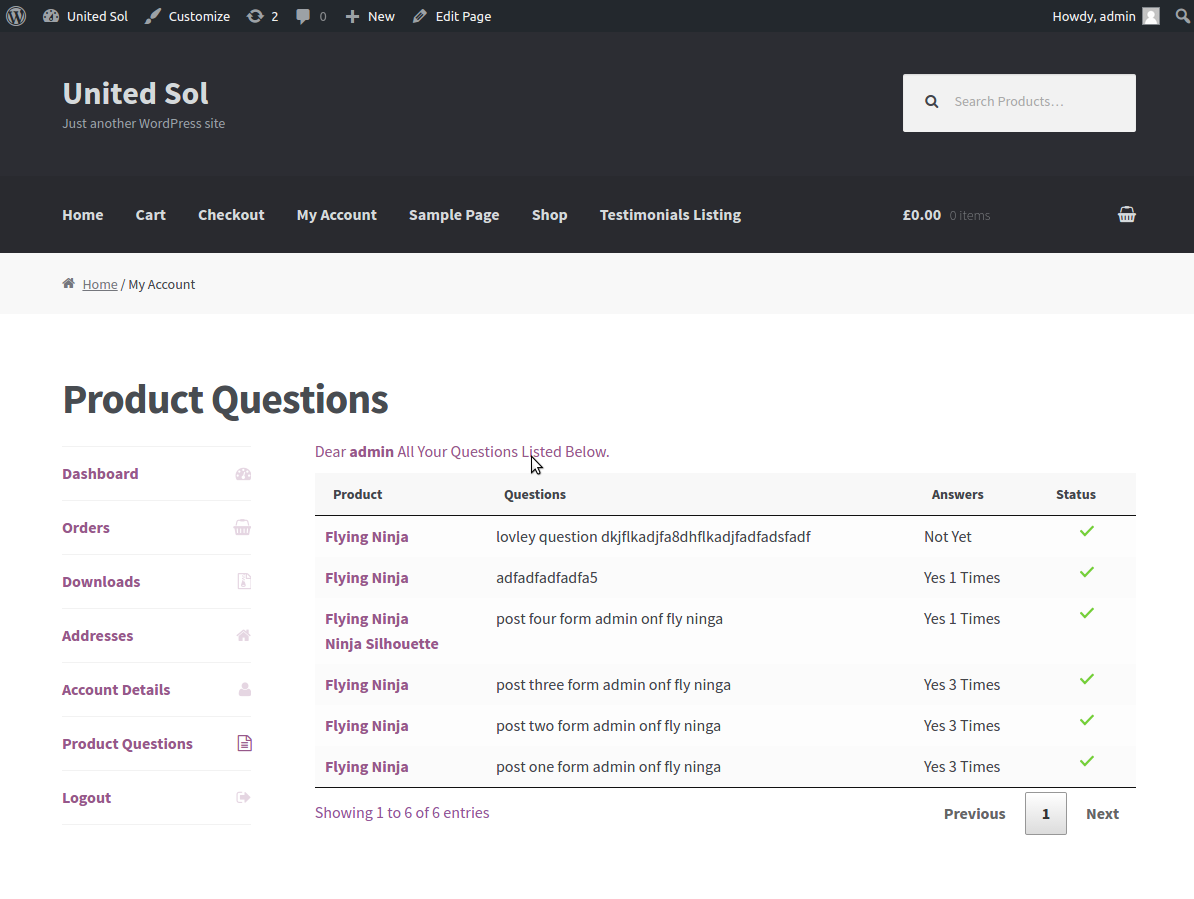 Step 9: If you enable accordion style for product questions it will beautifully wrap up the remaining questions and allow the users to read the questions they need to. You can add answers right there.
Step 9: If you enable accordion style for product questions it will beautifully wrap up the remaining questions and allow the users to read the questions they need to. You can add answers right there.
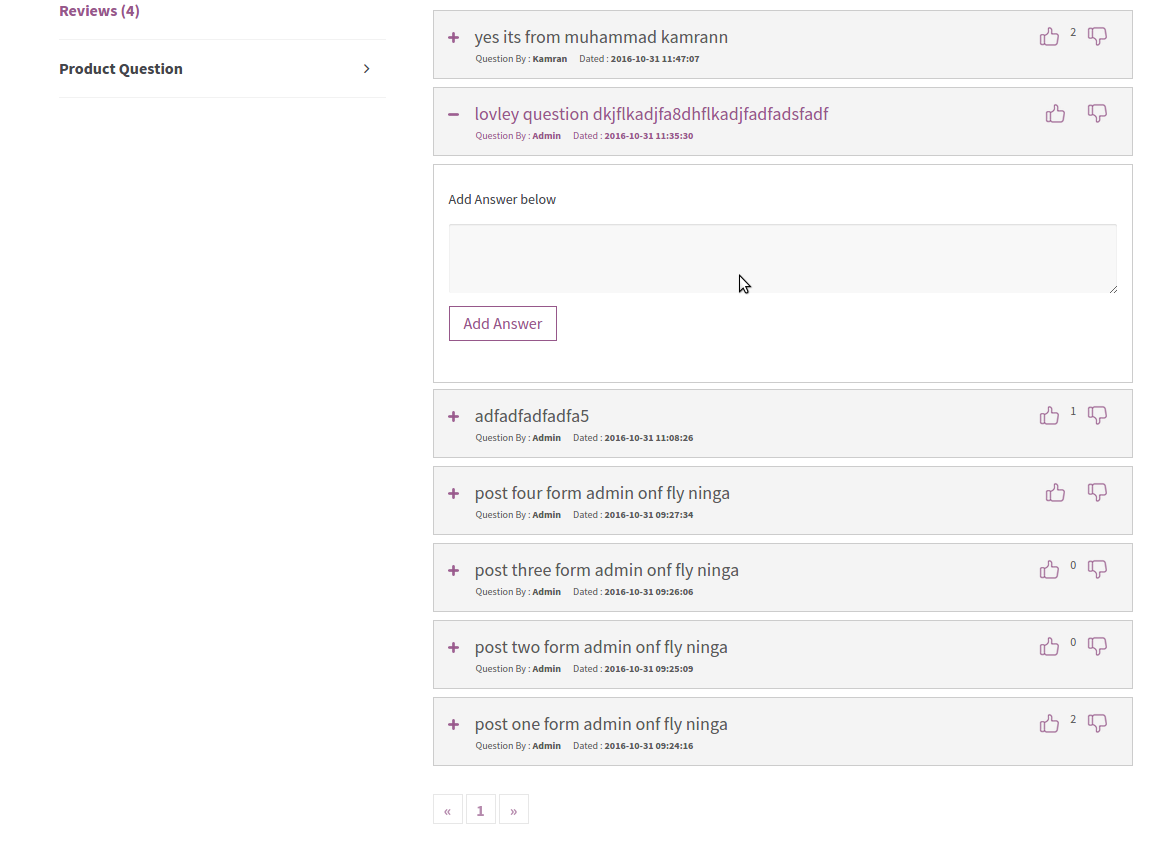 Step 10: The users of your website can click any question to read and show either they liked the answer or not by the thumbs up and down impressions.
Step 10: The users of your website can click any question to read and show either they liked the answer or not by the thumbs up and down impressions.
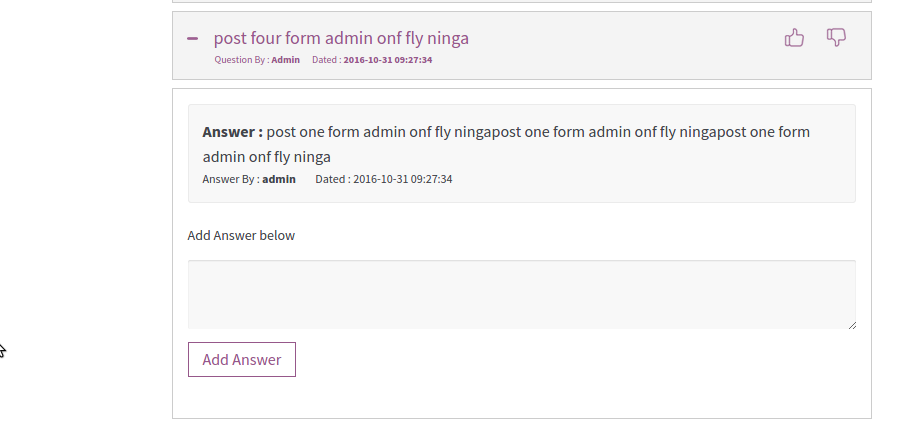 Step 11: the moment you enable the option to ‘Ask a Question,’ a form will appear on your website allowing the users to enquire more about a product. It opens doors for every user to ask a question by entering a name, email, a question and human verification to prevent your store from spamming. It removes all the barriers for the users to connect with you and know more about a product or service. And, here you are done with adding product questions and ask a question form on your website.
Step 11: the moment you enable the option to ‘Ask a Question,’ a form will appear on your website allowing the users to enquire more about a product. It opens doors for every user to ask a question by entering a name, email, a question and human verification to prevent your store from spamming. It removes all the barriers for the users to connect with you and know more about a product or service. And, here you are done with adding product questions and ask a question form on your website.
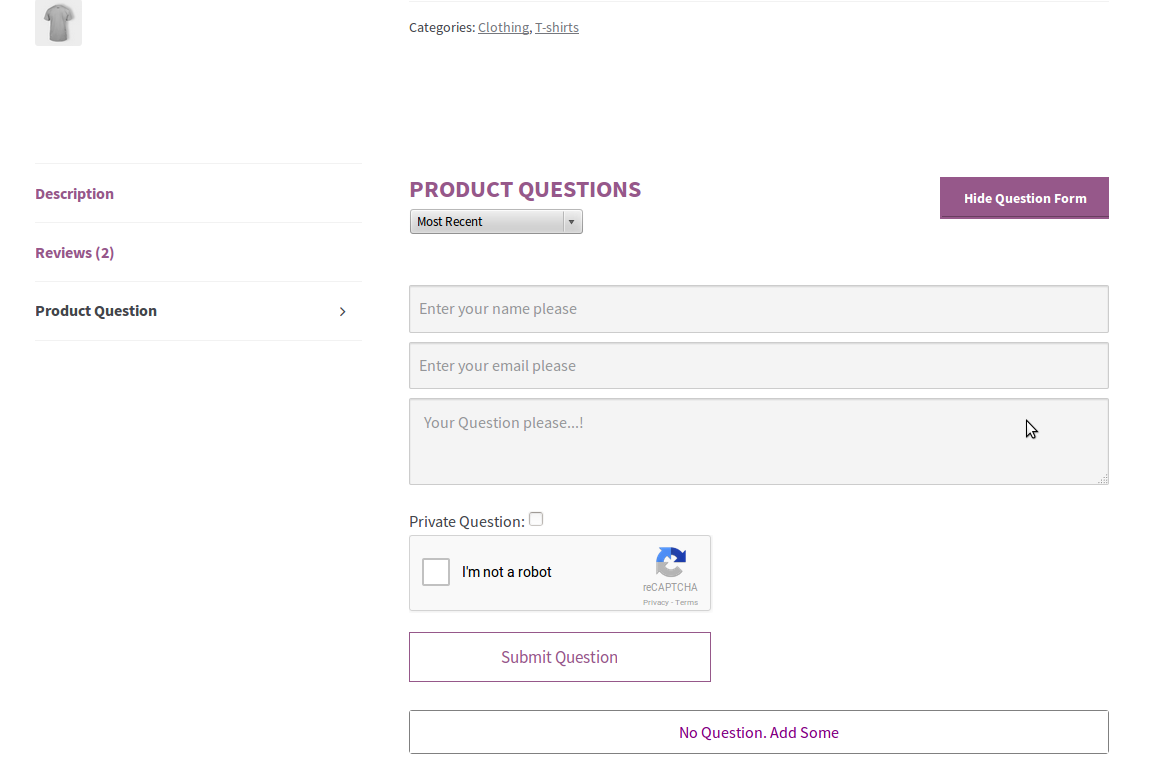 Conclusion:
Adding product questions is among the proven ways of increasing conversion rate by removing any doubt from the mind of users with delicate answers. You can also increase the number of conversions by sorting out the common questions right on the product pages and reply to any new query right on the website.
Conclusion:
Adding product questions is among the proven ways of increasing conversion rate by removing any doubt from the mind of users with delicate answers. You can also increase the number of conversions by sorting out the common questions right on the product pages and reply to any new query right on the website.
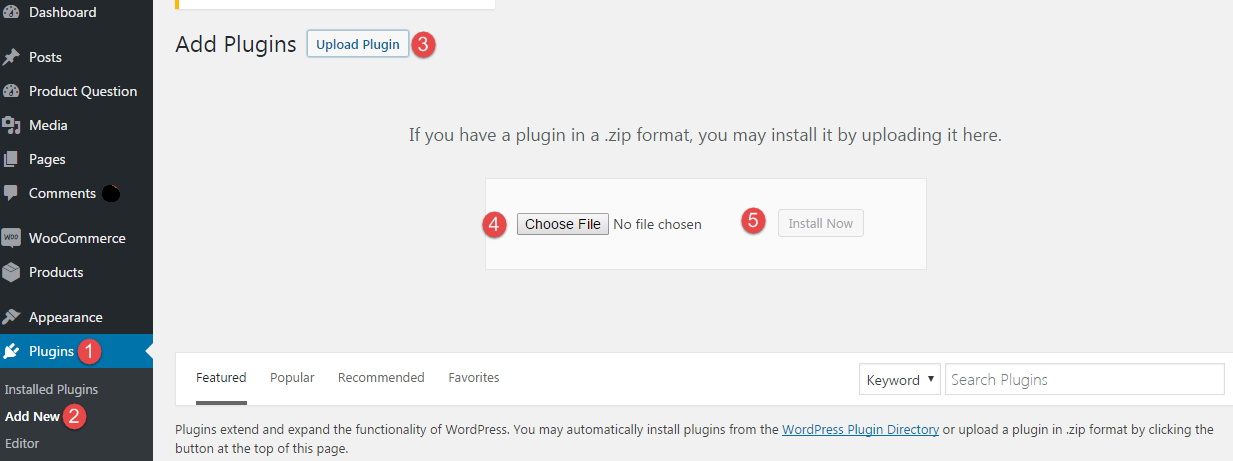 Step 2: Navigate to the ‘Installed Plugins’ and activate the extension you have just installed. The activation will make it appear in your control panel through a tab named ‘Product Question.’
Step 2: Navigate to the ‘Installed Plugins’ and activate the extension you have just installed. The activation will make it appear in your control panel through a tab named ‘Product Question.’
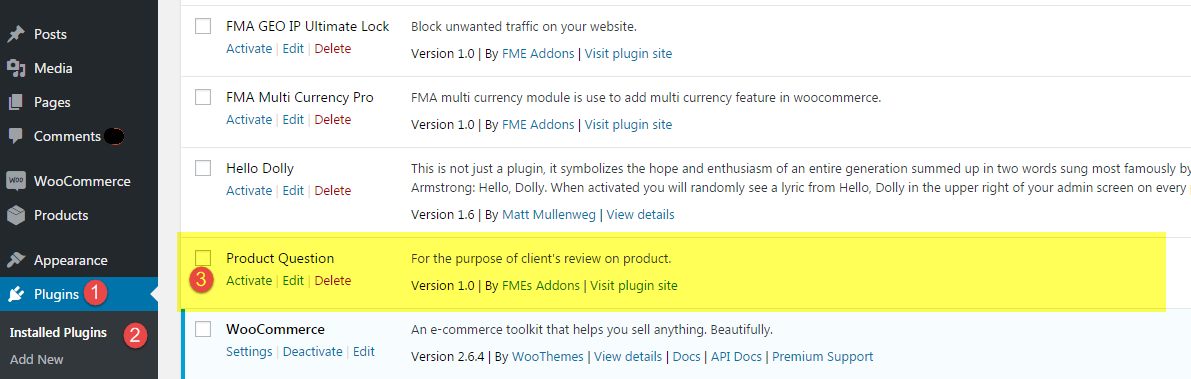 Step 3: Now, click the tab labeled as ‘Product Question’ and the ‘Add New’ button for adding a new question to a product. Write question in the title, provide a detailed answer and attach products. Once you publish the question, it will display on product pages you assign. You can also add name and email address of the admin to let the users contact the relevant person when they need.
Step 3: Now, click the tab labeled as ‘Product Question’ and the ‘Add New’ button for adding a new question to a product. Write question in the title, provide a detailed answer and attach products. Once you publish the question, it will display on product pages you assign. You can also add name and email address of the admin to let the users contact the relevant person when they need.
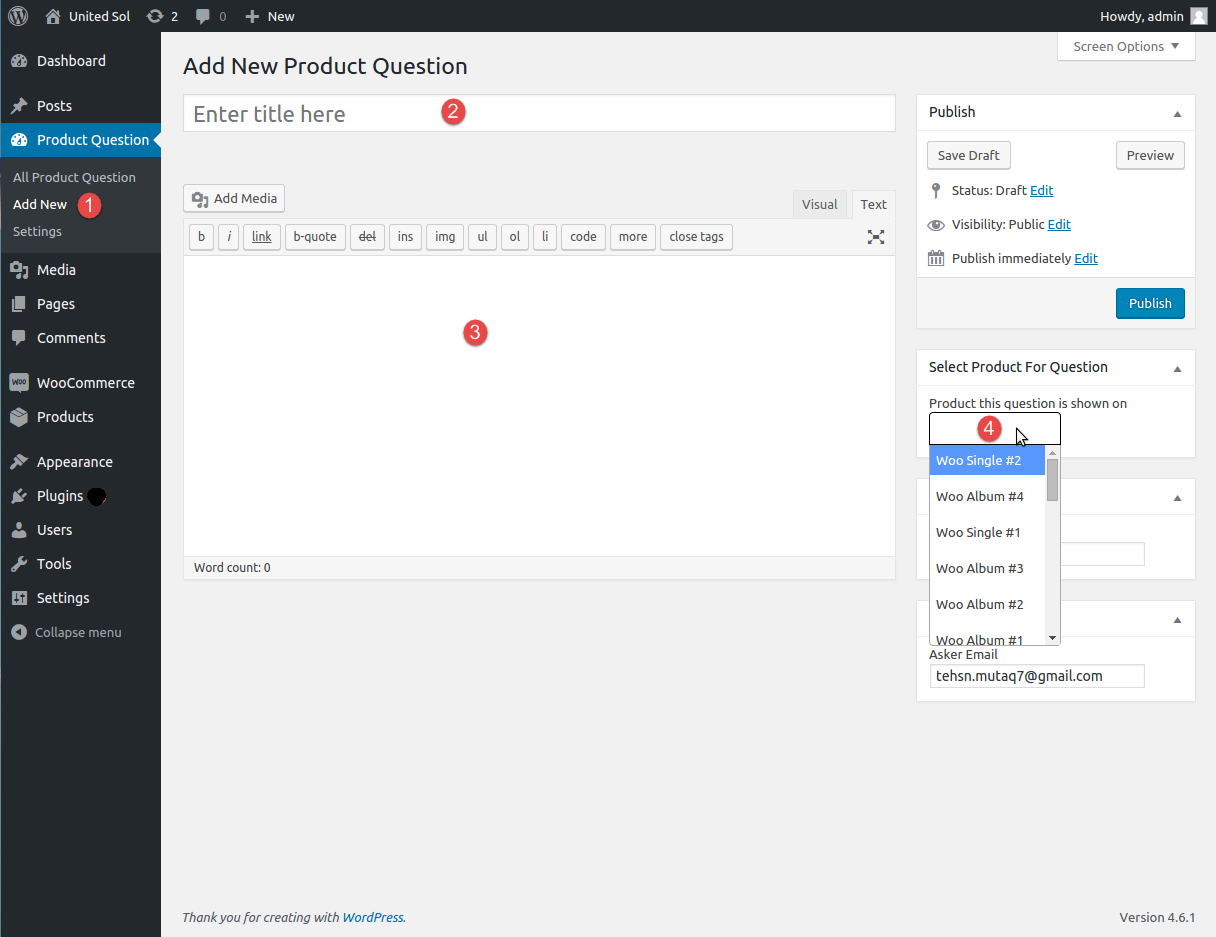 Step 4: You can add as many questions as you need. To manage the FAQs, click ‘All Product Questions’ and you will find the entire list of questions that are assigned to different products. Here, you can add a new question, edit, view or delete any listing.
Step 4: You can add as many questions as you need. To manage the FAQs, click ‘All Product Questions’ and you will find the entire list of questions that are assigned to different products. Here, you can add a new question, edit, view or delete any listing.
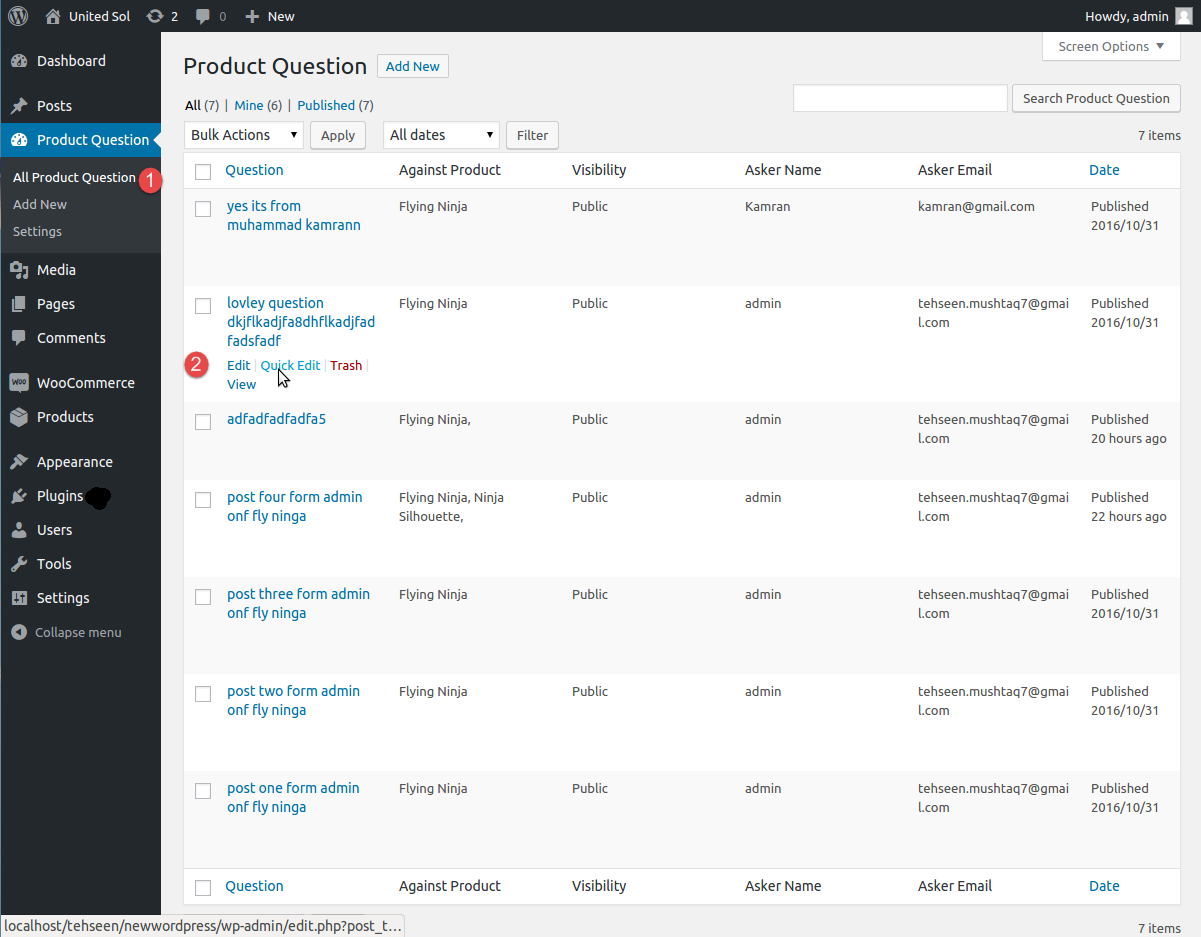 Step 5: Now, move to the settings tabs and enable Ask a question form to let your potential customers ask anything related to a product. While staying on the general options tab, you can customize the title of the block, set a number of questions to display on each page and enable accordion style for the FAQs. For higher credibility, enable Like/Dislike option for the users. Carry on with other configuration as per your preferences.
Step 5: Now, move to the settings tabs and enable Ask a question form to let your potential customers ask anything related to a product. While staying on the general options tab, you can customize the title of the block, set a number of questions to display on each page and enable accordion style for the FAQs. For higher credibility, enable Like/Dislike option for the users. Carry on with other configuration as per your preferences.
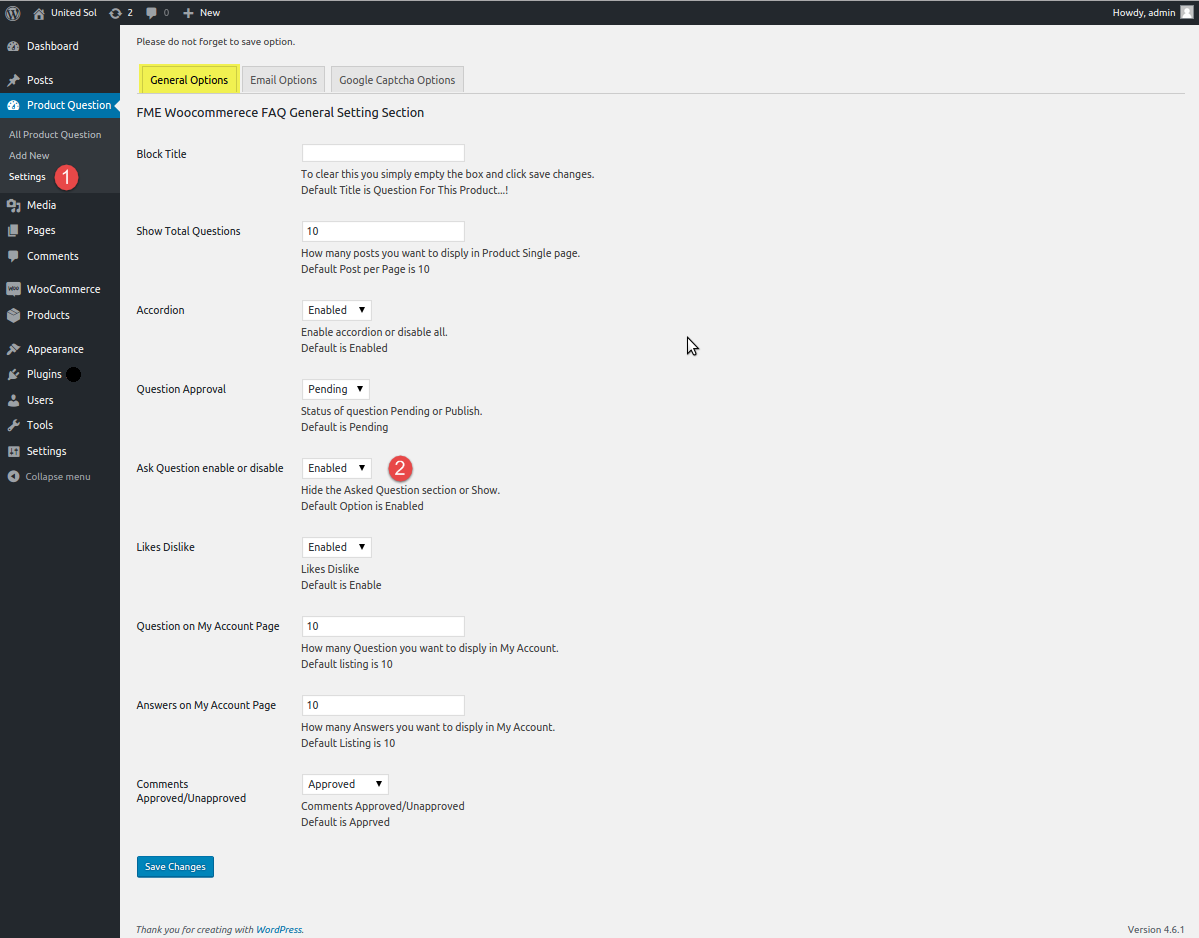 Step 6: Now, click the ‘Email Options’ tab to configure email notification settings for the clients and admin of the store. Add a sender email, enable notification for the client, and write subject and content of the email.
Step 6: Now, click the ‘Email Options’ tab to configure email notification settings for the clients and admin of the store. Add a sender email, enable notification for the client, and write subject and content of the email.
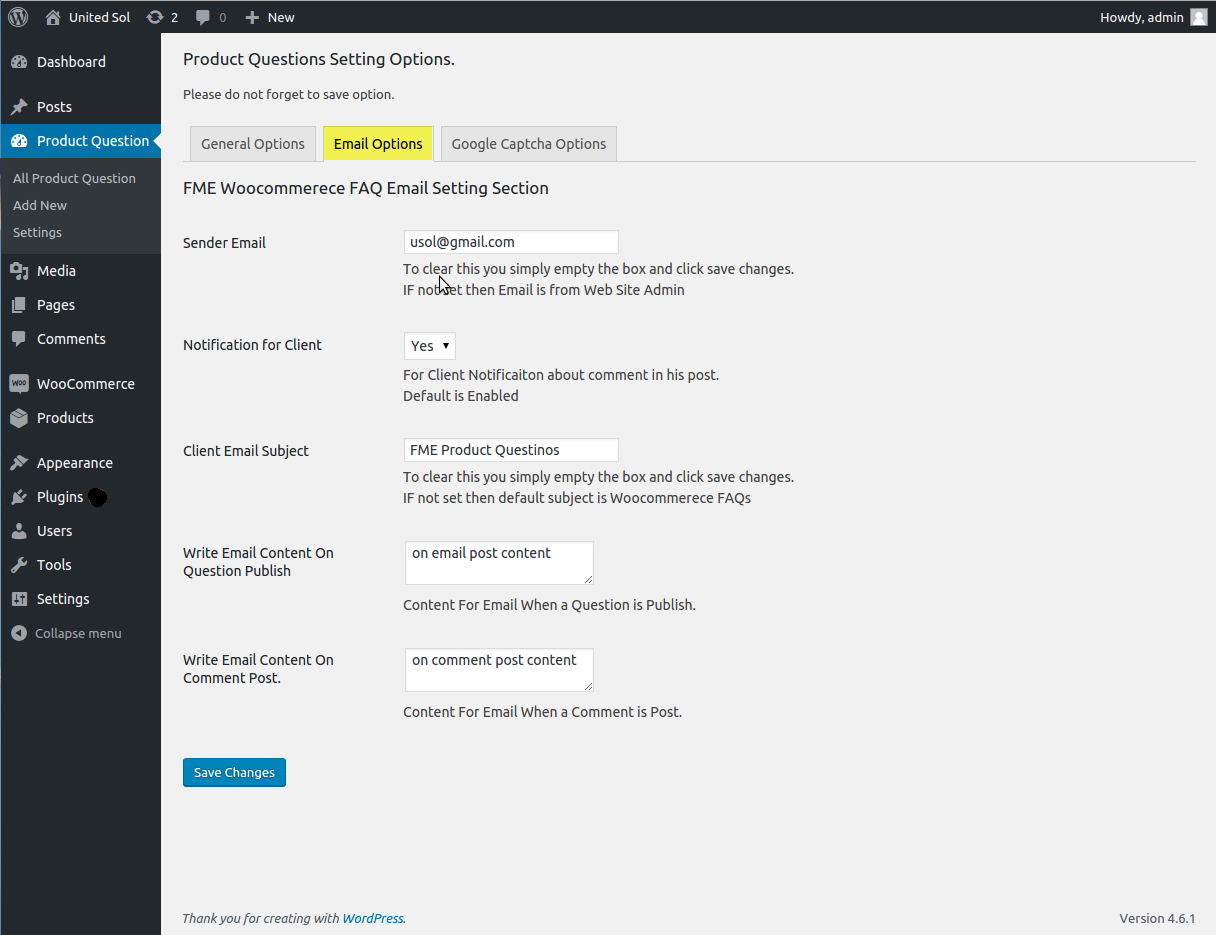 Step 7: Click Google Captcha Options to enable the captcha and ensure only humans ask a question on the product pages.
Step 7: Click Google Captcha Options to enable the captcha and ensure only humans ask a question on the product pages.
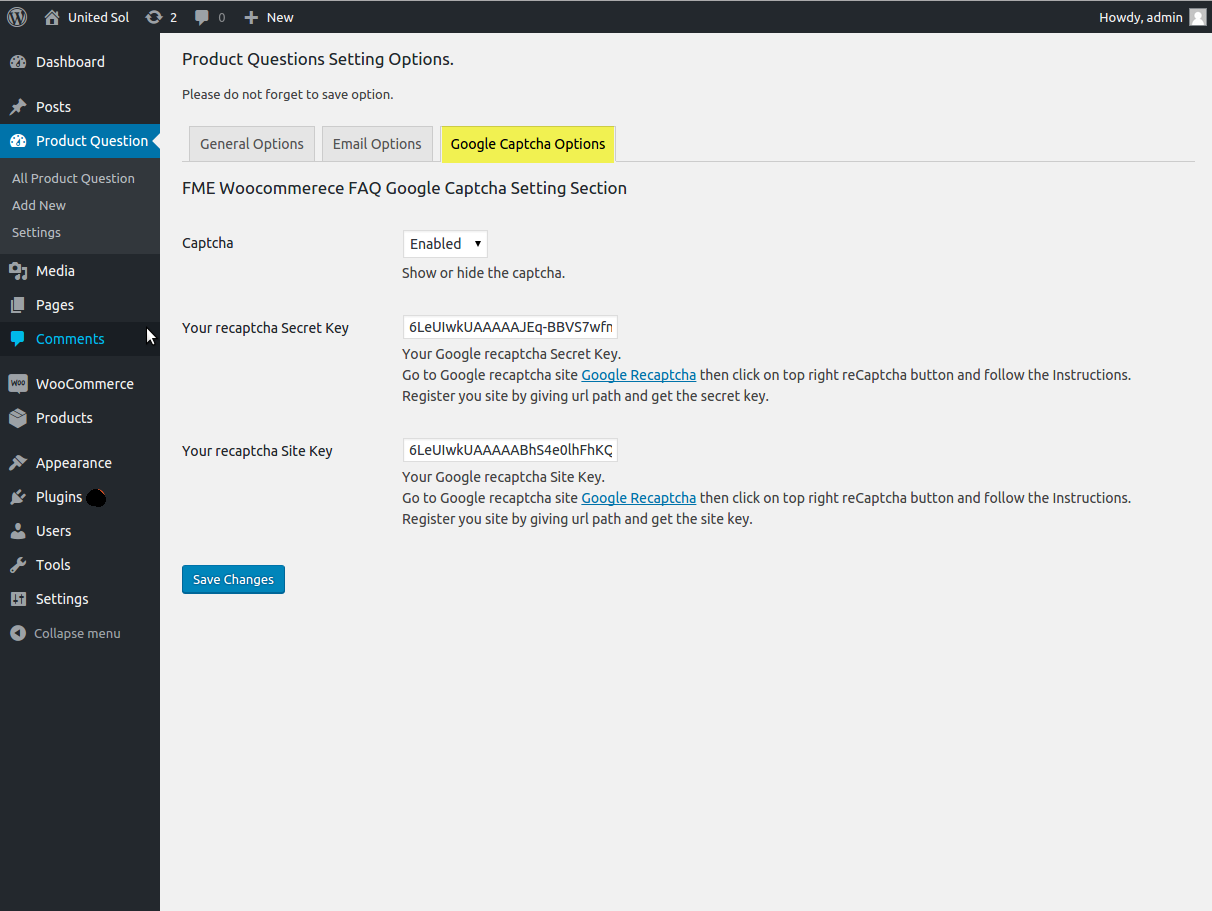 Step 8: Once you are done with the addition of questions and configuration settings, the Product questions will appear on the front-end of your website.
Step 8: Once you are done with the addition of questions and configuration settings, the Product questions will appear on the front-end of your website.
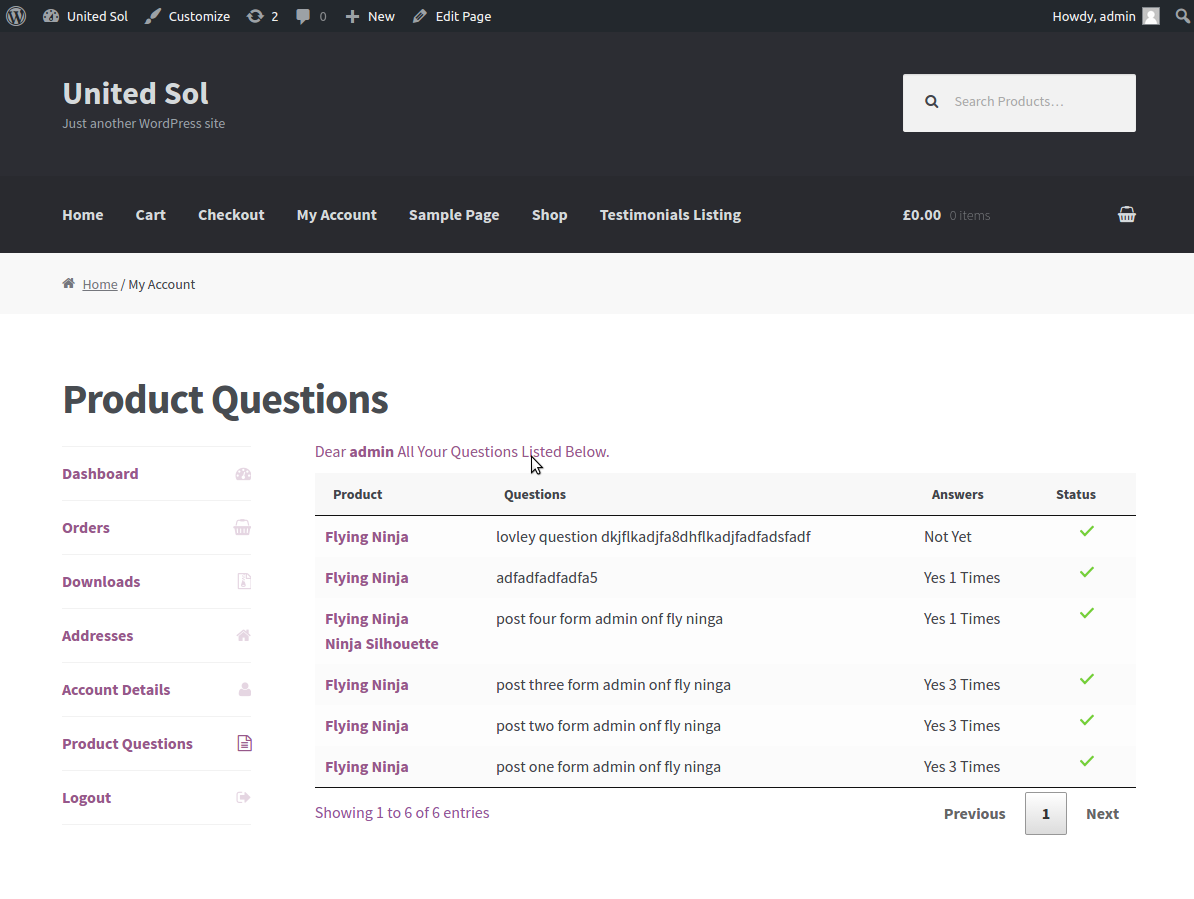 Step 9: If you enable accordion style for product questions it will beautifully wrap up the remaining questions and allow the users to read the questions they need to. You can add answers right there.
Step 9: If you enable accordion style for product questions it will beautifully wrap up the remaining questions and allow the users to read the questions they need to. You can add answers right there.
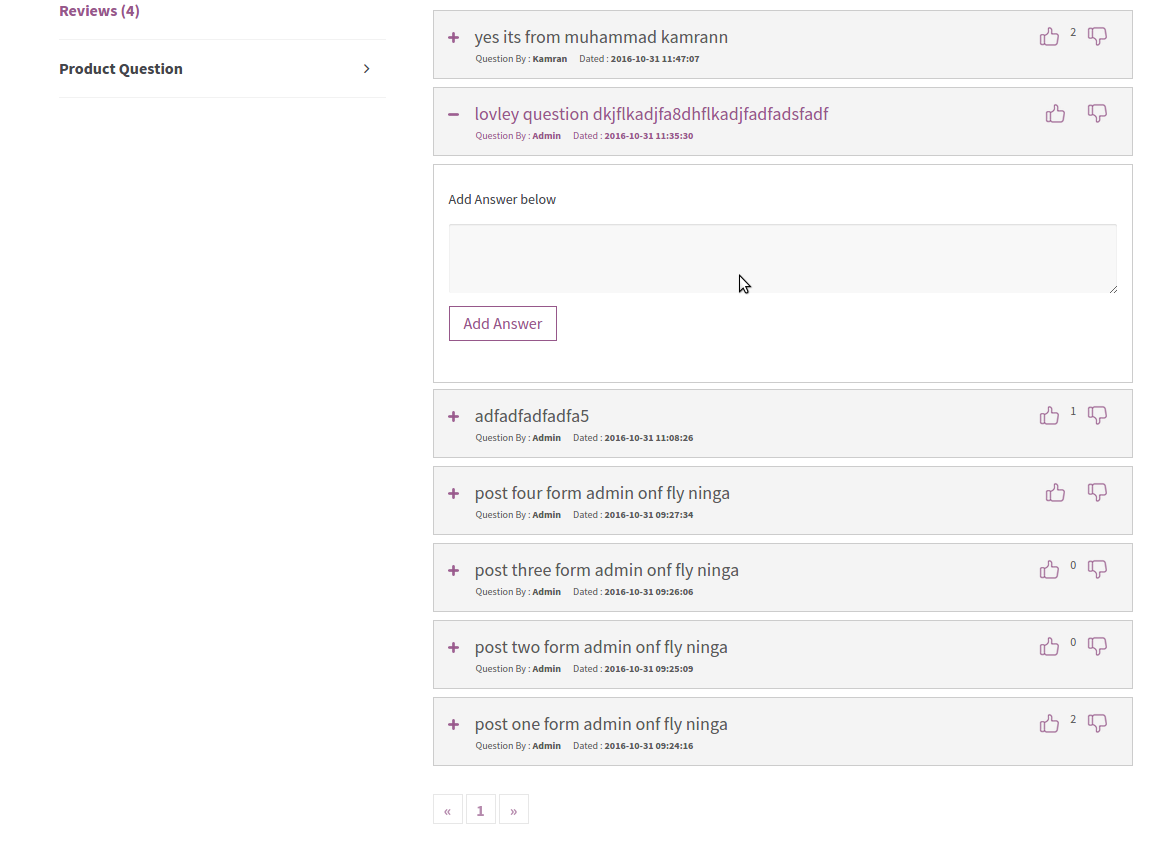 Step 10: The users of your website can click any question to read and show either they liked the answer or not by the thumbs up and down impressions.
Step 10: The users of your website can click any question to read and show either they liked the answer or not by the thumbs up and down impressions.
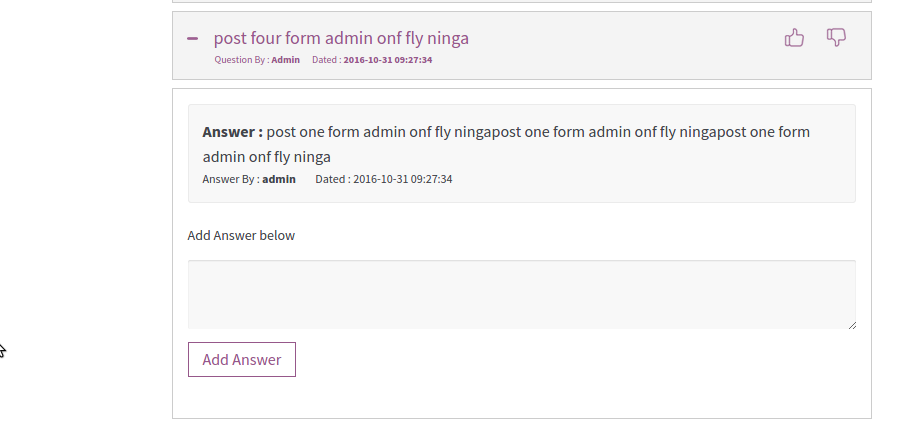 Step 11: the moment you enable the option to ‘Ask a Question,’ a form will appear on your website allowing the users to enquire more about a product. It opens doors for every user to ask a question by entering a name, email, a question and human verification to prevent your store from spamming. It removes all the barriers for the users to connect with you and know more about a product or service. And, here you are done with adding product questions and ask a question form on your website.
Step 11: the moment you enable the option to ‘Ask a Question,’ a form will appear on your website allowing the users to enquire more about a product. It opens doors for every user to ask a question by entering a name, email, a question and human verification to prevent your store from spamming. It removes all the barriers for the users to connect with you and know more about a product or service. And, here you are done with adding product questions and ask a question form on your website.
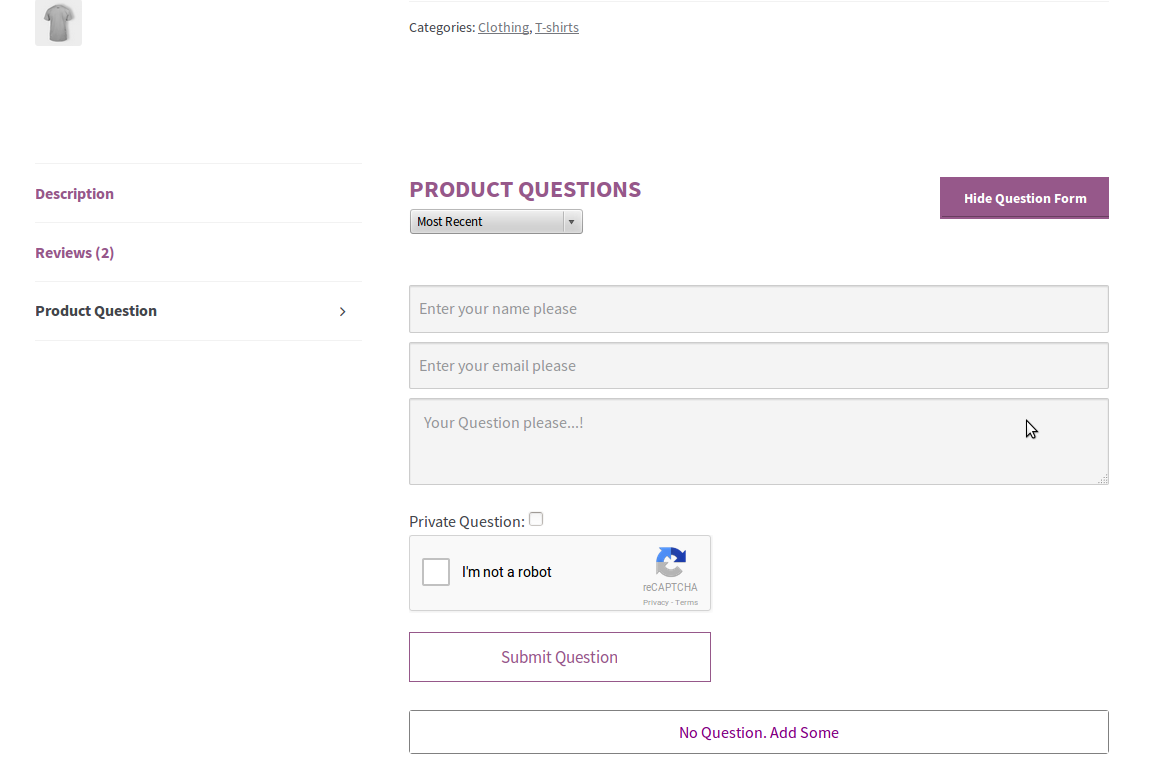 Conclusion:
Adding product questions is among the proven ways of increasing conversion rate by removing any doubt from the mind of users with delicate answers. You can also increase the number of conversions by sorting out the common questions right on the product pages and reply to any new query right on the website.
Conclusion:
Adding product questions is among the proven ways of increasing conversion rate by removing any doubt from the mind of users with delicate answers. You can also increase the number of conversions by sorting out the common questions right on the product pages and reply to any new query right on the website.