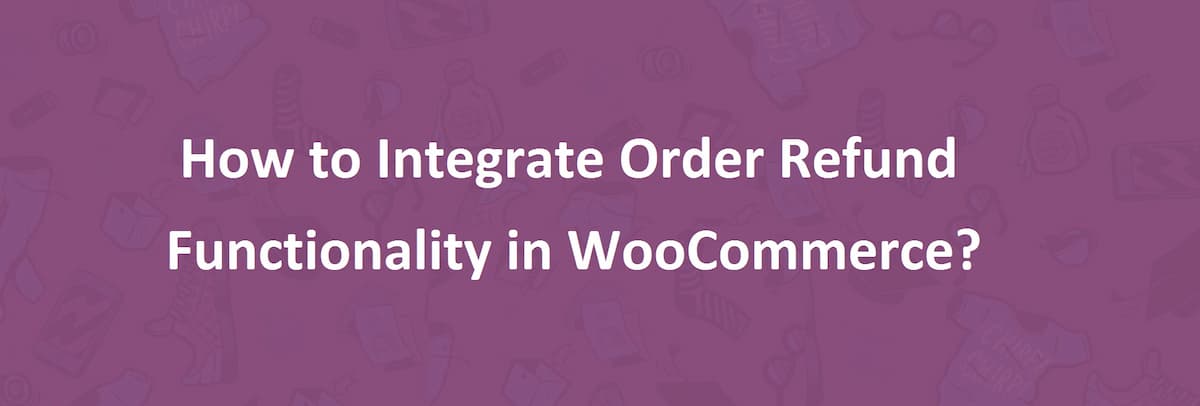The online shopping industry is expanding by leaps and bounds. The increased number of buyers is making more and more stores to complete for a fair market share. It is compelling them to offer high-quality products and services. The refund policy is one of the driving factors in converting users into customers, as they are not sure what to do if the product is not up to the mark. You might have experienced a higher confidence level of buyers who shop through a money back guarantee.
The internet shopping is not new. It has gained trust and credibility among the users, but still, people are reluctant to place orders when they are not sure about the quality and customer care of a web shop. They need to ask what the company will pay for a refund if they are not satisfied with the purchases. The refund policy comes there to rescue them. Whether you are running a brick and mortar shop or dealing in digital products, offering a refund gives the users a sense of security. And, they become blunt in placing orders.
The WooCommerce platform is quite flexible in allowing merchants to offer discounts, coupons, and the refunds as well. if you are planning to add a consumer-centered refund policy and want them to enjoy a product or service for a trial period, you can do so with WooCommerce Order Refund plugin. It is one of the recommended tools for allowing your valued customers to claim a refund right from their user accounts and get instant email notifications as well. Following is a quick method of integrating order refunds in your store.
Step 1: Download WooCommerce Returns Plugin.
Step 2: Install the tool in Plugins section. Upload the files you download and proceed with the installation.
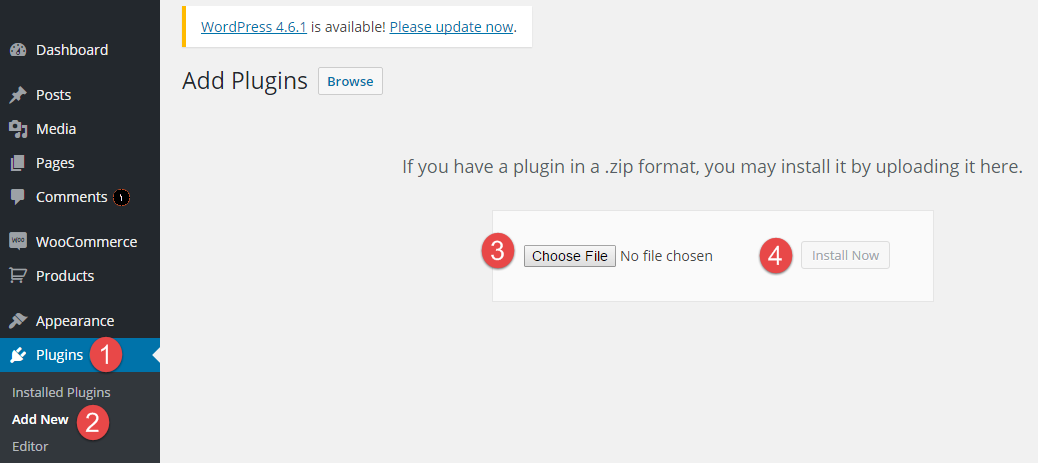 Step 3: Activate the plugin to add the refund options in customer accounts and admin panel.
Step 3: Activate the plugin to add the refund options in customer accounts and admin panel.
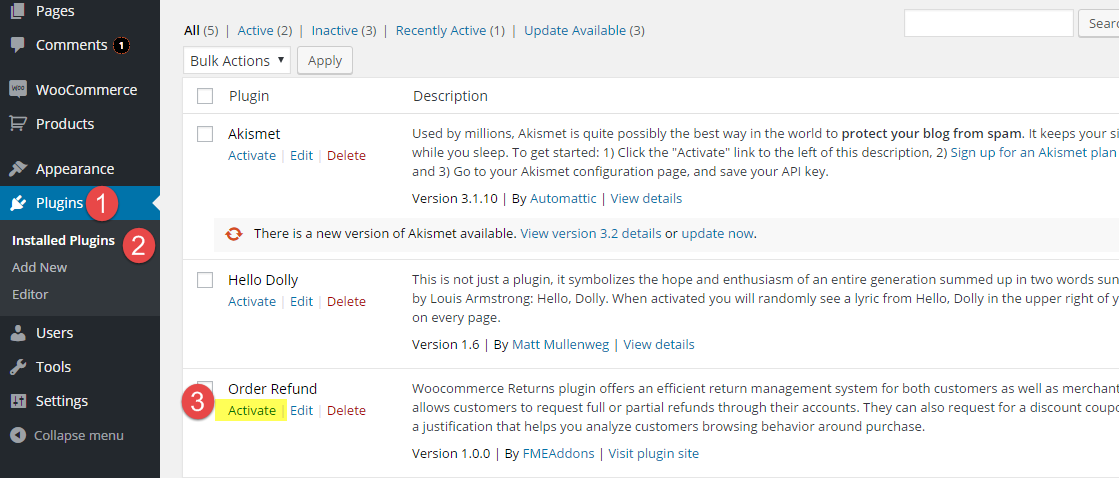 Step 4: After activation, navigate to WooCommerce tab and click settings. Click the ‘Refund’ tab. You can allow customers to request refunds and specify a refund period in days.
Step 4: After activation, navigate to WooCommerce tab and click settings. Click the ‘Refund’ tab. You can allow customers to request refunds and specify a refund period in days.
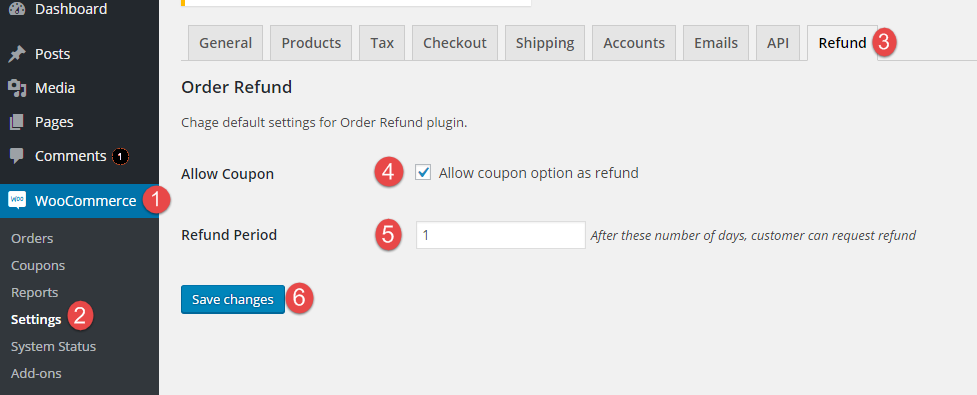 Step 5: Configure email notifications to get updates when a customer asks for a refund. Stay in the settings menu, and click emails tab. Scroll down and click ‘Order Refund Order.’
Step 5: Configure email notifications to get updates when a customer asks for a refund. Stay in the settings menu, and click emails tab. Scroll down and click ‘Order Refund Order.’
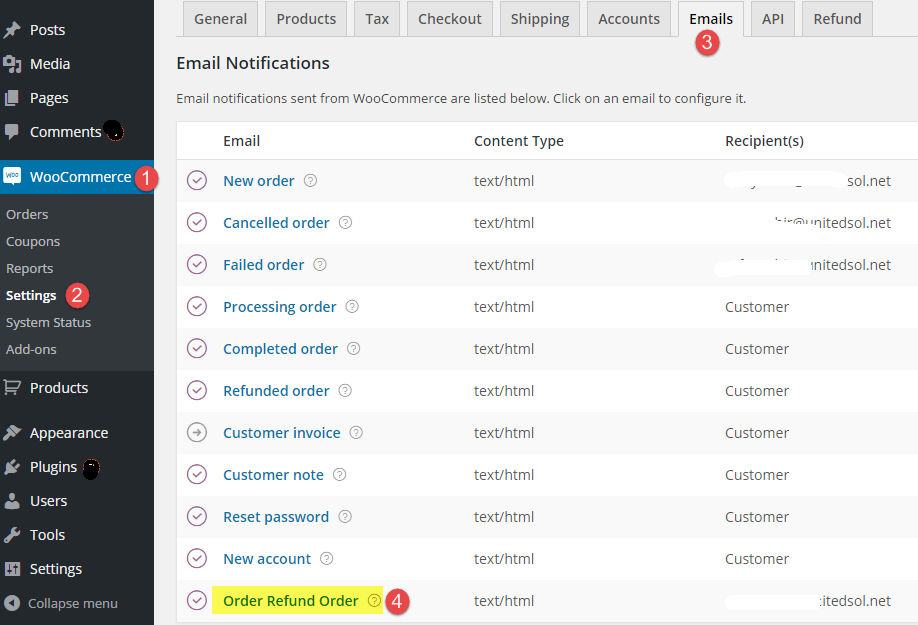 Upon clicking the Order Refund Order, a new page will appear for configuring email notification. Here, you can enable notifications, and write a custom subject and heading for the email. Click ‘Save Changes’ once you are done with the settings.
Upon clicking the Order Refund Order, a new page will appear for configuring email notification. Here, you can enable notifications, and write a custom subject and heading for the email. Click ‘Save Changes’ once you are done with the settings.
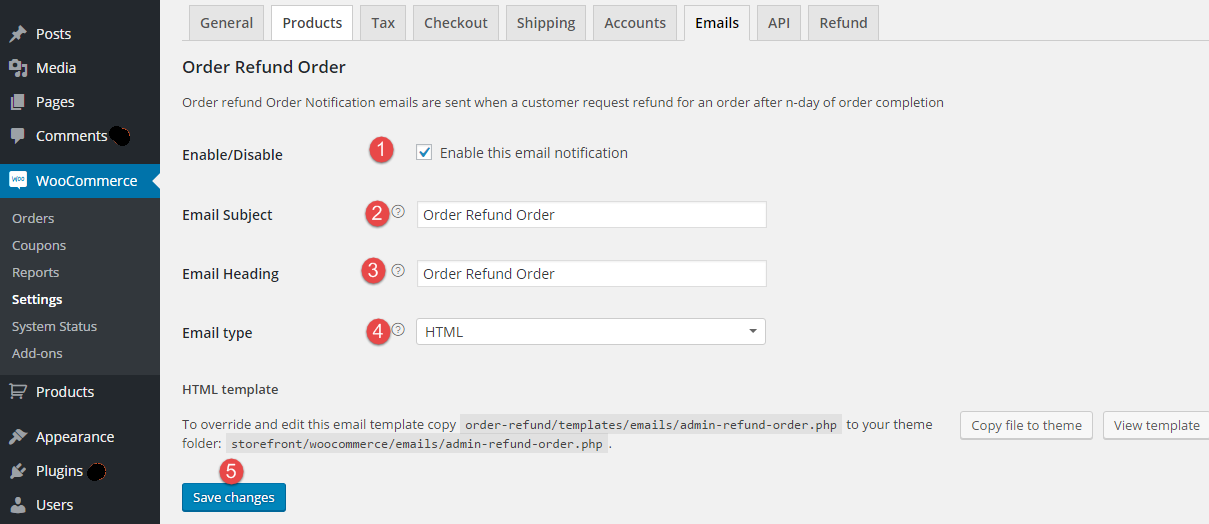 Step 6: Once you configure the settings, customers will be able to claim a refund from their user accounts.
Step 6: Once you configure the settings, customers will be able to claim a refund from their user accounts.
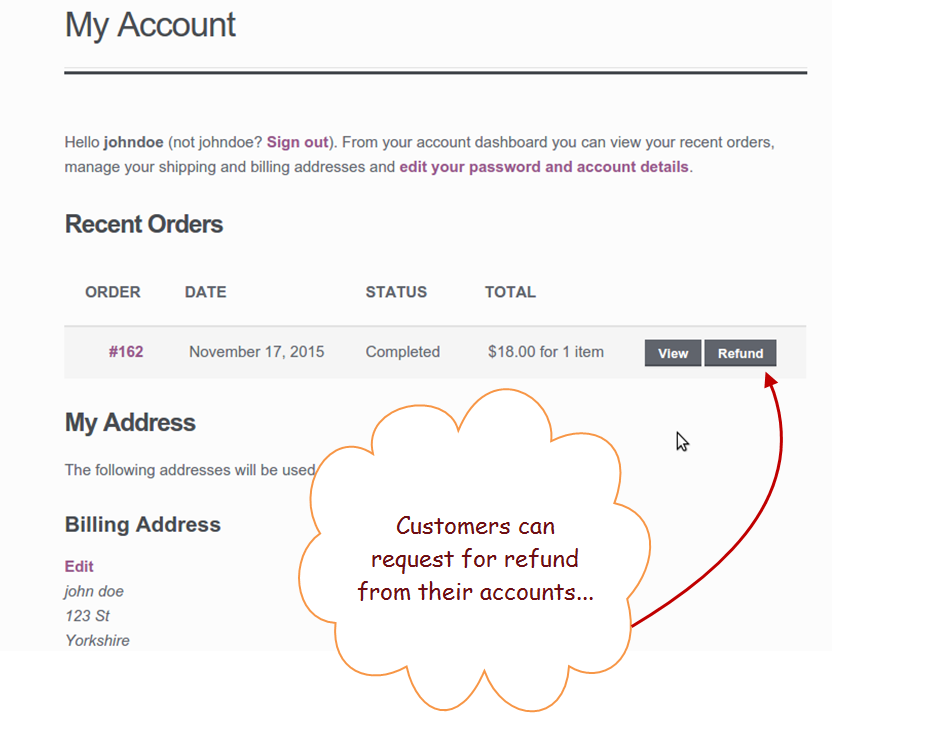 Step 7: While asking for a refund, customers are given the choice either to claim the full amount or a part of it.
Step 7: While asking for a refund, customers are given the choice either to claim the full amount or a part of it.
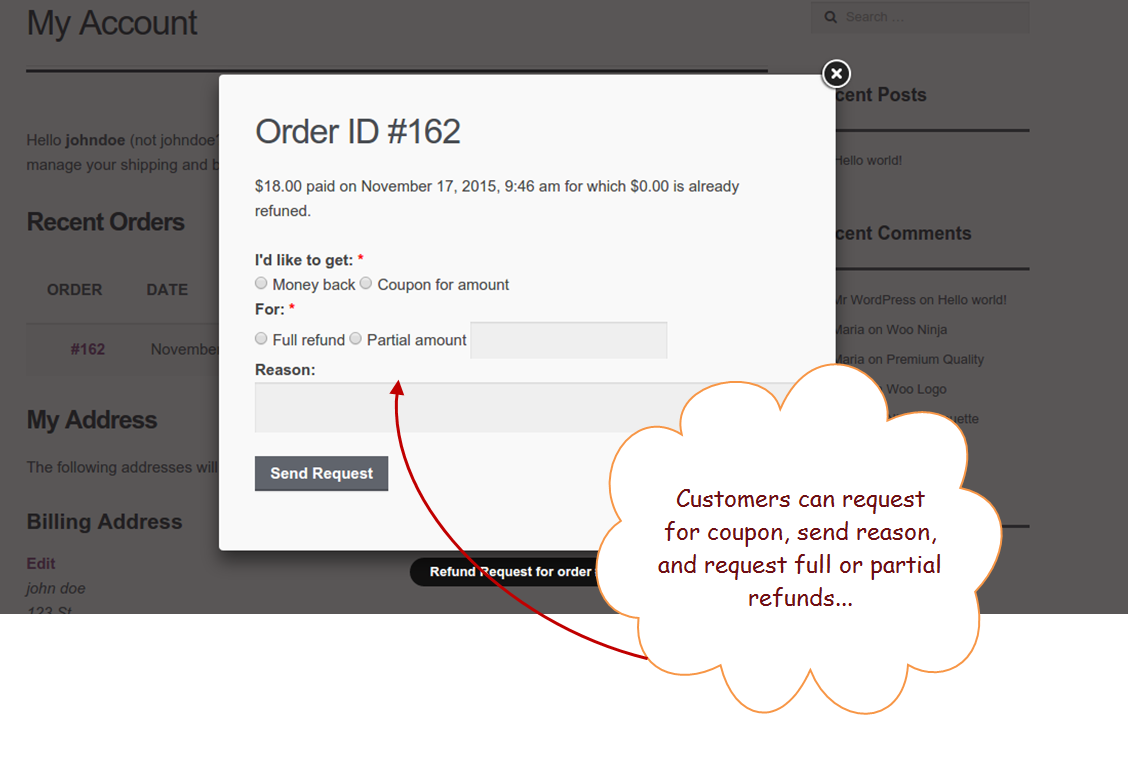 Step 8: as soon as a customer submit a refund request, you are notified in the Orders sections under the head of “Requested Refunds.”
Step 8: as soon as a customer submit a refund request, you are notified in the Orders sections under the head of “Requested Refunds.”
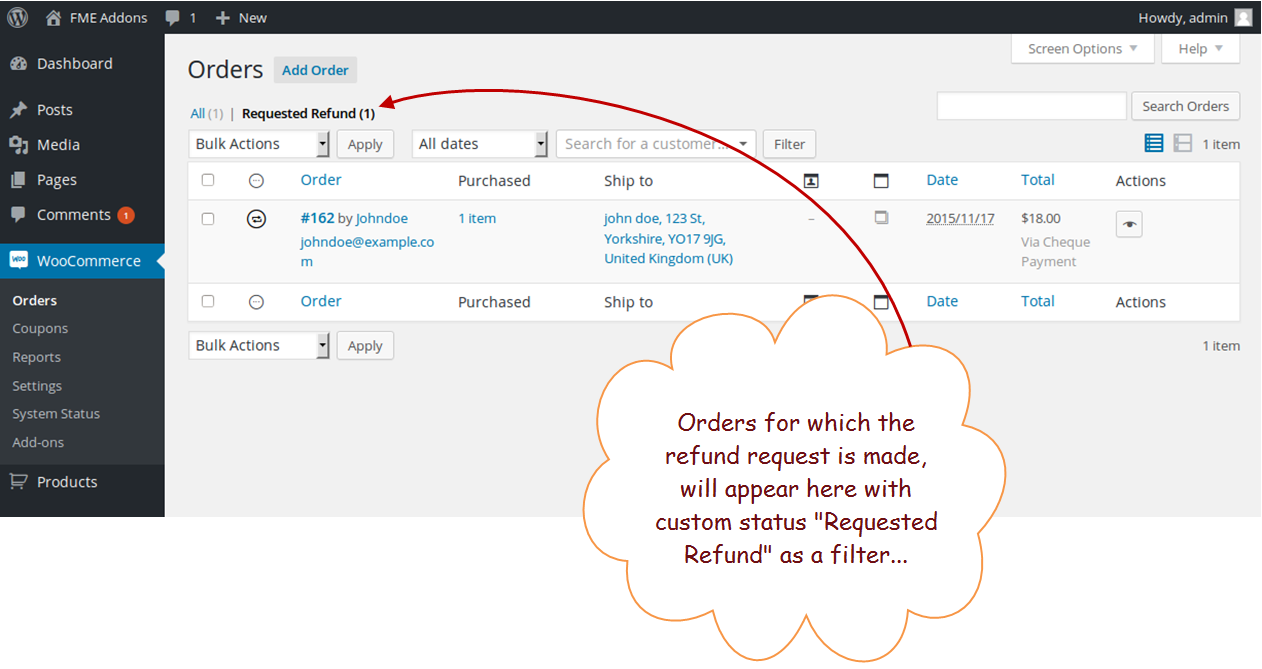 Step 9: The admin or the store manager can also get to know the reason for the refund.
Step 9: The admin or the store manager can also get to know the reason for the refund.
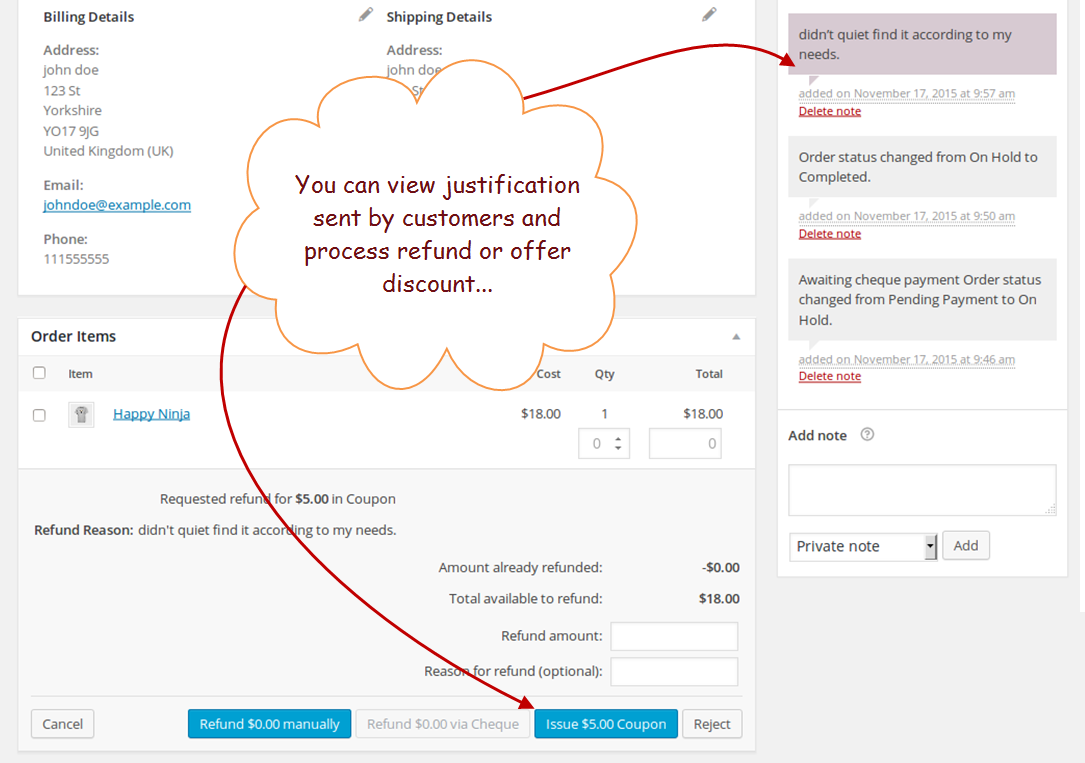 It was the simplest method of integrating order refund functionality in your WooCommerce store. All it needs is to install the application called Order Refund plugin and continue with the configuration settings.
Conclusion:
Let your customers enjoy the peace of mind after getting your products and services. They happily consume your store items and review it against their expectations. The refund options allow them to consume it freely and claim a refund with the stipulated time. The above tutorial is an effort to help you facilitate your esteemed customers and enhance their shopping experience.
It was the simplest method of integrating order refund functionality in your WooCommerce store. All it needs is to install the application called Order Refund plugin and continue with the configuration settings.
Conclusion:
Let your customers enjoy the peace of mind after getting your products and services. They happily consume your store items and review it against their expectations. The refund options allow them to consume it freely and claim a refund with the stipulated time. The above tutorial is an effort to help you facilitate your esteemed customers and enhance their shopping experience.
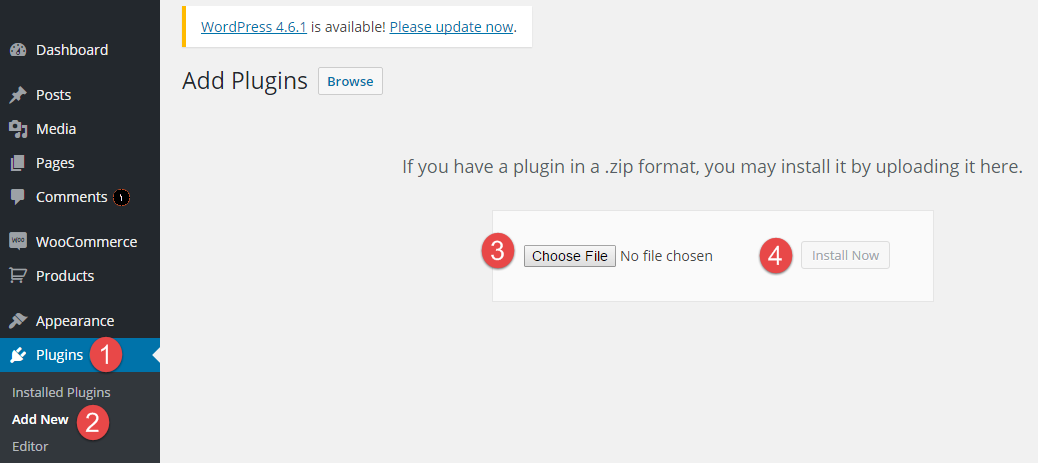 Step 3: Activate the plugin to add the refund options in customer accounts and admin panel.
Step 3: Activate the plugin to add the refund options in customer accounts and admin panel.
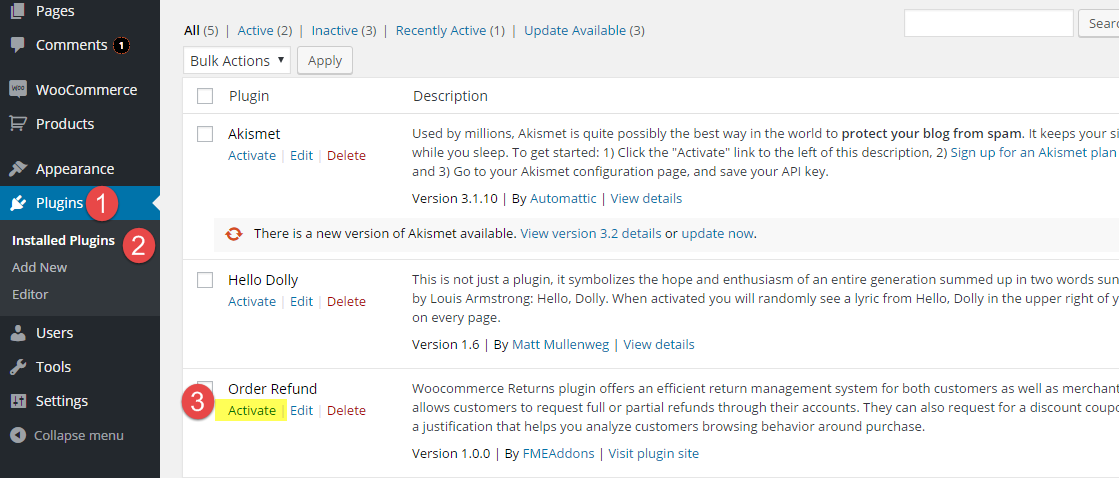 Step 4: After activation, navigate to WooCommerce tab and click settings. Click the ‘Refund’ tab. You can allow customers to request refunds and specify a refund period in days.
Step 4: After activation, navigate to WooCommerce tab and click settings. Click the ‘Refund’ tab. You can allow customers to request refunds and specify a refund period in days.
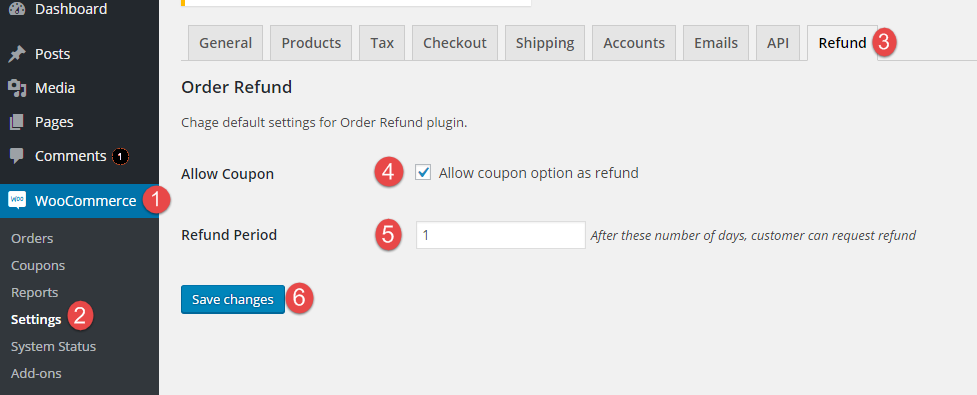 Step 5: Configure email notifications to get updates when a customer asks for a refund. Stay in the settings menu, and click emails tab. Scroll down and click ‘Order Refund Order.’
Step 5: Configure email notifications to get updates when a customer asks for a refund. Stay in the settings menu, and click emails tab. Scroll down and click ‘Order Refund Order.’
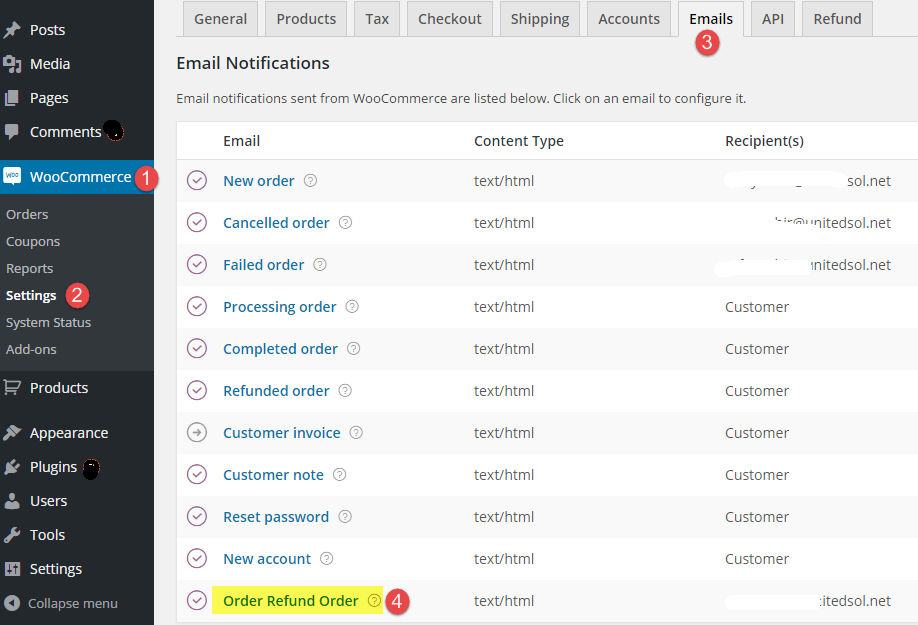 Upon clicking the Order Refund Order, a new page will appear for configuring email notification. Here, you can enable notifications, and write a custom subject and heading for the email. Click ‘Save Changes’ once you are done with the settings.
Upon clicking the Order Refund Order, a new page will appear for configuring email notification. Here, you can enable notifications, and write a custom subject and heading for the email. Click ‘Save Changes’ once you are done with the settings.
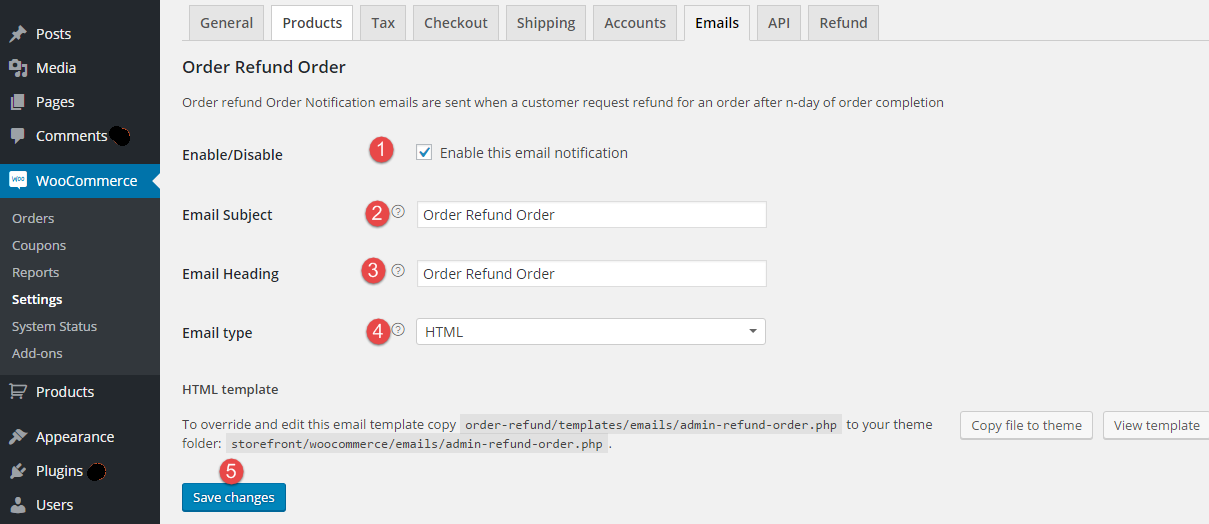 Step 6: Once you configure the settings, customers will be able to claim a refund from their user accounts.
Step 6: Once you configure the settings, customers will be able to claim a refund from their user accounts.
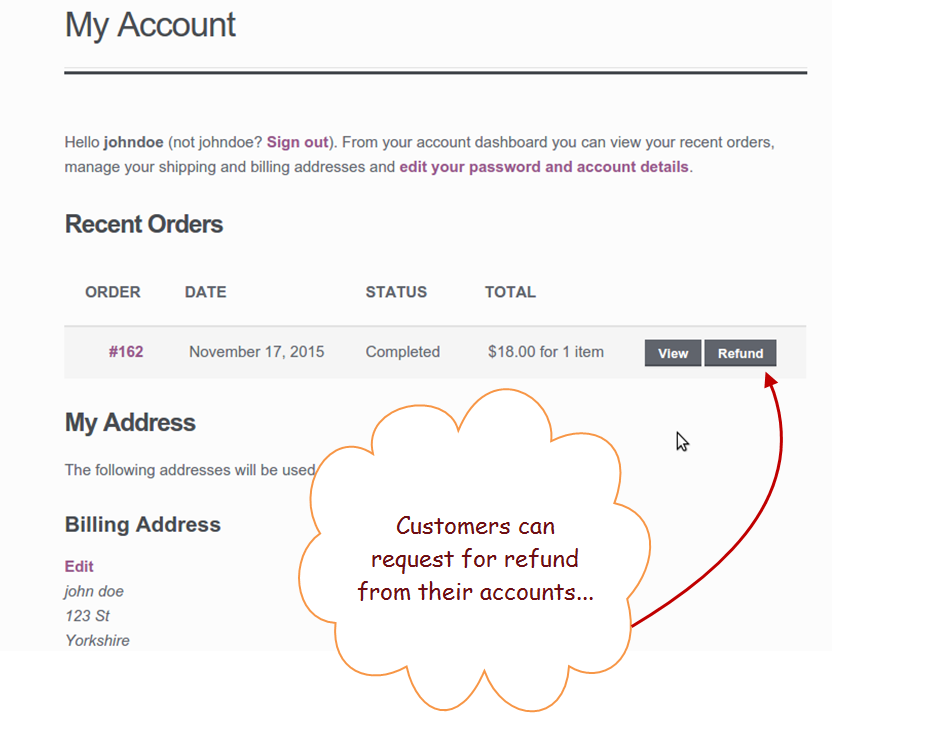 Step 7: While asking for a refund, customers are given the choice either to claim the full amount or a part of it.
Step 7: While asking for a refund, customers are given the choice either to claim the full amount or a part of it.
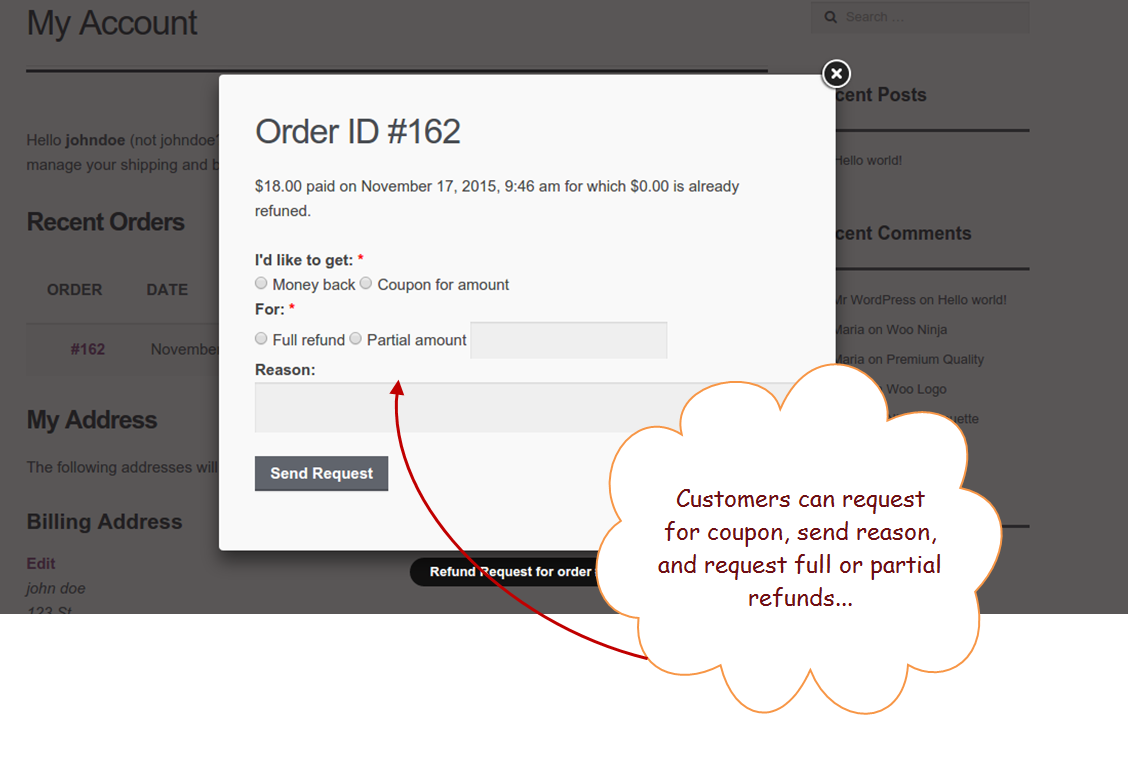 Step 8: as soon as a customer submit a refund request, you are notified in the Orders sections under the head of “Requested Refunds.”
Step 8: as soon as a customer submit a refund request, you are notified in the Orders sections under the head of “Requested Refunds.”
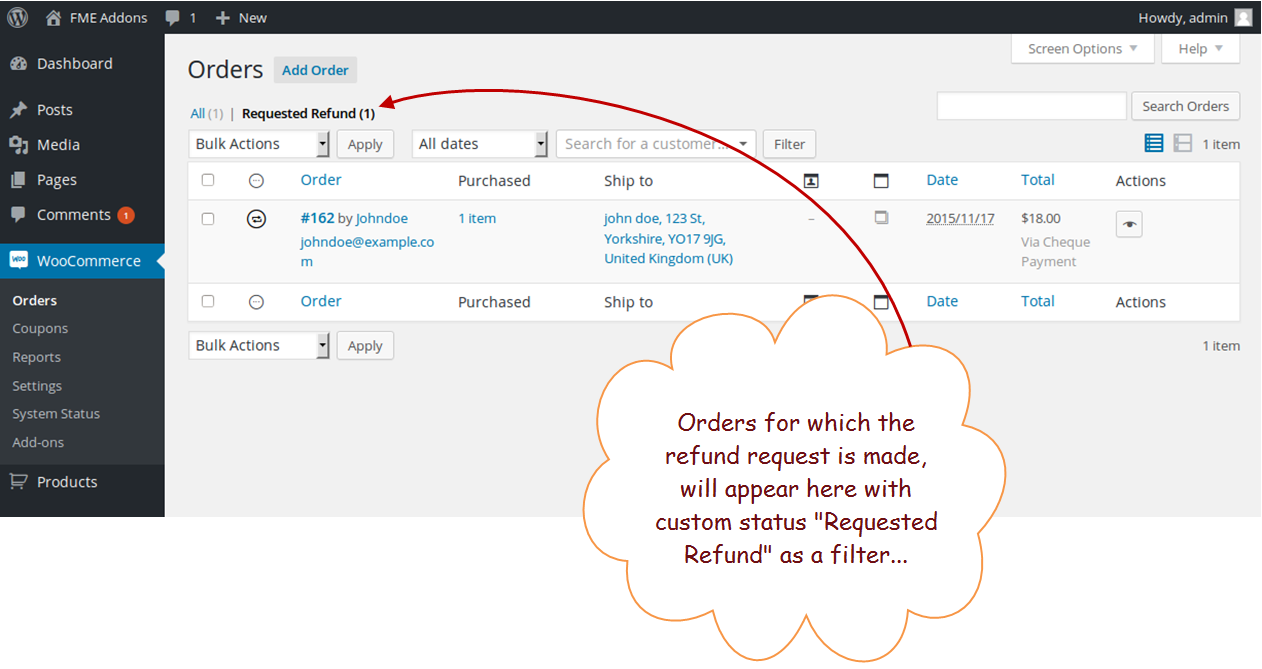 Step 9: The admin or the store manager can also get to know the reason for the refund.
Step 9: The admin or the store manager can also get to know the reason for the refund.
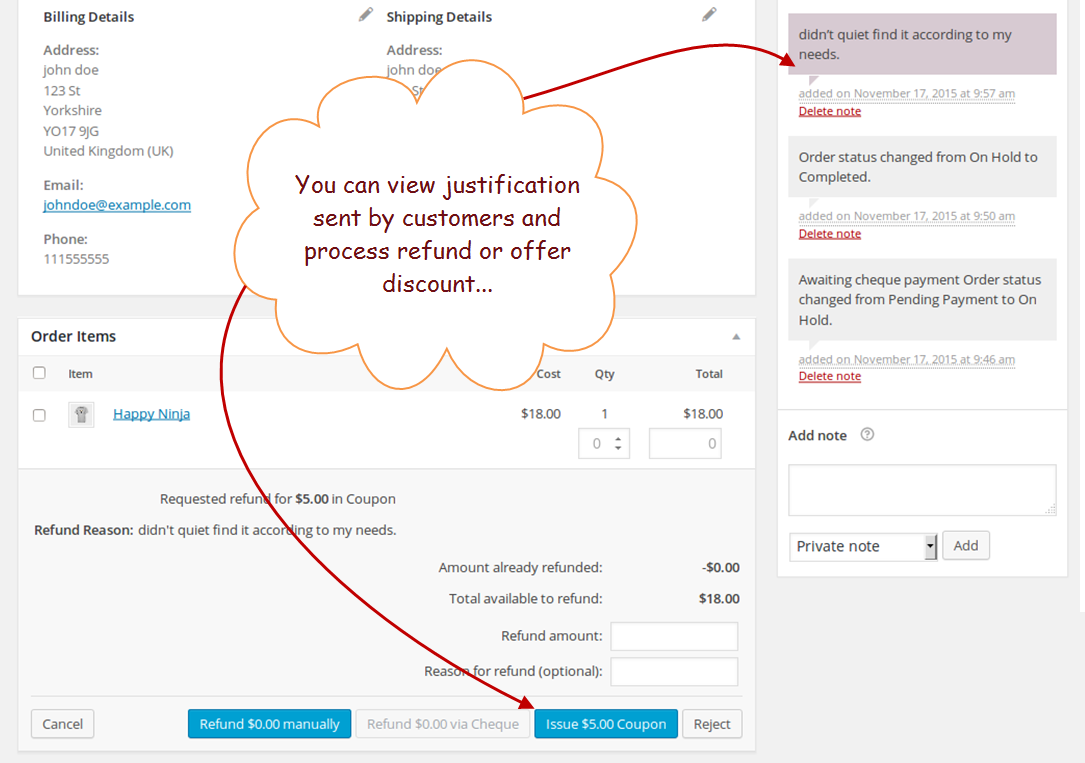 It was the simplest method of integrating order refund functionality in your WooCommerce store. All it needs is to install the application called Order Refund plugin and continue with the configuration settings.
Conclusion:
Let your customers enjoy the peace of mind after getting your products and services. They happily consume your store items and review it against their expectations. The refund options allow them to consume it freely and claim a refund with the stipulated time. The above tutorial is an effort to help you facilitate your esteemed customers and enhance their shopping experience.
It was the simplest method of integrating order refund functionality in your WooCommerce store. All it needs is to install the application called Order Refund plugin and continue with the configuration settings.
Conclusion:
Let your customers enjoy the peace of mind after getting your products and services. They happily consume your store items and review it against their expectations. The refund options allow them to consume it freely and claim a refund with the stipulated time. The above tutorial is an effort to help you facilitate your esteemed customers and enhance their shopping experience.