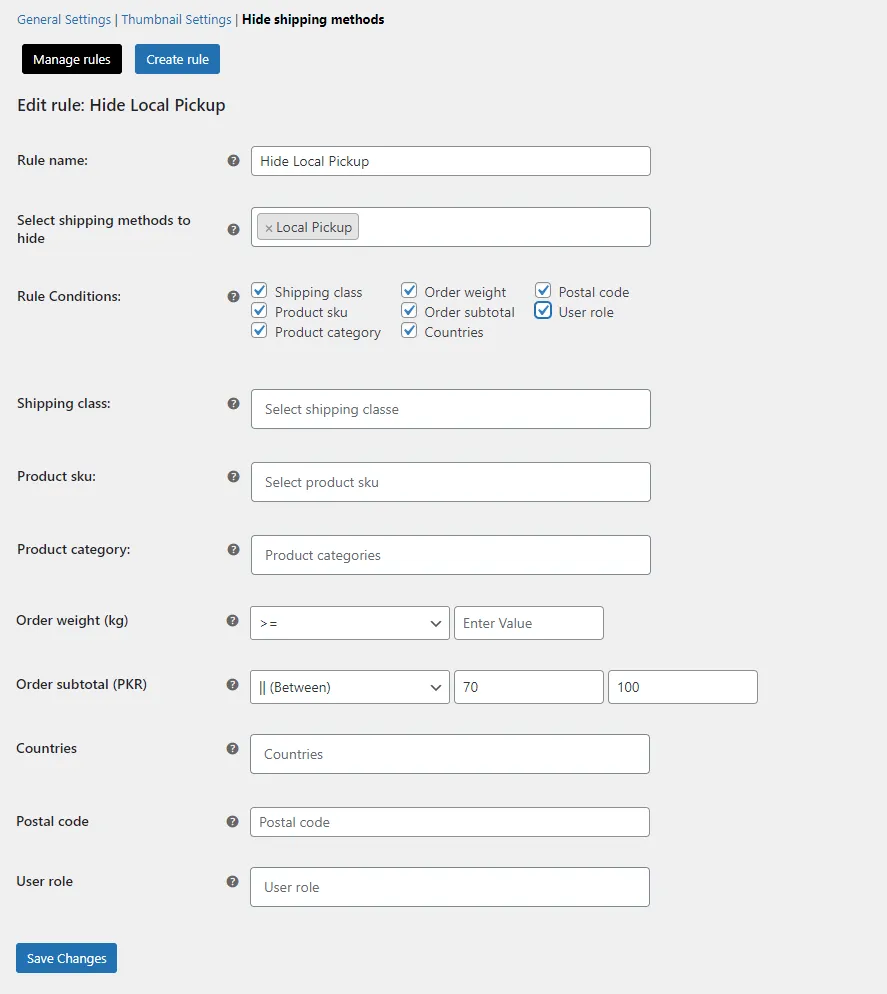Setting Up Hide Shipping Methods for WooCommerce:
Adding Free Shipping Zones:
Head to WooCommerce > Settings to click on the Shipping tab. Here you can add a shipping zone. However, it’s important to note that you have to add free shipping because the plugin works with zones that are added in WooCommerce Settings. Now after heading to the shipping tab, you can click on Add Shipping Zone to add shipping zones as follows:
- Zone Name: Enter the Shipping Zone’s Name
- Zone Regions: Choose the area you intend to include in the shipping zone. Selecting these zones will be based on Zip or Postal codes
- Shipping Methods: Select the shipping methods to include in the shipping zone. The customers can see within these shipping zones. You can also add multiple shipping methods within the same zone.
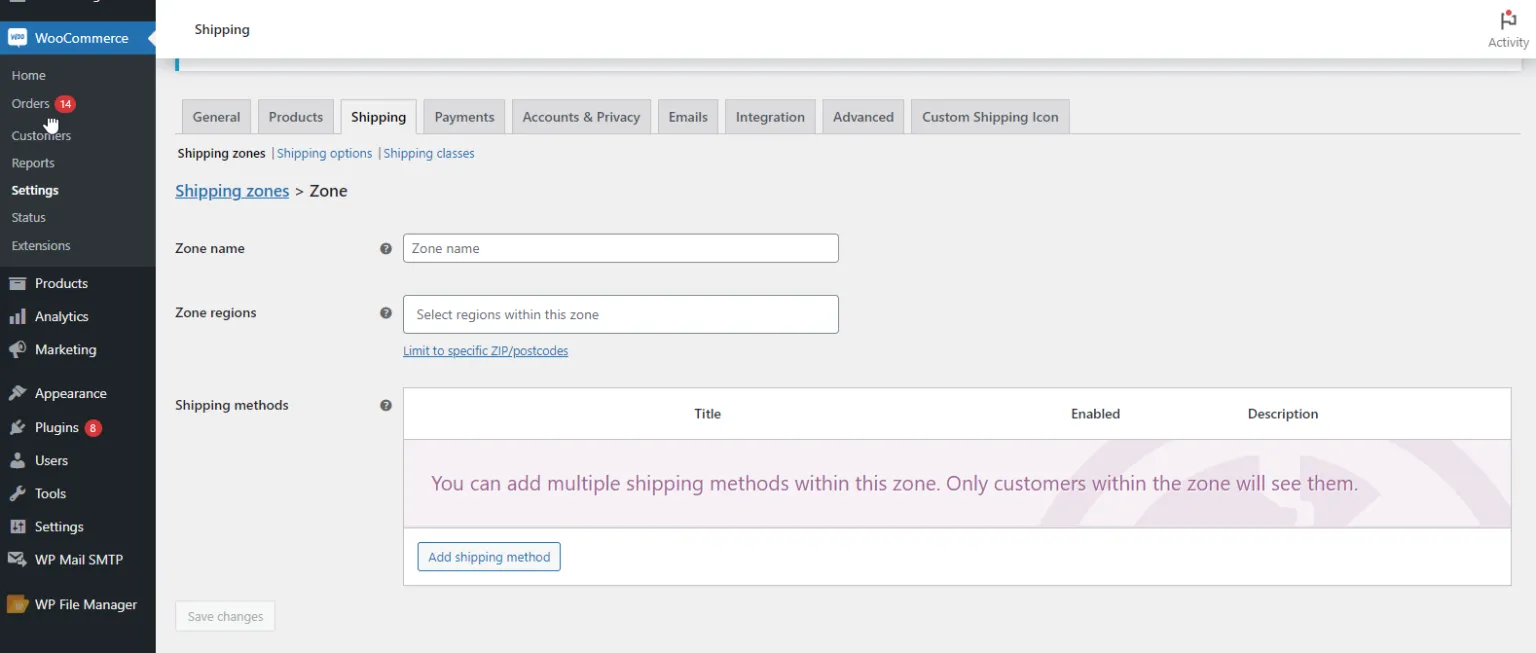
Custom Shipping Icons Configuration:
Navigate to WooCommerce > Settings to click on the Shipping Icons tab. You can configure custom shipping icons and hide shipping methods within this tab. Here, you will find the following settings in three different tabs:
- General Settings
- Thumbnail Settings
- Hide Shipping Methods
Customizing Shipping Icons inside General Settings:
You can choose the pages of your website where you want to show shipping icons in the General Settings sections. Here, you can change the position, text, color, and size of the shipping icons.
- Display on Cart Page: Select this option to display custom shipping methods on cart pages
- Display on Checkout Page: Select to display custom shipping methods on the checkout page
- Icon Position: Choose icon position i.e. Before Shipping Title or After Shipping Title
- Description Text Color: Set the color of the description text
- Description Text Size: Set the size of the description text
- Icon Height (px): Set the height of shipping icons in pixels
- Icon Width (px): Set the width of shipping icons in pixels
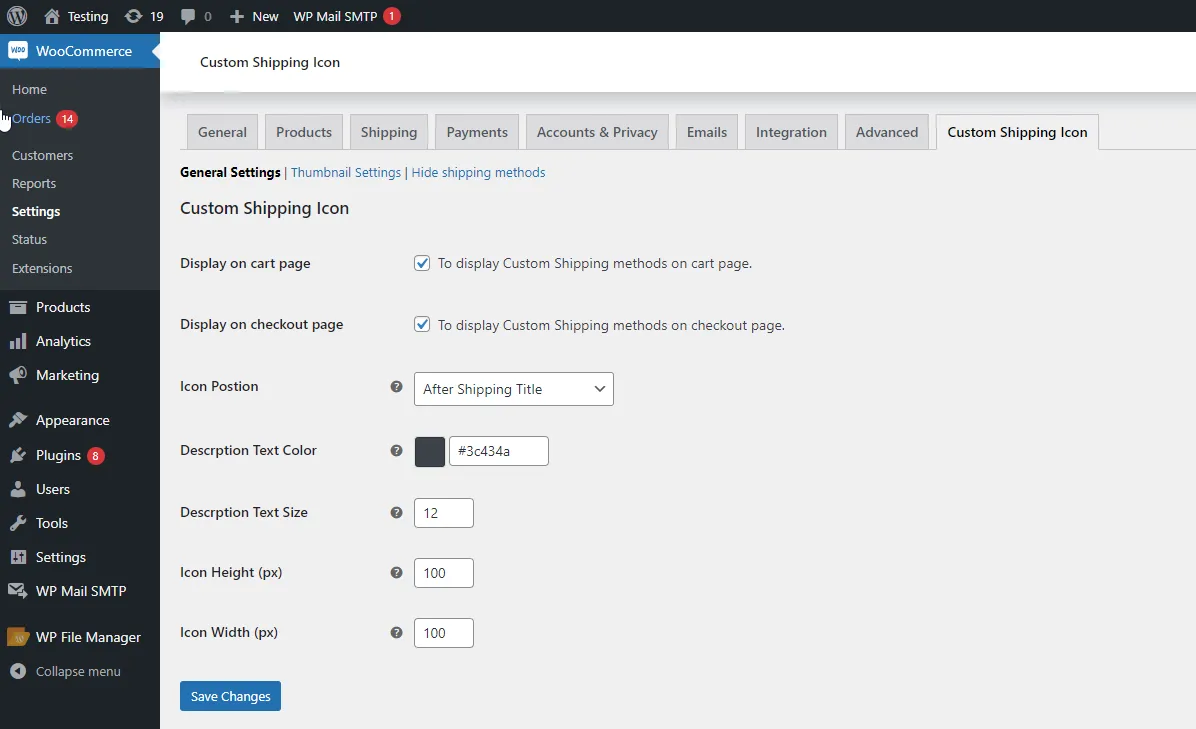
Setting up Shipping Zones in Thumbnail Settings:
You can see the thumbnail settings for all the shipping zones in this section. It allows you to add descriptions and images for each shipping method. You can follow the steps below to add an image for the shipping method icon:
- Click on the image to upload the shipping icon in the icon column
- You will see a popup of the media library
- Choose the image from the image library
- Upload a new image for the shipping method icon
Furthermore, you can also do the following in the thumbnail settings section:
- Displays the Zones and Shipping methods
- Edit and customize the description of shipping methods
- Remove and change icons of shipping methods
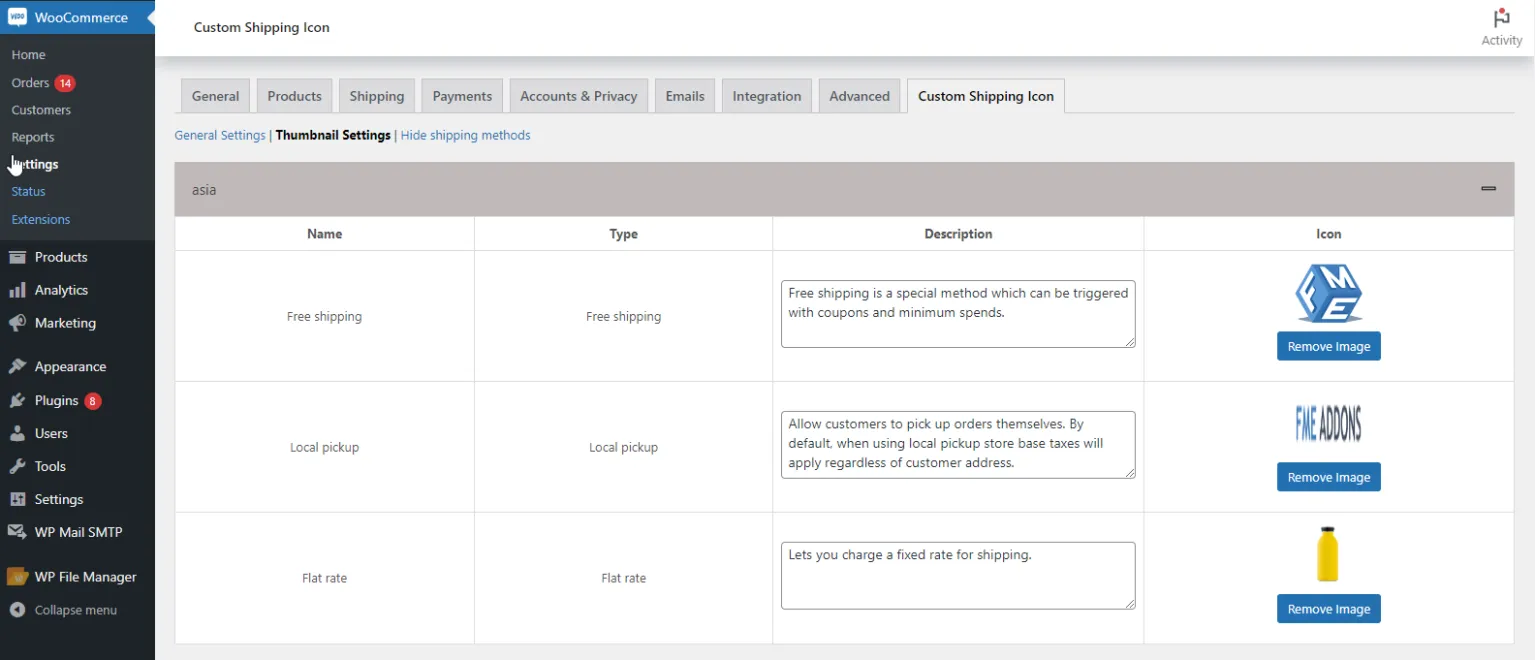
Manage Rules in the Hide Shipping Methods
You can delete, edit, and create rules in the Manage Rules section. The “Create Rule” tab allows you to manage the following settings:
-
Rule Name: Enter the name of the rule or leave it empty for the plugin to fill in with an auto-generated name
-
Select Shipping Methods to Hide: Select the methods to hide that include flat rates, free shipping, local pickups, or third-party shipping method
-
Rule Conditions: Select the criteria for creating the hide shipping method rule. Options include:
- Shipping Class: Hide shipping methods based on shipping classes
- Product SKU: Create hidden shipping rules based on product SKUs
- Product Category: Hide shipping methods based on product categories
- Order Weight: Hide shipping methods based on order weight, with rules for different weight conditions:
- None
- All order weights
- Greater than or equal to a specific weight
- Less than or equal to a specified weight
- Equal to the specified weight
- Between a specified minimum and maximum weight
-
Order Subtotal: You can create shipping rules based on the cart subtotal. Just like order weight, you can also create rules on various cart total conditions:
- None
- All order subtotals
- Greater than or equal to a specific cart total
- Less than or equal to a specified subtotal
- Equal to the specified order subtotal
- Between a specified minimum and maximum order subtotal
-
Countries: Hide shipping methods based on countries, regions, states, and specific areas
-
Postal Code: Add multiple postal/zip codes to hide shipping methods based on these codes
-
User Roles: Hide WooCommerce shipping methods for specific user roles in your WooCommerce store
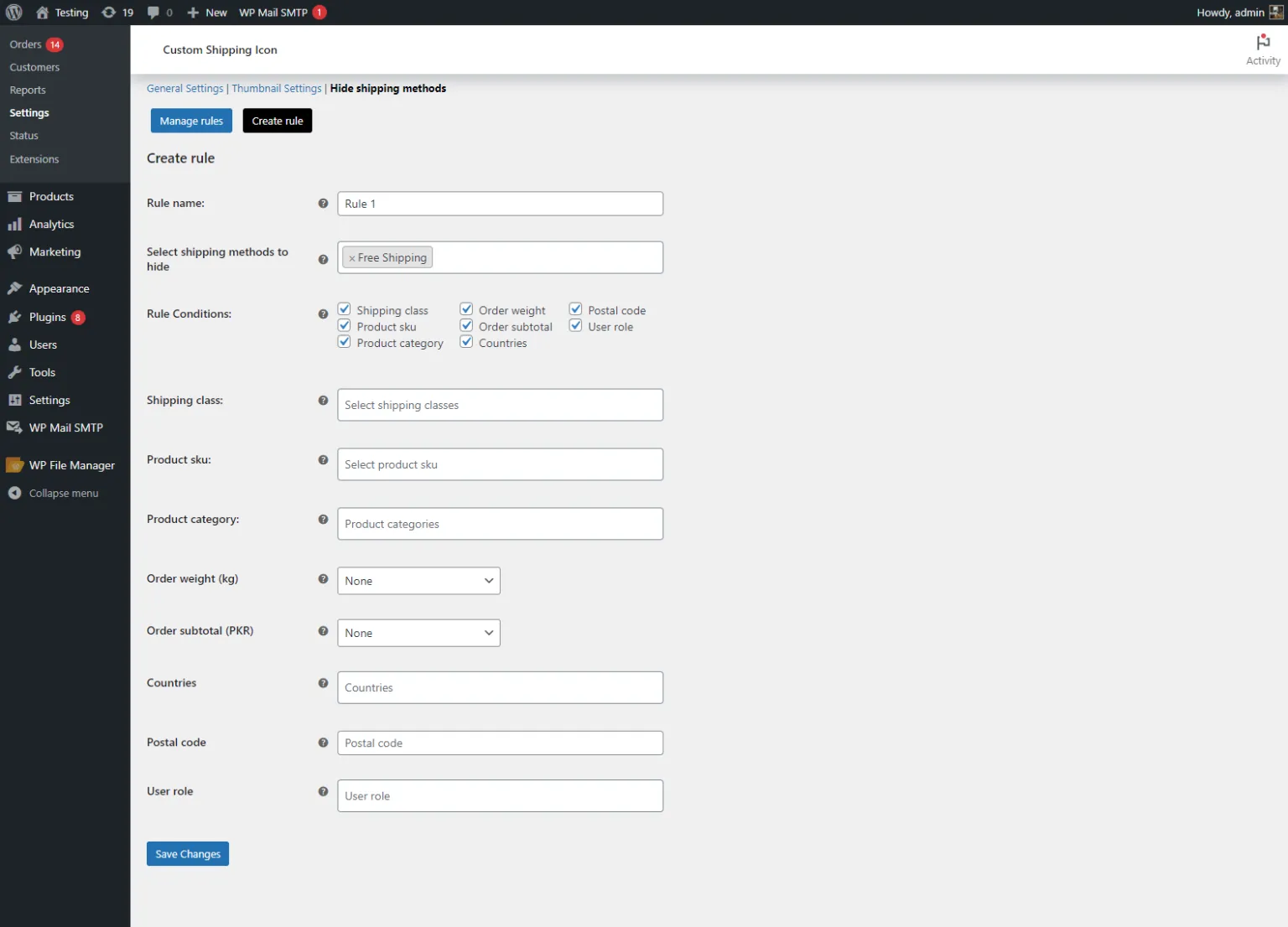
Hiding the Paid Shipping Method When Free is Available:
The hide shipping method for WooCommerce allows you to hide paid shipping when free is available based on the defined conditions and specific shipping zones.
Follow the steps to do it:
- Navigate to WooCommerce > Settings > Custom Shipping Icons> Hide shipping methods
- Enter the rule name and select the shipping method as “Free Shipping”
- Create rule conditions to display free shipping and hide all other shipping methods
- Create conditions based on product category, SKUs, postal code, country, weight, cart amount, and shipping classes.