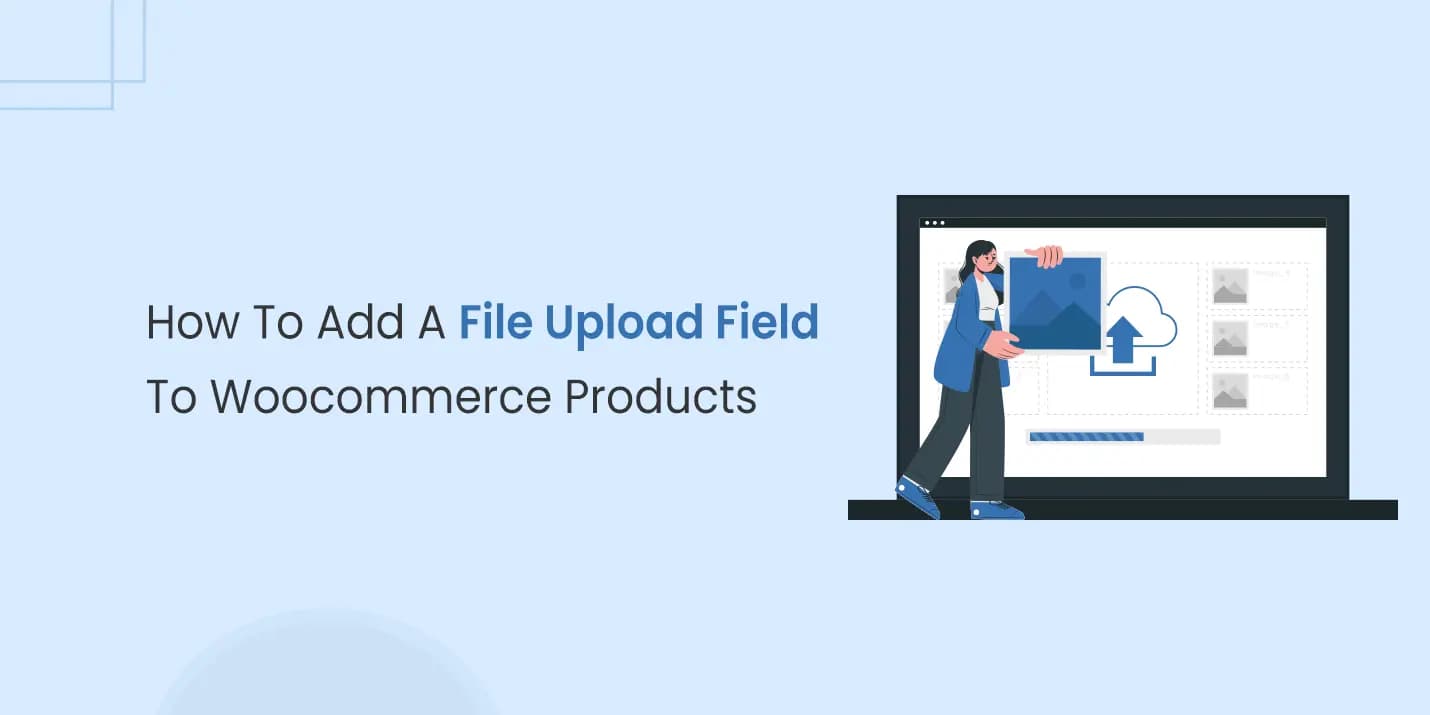- $USD
- English (United States)
- Hire an Expert
- Get Support
Are you a WooCommerce store struggling to level up the personalization game for your customers? It could be possible because you are not including fields on product pages that offer personalization.
With a field to upload a file on the product page, you receive specified and accurate instructions on the customization of customer orders.
Sadly, WooCommerce’s default settings do not offer any feature to allow customers to upload files to the product page or any other page.
This blog is for you to explore how to add a field for file upload to your product page and the features the fields must possess.
So, keep reading until you get a satisfactory solution!
What the File Upload Field Should Offer?
To command the art of offering personalized products to your customers, adding custom product fields with a field to upload a file is mandatory.
This file upload field should not be any ordinary field but must be performing certain functionalities to offer excellence.
Here are some functionalities the file upload WooCommerce field must offer:
File Upload Restrictions
You do not want the customers to spam your product pages with too many files, excessive file size, and inadequate file extensions. This is where you need to set rules and restrict users from uploading files that are not up to your requirements.
Assuming you have a WooCommerce setup, you can add these upload file field restrictions:
-
Size and type restrictions
Set boundaries for the maximum file size the customer can upload. While the WooCommerce custom fields enhance product pages, they must not create optimization barriers. Set a file size limit to not affect the performance of your product page with each file uploaded. Apply size limits in MBs, KBs, and GBs.

Similarly, set restrictions for the type of file the user can upload. The types of restrictions vary depending on what file is uploaded.
For Uploading Image Files: Accept jpg, jpeg, png, gif, and ico formats
For Video File: Accept mp4, m4v, mov, wmv, avi, mpg, ogv, 3gp, 3g2 formats
For Document File: Accept pdf, doc, docx, ppt, pptx, pps, ppsx, odt, xls, xlsx, psd formats
For Audio Files: Accept mp3, m4a, ogg, wav formats
However, you can also set a custom extension missing in the above list for these files.
-
User roles restrictions
Your WooCommerce store users are segregated depending on their roles. When adding an upload file field to product pages, you can decide for which user roles you want these fields to be displayed.

-
Category restrictions
Decide on what products and product categories you want these file upload fields to be displayed. It is also optional to skip this part and enable the file upload field for all types of products and categories.

Multiple File Upload Options
Allow the user to upload multiple files, but with a single upload button. Display these upload options in a popup and set the fields mandatory. You can also set a price for each file upload to maximize your online store’s revenue.

Progress Bar To Show Upload Status
For larger files that take a while to upload, display a progress bar to let the customer know the status of the upload. Adding a file upload field with a progress bar adds to an improved user experience. So, make sure to add WooCommerce product fields like file upload to offer ultimate user experiences.

Image Editing Before Uploading
An image contains a lot of information on it. Not all the information in the image is useful for you. Sometimes the customers themselves do not want to share irrelevant information on the file. In situations like these, the product field must let the customer crop the image before uploading. With a more specific image, you get specified instructions, which omit the mistakes in order processing.
Add Notes With The WooCommerce File Upload
Want to get more information on the products the user wants to purchase? Then you need to get more information apart from the file uploaded in the field. This can be done by letting the user add a note with the file they upload for reference. The notes users add enlist mandatory and required details related to the order. You can set these notes as mandatory to ensure precise details are provided by the customer.

Preview Of The Uploaded File For Users
The customer must have an idea about the files they upload into these fields. This can only happen when your customers get a preview of the uploaded file. One additional feature these WooCommerce fields for uploading a file must have is to let the customer delete the file.
The customer might have uploaded the wrong file, and they realized it in the preview. You do not want to frustrate the customer by forcing them to place an order with the wrong file. Instead, offer them to delete the file and upload it again.

Feedback Notes By Admin
By approving or rejecting the uploaded file in the fields, the store admin can also add custom notes. These notes include the feedback on the uploaded file, which is a source to communicate with the customers about the acceptance or rejection of the file.
The admin can also download the submitted file for review, along with the number of files uploaded by a customer. To get the times a customer uploads a file, you must enable the counter first.

How To Add File Upload Field To WooCommerce Product Pages?
Let’s get things straight and to the point. To add a file upload field to your product page, you need the customer file upload plugin for WooCommerce. Based on your skills and preferences, you can opt for a complex way like coding, but a plugin is always a reliable solution.
To make things work with the plugin, these steps must be followed:
Step #1: Download, Install And Activate the Plugin
Start by:
- Download the file upload plugin for WooCommerce
- Go to your WordPress admin panel to install the new plugin
- From the “Add New” section, upload the .zip file
- Click on Install
- Activate once the installation is complete
Step #2: Enable The Upload File Option
Make the plugin work by:
- Enable the file upload option
- Choose the location as the product page if you want to enable it on the product page
- Set the rules for the file upload field
- Define the file type you accept for each upload
- Set the file upload limit— single or multiple
- Set the size limit for the file
- Add product or product category restrictions
This is how you can add a file upload to your WooCommerce product page. To get into the depths of how each rule works with this plugin, you can consider the plugin documentation.
Our Views on WooCommerce Upload File!
In closing remarks, we can say that having a product field to let the customer upload a file or multiple to personalize their orders is the best initiative you take to boost your sales. So, add this useful field to your WooCommerce product page, order page, and checkout page with the best plugin available to add a file upload field.
Frequently Asked Questions
Can We Upload Multiple Files to WooCommerce Product Pages?
Yes. You can allow the customers to upload multiple files, set them mandatory, and also add an additional amount for each upload.
Where Else Can We Add the Upload File WooCommerce Field?
Apart from allowing customers to upload files for product pages, you can also allow them to upload files for cart, shop, and checkout pages.
Is the file possible to edit before uploading?
With the WooCommerce file upload plugin, your customers can edit and crop the image before uploading. It also allows the customers to preview and delete the file.