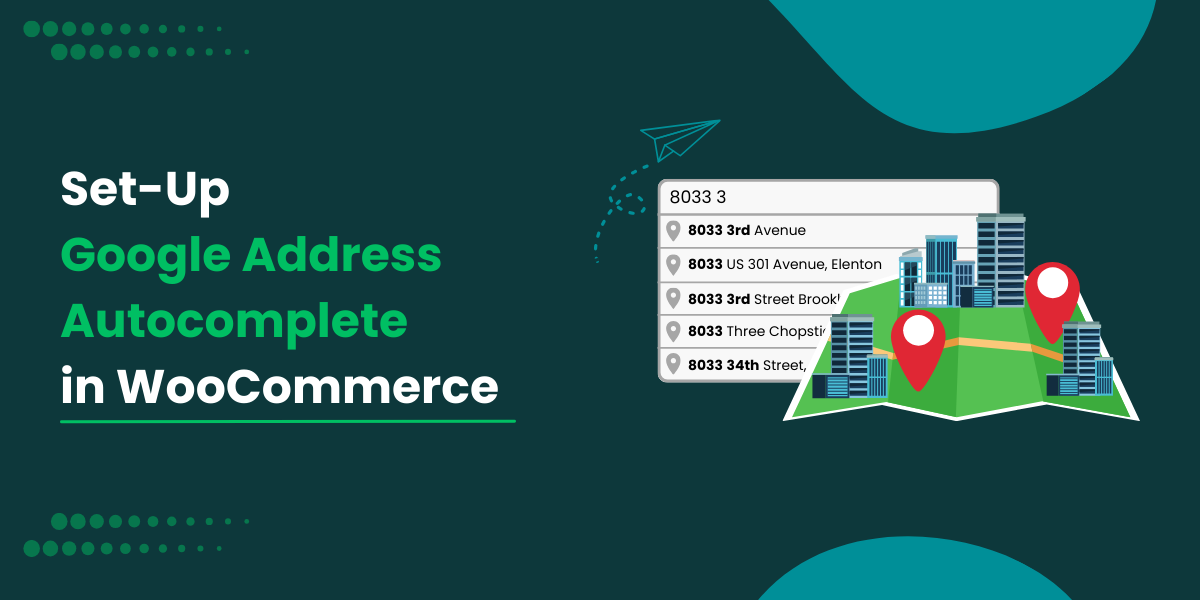- $USD
- English (United States)
- Hire an Expert
- Get Support
Did you know that approximately 70% of online buyers abandon their carts due to complex checkout processes?
The complexity of the checkout can badly deteriorate your sales and conversions. You can boost conversion rates by automatically populating customers' addresses during checkout with a WooCommerce address autocomplete feature.
Enabling Google’s address autocomplete feature in WooCommerce speeds up the checkout process by suggesting addresses as users type, reducing form completion time by up to 30%.
With the Google address autocomplete, you can:
- Ensure the availability of a fast cart
- Minimize the address typo errors
- Avoid wrong deliveries
- Make checkout faster.
- Add to the customer satisfaction
This and more you can achieve with a Google address autocomplete for WooCommerce. So, without any further delay, let’s explore more about WooCommerce address autocomplete and how to set it up.
What is Address Autocomplete in WooCommerce and Its Working
You must have experienced a shopping haul where your address field is filled automatically as soon as you start typing. This happens because of the WooCommerce address autocomplete feature.
This feature is offered by the Google Places library via the Maps JavaScript API. With this feature incorporated, the Google Maps type-ahead search is activated. With this activation, the address for the user is autofilled.
Here is how the address is autocompleted:
- The customer starts entering the address in the address field.
- A dropdown menu appears with addresses relevant to what the user has typed.
- The customer chooses the address from the dropdown menu.
Why Choose Address Autocompletion Over the Manual Method?
You must be wondering that if there are checkout fields for the users to fill in, then why is there a need for autocompletion? Well, the simplest answer is that you need the address autocomplete feature to cut down the checkout complexity by automatically filling in the address field.
Further reasons for choosing address autocomplete in WooCommerce over manual methods are:
1. Faster Checkout Process
Knowing the art and methods of crafting a custom checkout page is paramount for a faster checkout process. With address autocompletion, you succeed in minimizing the time customer spare filling in their address details. The incorporation of address autocomplete in WooCommerce populates the entire address based on the keywords the user starts typing in the address field, making checkout faster.
2. Reduced Typing Errors
The suggested address with the Google autocomplete is based on the information received through Google Maps, unlike the manual method. With this automatic extraction of the user’s address, the possibility of common errors like spelling mistakes, incorrect city names, and zip codes is minimized. When the addresses are autofilled, there will be fewer mistakes, leading to fewer or no incorrect deliveries.
3. Improved User Experience
Numerous factors contribute to the making and breaking of the user experience; one of them is how much you save the user’s time in checking out. Simplifying the checkout form, shoppers are more likely to complete their orders without frustration. Google declares the address autofill concept a time saver for mobile users.
4. Accurate Shipping Information
If you want to gather accurate shipping information, then you need to learn how to enable the address autocomplete feature for your WooCommerce store. Autocompletion ensures the address captured matches real-world locations, improving delivery success rates and saving costs on returned packages.
5. Global Compatibility
The global audience is looking for ease and simplicity of the checkout process. Since Google Maps covers millions of locations worldwide, the autocompletion feature supports international customers and address formats, ideal for WooCommerce stores serving a global audience.
Why Avoid the Manual Address Entry in WooCommerce?
The perks of choosing Google address autofill are enough for one to be convinced, but you should also pay heed to why not choose the manual entry.
So, here are the reasons why:
- Increased Typing Effort: Typing the address is tedious for users, especially mobile users.
- Higher Risk of Errors: Spelling mistakes like misspelled city, street, and postal addresses are a result of manual address entry.
- Longer Checkout Time: Checkout page optimization is impossible when you stick to manual entry methods. This results in abandoned carts and poor sales.
- Poor User Experience: A cluttered form with multiple fields can feel overwhelming, especially for new shoppers.
Methods To Integrate WooCommerce Address Autocomplete Feature
The two proposed methods for integrating address autocomplete in WooCommerce are:
- Choosing the address autocomplete for the WooCommerce plugin
- Through custom coding
Both of these methods work, but what our WooCommerce experts have to suggest for you is that choosing an address autocomplete plugin is the best solution.
Let’s explore how each of the methods works in detail below:
Tutorial: How to Set Up WooCommerce Address Autocomplete
To set up the address autocomplete in your WooCommerce store via a plugin, these are the steps you need to follow.
Step #1: Plugin Installation
- Download Google Autofill Customer Addresses for WooCommerce.
- In the WordPress admin panel, go to the Plugins section and click Add New.
- Upload the downloaded .zip file and proceed with installation.
- Once installed, activate the plugin and move on to configuration settings.
Step #2: Plugin Configuration
Navigate to WooCommerce > Settings and click the Autofill Address tab to configure the plugin. Here, you can:
- Enable Address Autocomplete—Activate the feature.
- Google API Key—Enter your Google API key.
- Country Restriction—Restrict autocomplete to specific countries.
- Select Map Design— Choose a display style for the checkout and order pages.
- Show on Billing Details—Enable autofill for billing information.
- Billing Field Label—Customize the field label.
- Billing Address Selection—Choose the default billing address format.
- Billing Error Message—Define a message for restricted countries.
- Show on Shipping Details—Enable autofill for shipping addresses.
- Shipping Field Label—Customize the field label for shipping.
- Shipping Address Selection—Choose the default shipping address format.
- Shipping Error Message—Define a message for restricted shipping countries.
- Show on Orders Page—Enable autofill on the order details page for admin review.
Set Up The Address Autocomplete In WooCommerce Through Code
If you are a tech geek and looking for a technical and complex method of enabling the Google address autofill, then these are the steps to follow.
Step #1: Add Google Places API and JS
Go to your online store's function.php file and add this code:
function add_google_places_autocomplete()
{
if (is_checkout())
{
wp_enqueue_script(
'google-places-api', 'https://maps.googleapis.com/maps/api/js?key=YOUR_API_KEY&libraries=places',
array(),
null,
true
);
wp_enqueue_script(
'autocomplete-script', get_template_directory_uri() . '/js/address-autocomplete.js', // Path to your JS file
array('jquery', 'google-places-api'),
null,
true
);
}
}
add_action('wp_enqueue_scripts', 'add_google_places_autocomplete');
Step #2: Create The JavaScript File
Create the JavaScript file successfully and add this code in that file.
(function($)
{
function initAutocomplete()
{
const addressField = document.getElementById('billing_address_1');
if (!addressField) return;
const autocomplete = new google.maps.places.Autocomplete(addressField, {
types: ['address'],
componentRestrictions: { country: ["us", "pk", "gb"] }
});
autocomplete.addListener('place_changed', function() {
const place = autocomplete.getPlace();
if (!place.address_components) return;
let address = {
street_number: '',
route: '',
locality: '',
postal_code: '',
country: '',
administrative_area_level_1: ''
};
place.address_components.forEach(function(component) {
const type = component.types[0];
if (address[type] !== undefined) {
address[type] = component.long_name;
}
});
$('#billing_address_1').val(address.street_number + ' ' + address.route);
$('#billing_city').val(address.locality);
$('#billing_postcode').val(address.postal_code);
$('#billing_country').val(address.country);
$('#billing_state').val(address.administrative_area_level_1).change();
});
}
$(document).ready(initAutocomplete);
})(jQuery);
This is a lengthy process, but it does work. However, for better and effortless outcomes, it is suggested by the WooCommerce experienced experts to choose an address autcomplete plugin over complex coding.
So, you make your decision today!
Frequently Asked Questions
How does the WooCommerce Address Autocomplete plugin autofill addresses?
The plugin uses the Google API to fetch complete address details, including country, city, state, and zip code, as the customer types their location.
Where can customers use address autofill?
Customers can autofill addresses on the checkout page, order details page, and My Account page for a seamless shopping experience.
Can I restrict shipping methods for certain countries?
Yes, the plugin allows you to restrict shipping based on specific countries. Customers from restricted countries will not see shipping options at checkout.
Conclusion
Integrating Google Address Autocomplete with WooCommerce simplifies checkout, reduces form errors, and enhances customer experience. By reducing the time spent entering address details, you can improve conversions and minimize cart abandonment.
So, choose the method you find the best for your WooCommerece store, which is preferably a Google address autocomplete plugin.