- $USD
- English (United States)
- Hire an Expert
- Get Support
In this article, you will learn how to configure free shipping over a certain amount that you can define. We will also look into a WooCommerce plugin that lets you enable free shipping over amount for your WooCommerce store.
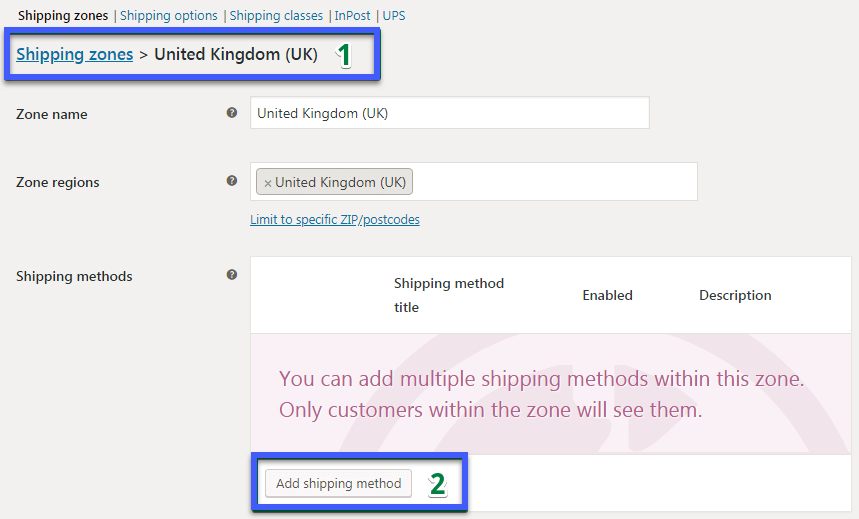 An additional window will open. You must provide a Title. In the shopping basket and at checkout, a delivery method is displayed using the title.
An additional window will open. You must provide a Title. In the shopping basket and at checkout, a delivery method is displayed using the title.
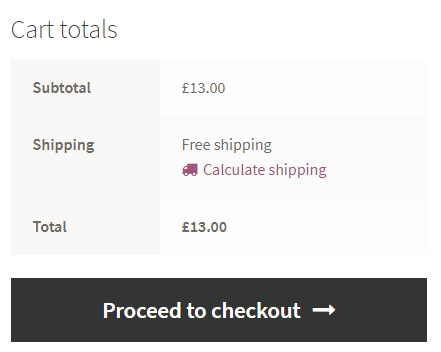
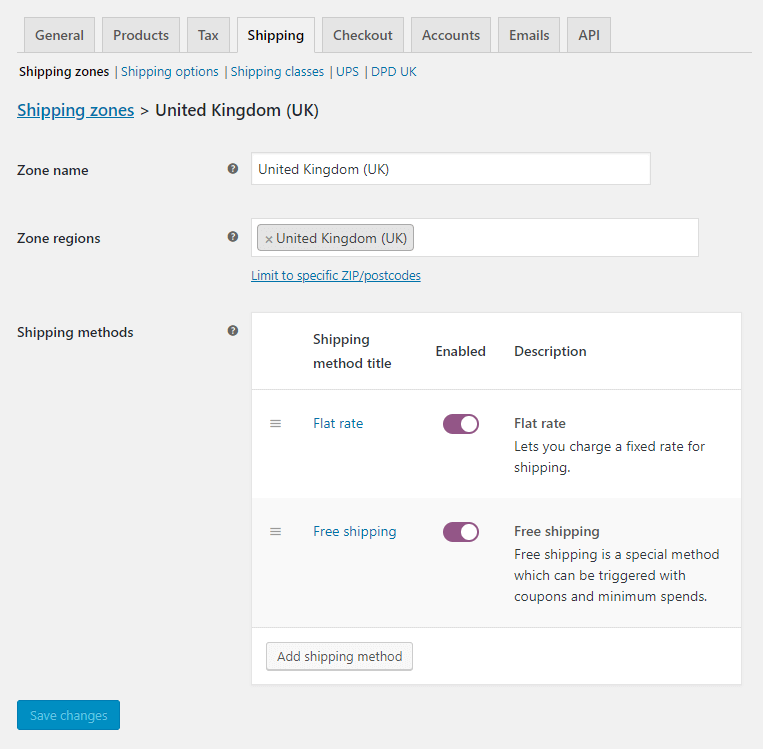 Click on the Flat Rate toggle button. The Flat Rate Settings for our example will look like this:
Click on the Flat Rate toggle button. The Flat Rate Settings for our example will look like this:
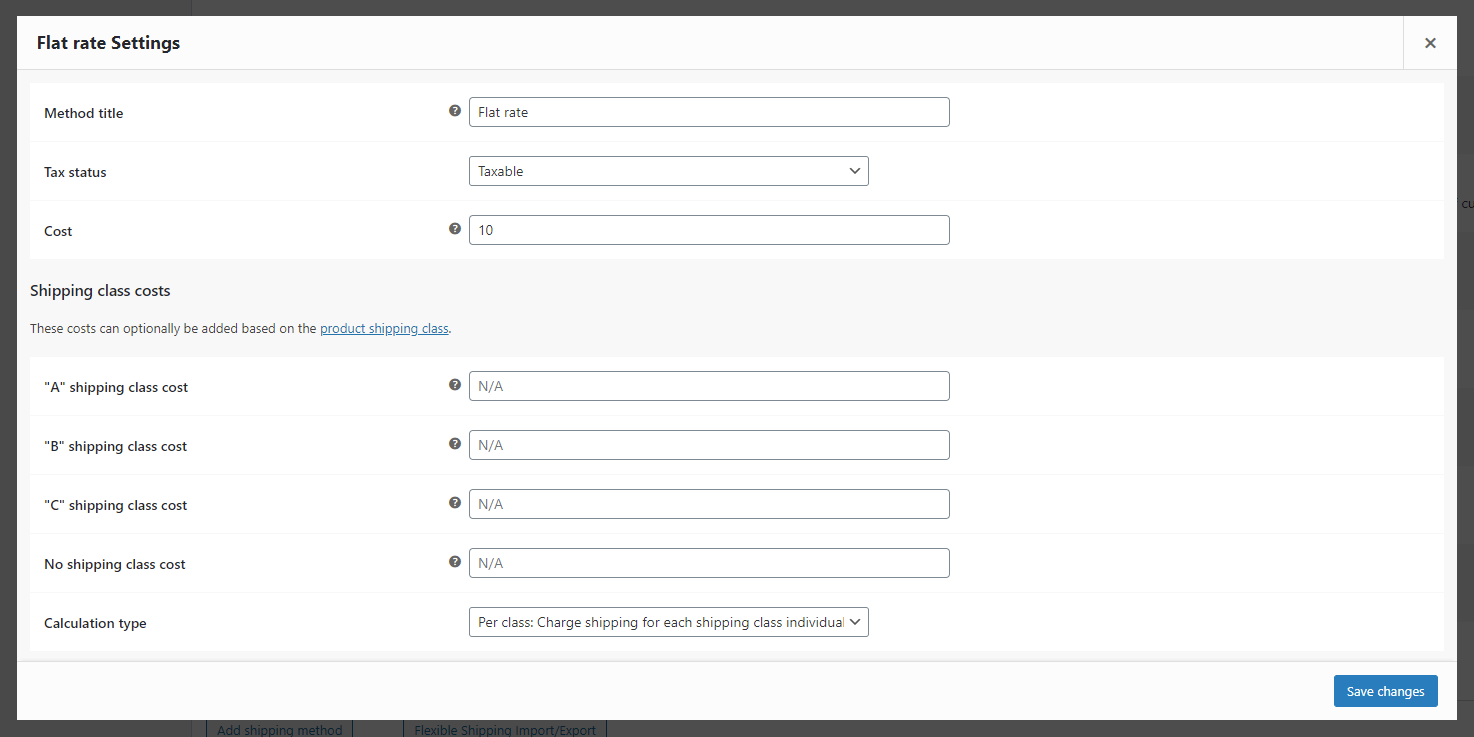 The next step is to configure the Free Shipping. You configure this shipping method that way:
The next step is to configure the Free Shipping. You configure this shipping method that way:
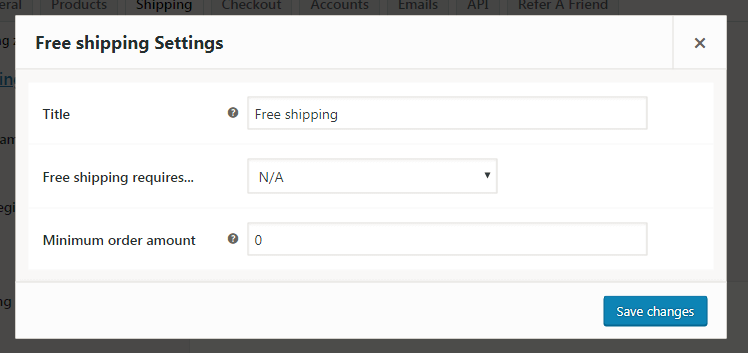 The issue is that there are two options in the cart. So what's the issue? Customers will see both delivery options when their order total exceeds $100:
The issue is that there are two options in the cart. So what's the issue? Customers will see both delivery options when their order total exceeds $100:
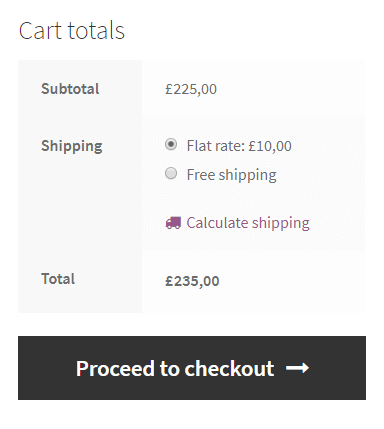 Probably what you're aiming for is to simply display one delivery option. The Shipping Is Free.
There ought to be a $5 fixed cost in the cart for consumers who don't order more than $100.
Probably what you're aiming for is to simply display one delivery option. The Shipping Is Free.
There ought to be a $5 fixed cost in the cart for consumers who don't order more than $100.
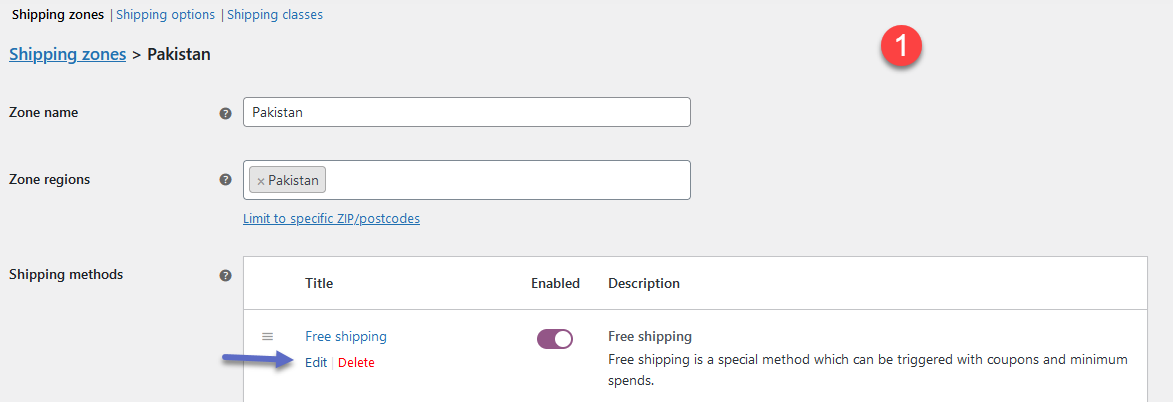
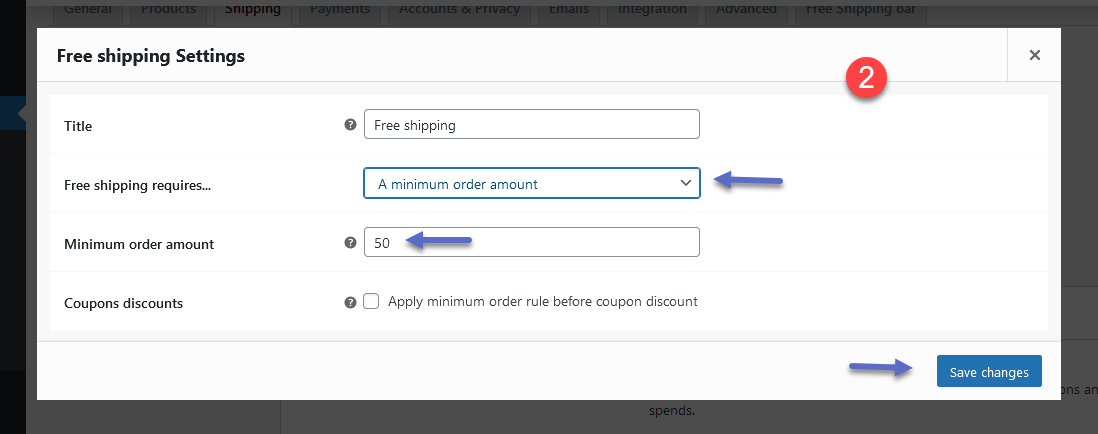
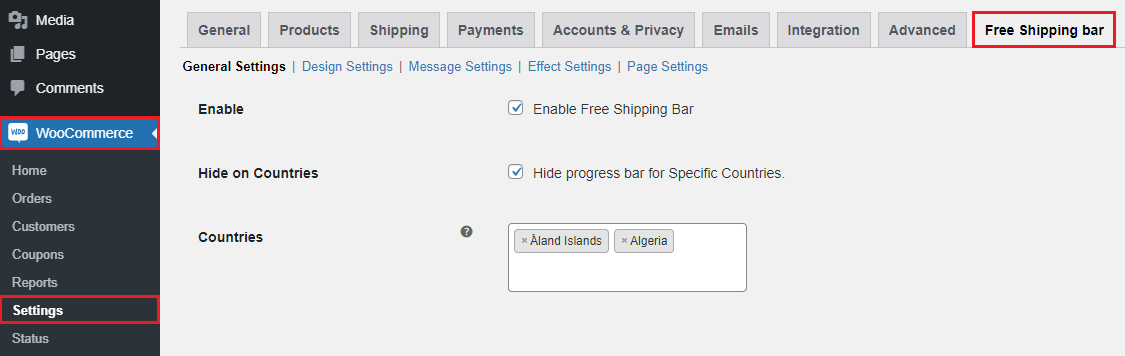
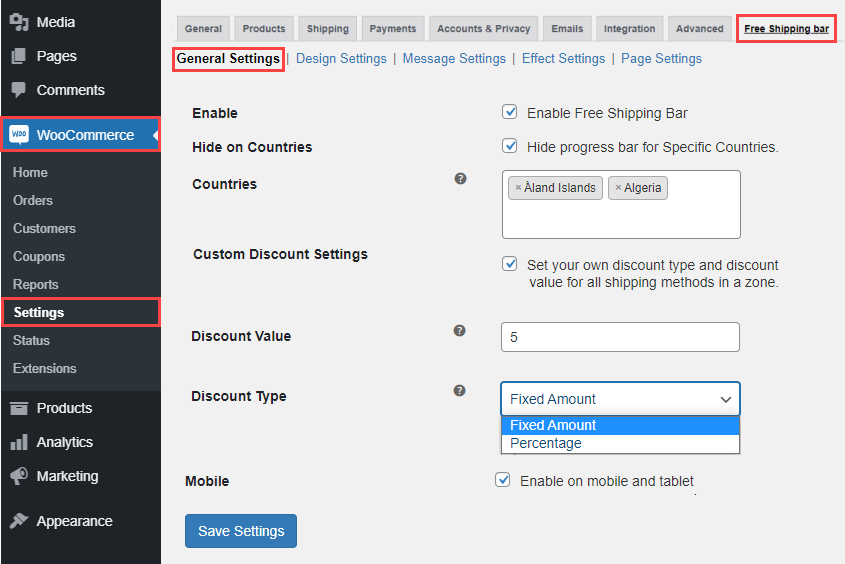
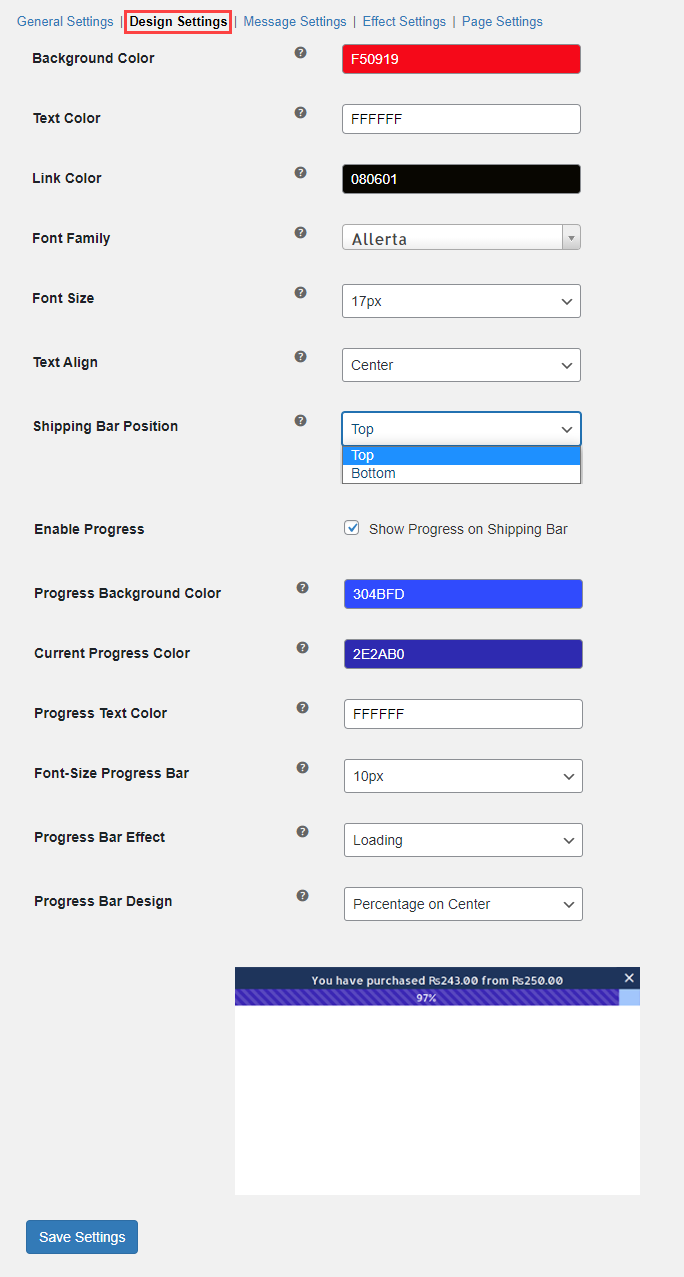
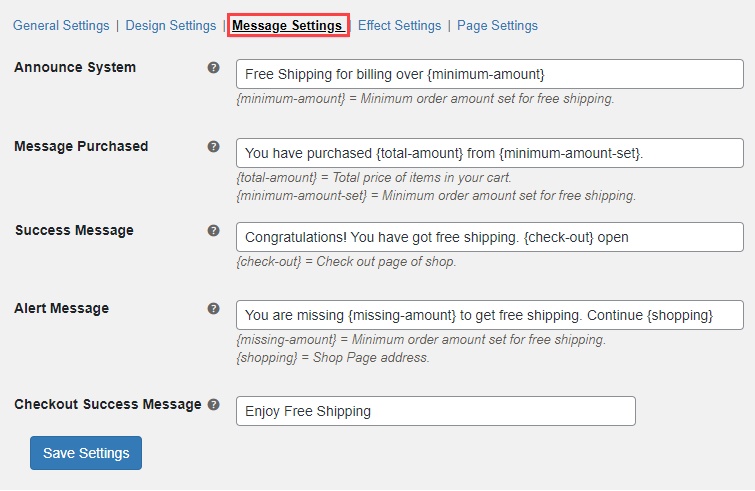
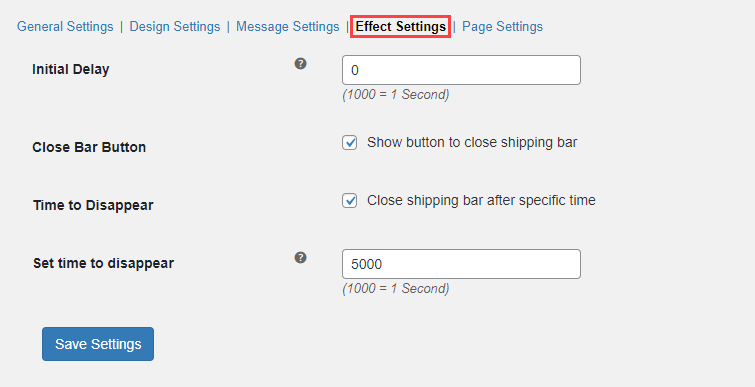
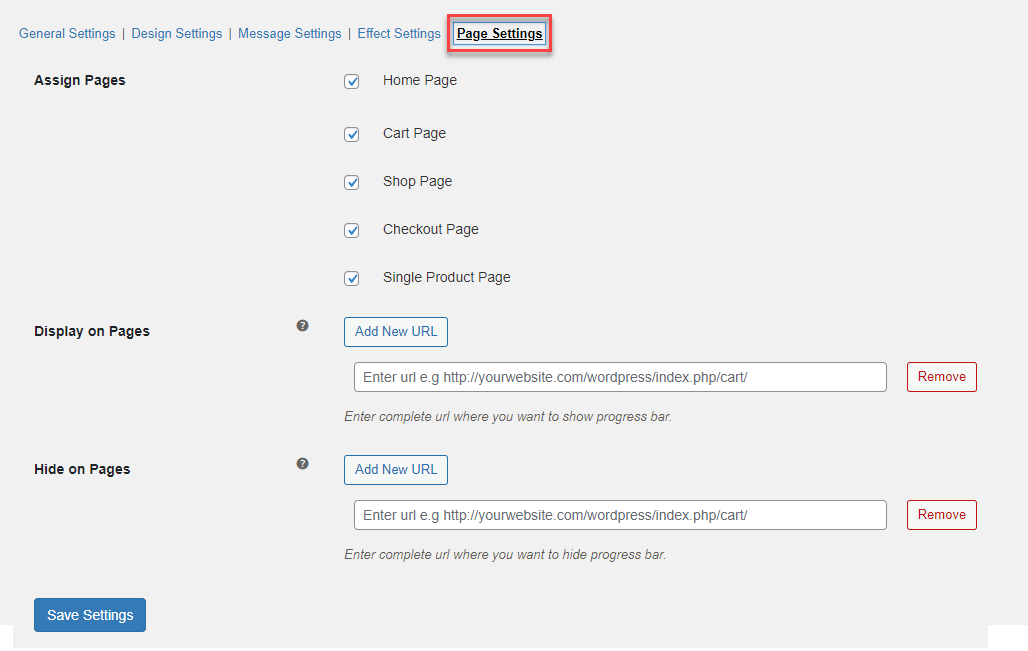
What is WooCommerce Free Shipping?
No business wants to bear the loss. Whether it's in the form of product price or free shipping. Business owners work hard to define and achieve their business goals. Business is not a charity and no owner wants to offer anything for free. In this scenario, “free shipping” is purely a marketing tool. The goal of this is to increase sales and give your customers a better experience. As the WooCommerce free shipping is not entirely true. Additionally, it is a fantastic way to push clients to make larger purchases. It should be treated like a business model. Instead of disclosing the costs upfront, merchants just bury them in the price of the product.Why you Should Offer Free Shipping Over the amount for WooCommerce?
Although it may seem strange, clients actually prefer that the cost of shipping is included in the price. The research findings are accurate. Let's look at a few fascinating facts:- 96% of respondents to Lab42's survey indicated that they would be more likely to make an online purchase if a store offered free shipping.
- When offered the option of choosing between reduced items or a bonus good with their order, assuming the same value for each, 93% of respondents to a Return Customer survey selected free shipping. Free delivery is more popular than discounts!
- According to a survey by One Marketing Land, 90% of consumers believe that free shipping is the top perk for shopping online. That is unquestionably a significant portion.
WooCommerce Free Shipping Method
When it comes to free shipping, WooCommerce has a built-in feature. It is great if you want to offer simple free shipping without the need to install any third-party plugin. You will need to go to the shipping zones for which you want to set free shipping. To do so, go to WooCommerce > Settings > Shipping. Click on the “Add Shipping Method” to enable WooCommerce free shipping for defined shipping zones.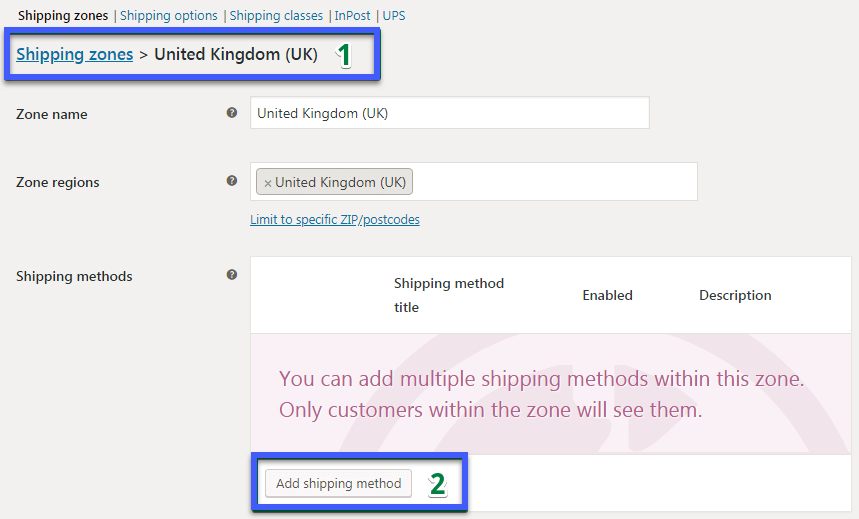 An additional window will open. You must provide a Title. In the shopping basket and at checkout, a delivery method is displayed using the title.
An additional window will open. You must provide a Title. In the shopping basket and at checkout, a delivery method is displayed using the title.
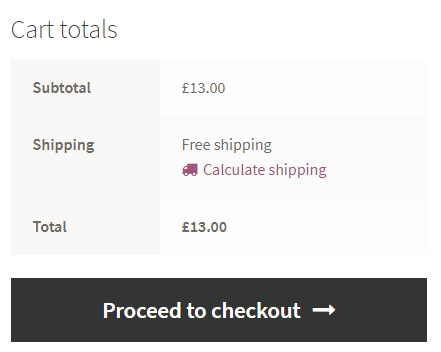
How to Configure WooCommerce Free Shipping Over Amount?
There are two ways to achieve this goal. The first one is to make use of the WooCommerce default shipping methods. WooCommerce Default Shipping Methods With WooCommerce you can configure two different rules for shipping methods:- Flat Rate
- Free Shipping
- $5 flat rate shipping charge
- Free shipping on $100 orders or more
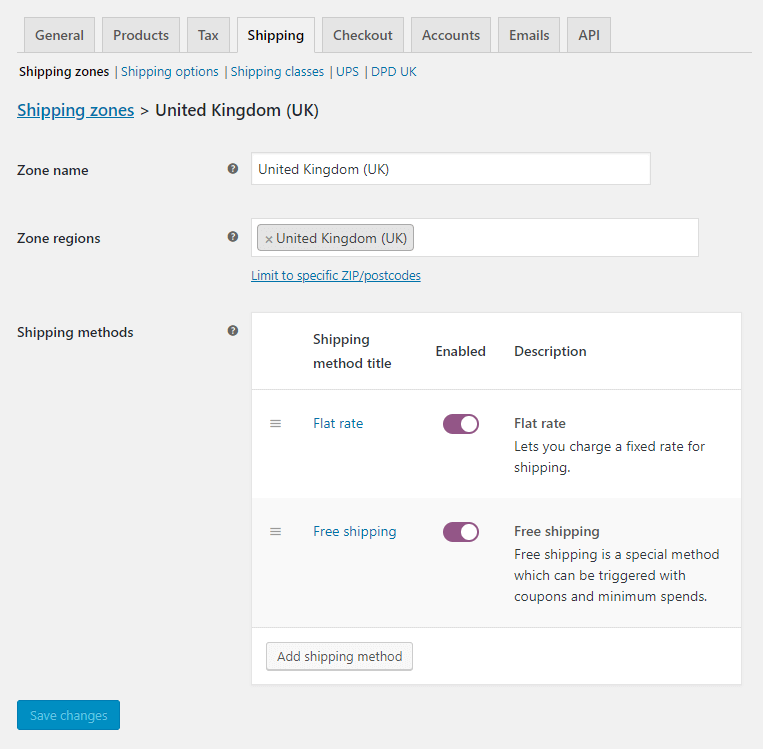 Click on the Flat Rate toggle button. The Flat Rate Settings for our example will look like this:
Click on the Flat Rate toggle button. The Flat Rate Settings for our example will look like this:
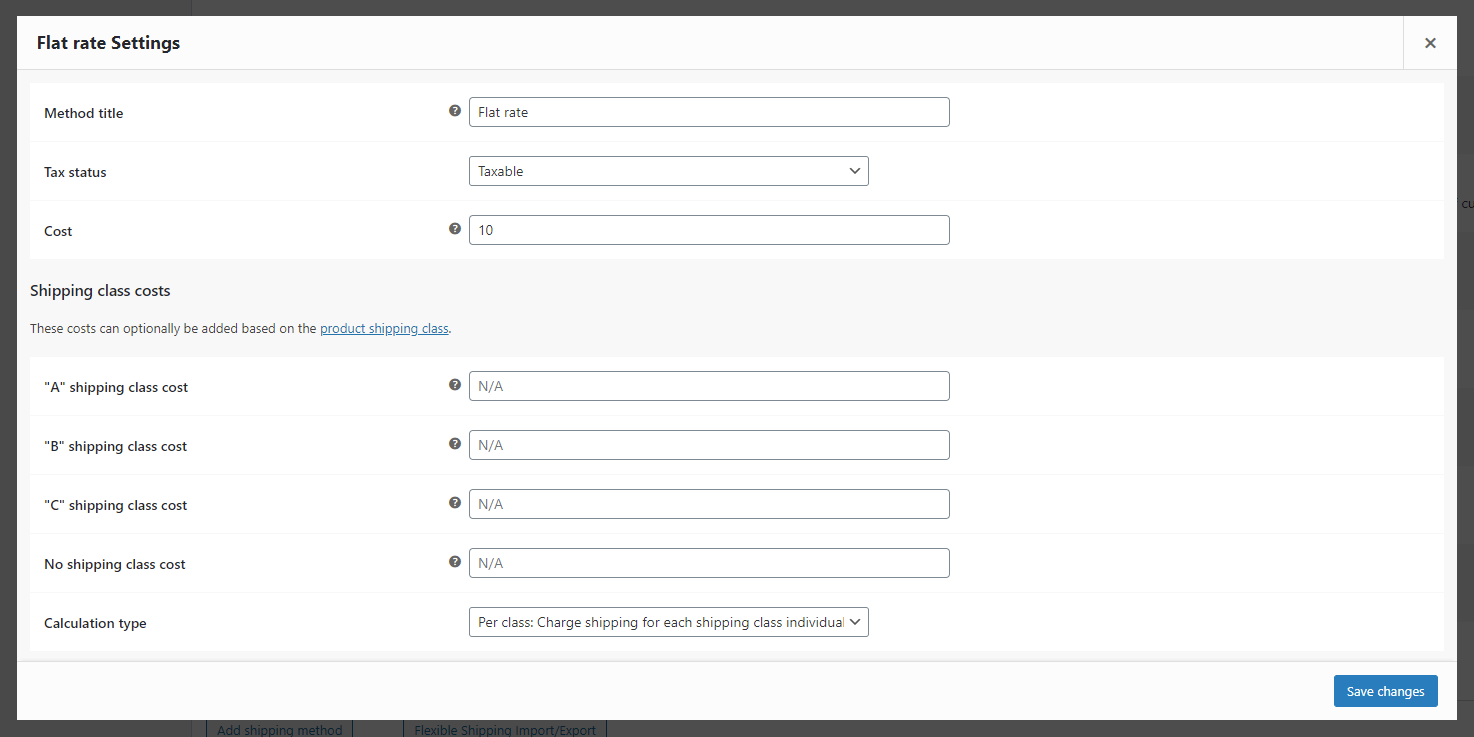 The next step is to configure the Free Shipping. You configure this shipping method that way:
The next step is to configure the Free Shipping. You configure this shipping method that way:
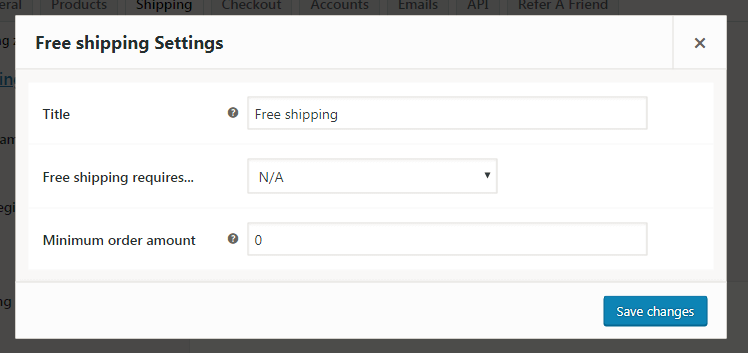 The issue is that there are two options in the cart. So what's the issue? Customers will see both delivery options when their order total exceeds $100:
The issue is that there are two options in the cart. So what's the issue? Customers will see both delivery options when their order total exceeds $100:
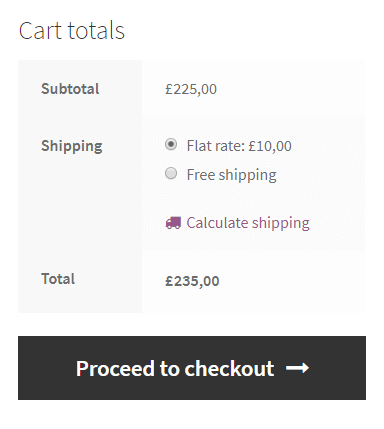 Probably what you're aiming for is to simply display one delivery option. The Shipping Is Free.
There ought to be a $5 fixed cost in the cart for consumers who don't order more than $100.
Probably what you're aiming for is to simply display one delivery option. The Shipping Is Free.
There ought to be a $5 fixed cost in the cart for consumers who don't order more than $100.
Free Shipping Progress Bar - Free Shipping Over Amount Plugin
This plugin is simply the best, easiest, and most useful solution for offering WooCommerce free shipping over amount. You can just use the Free Shipping Progress Bar - Free shipping over amount plugin to offer free shipping to customers after they reach a certain amount in the cart.How to configure WooCommerce Free Shipping over amount with the Free Shipping Progress Bar - Free shipping over amount?
Now we will discuss how you can configure the Free Shipping Progress Bar - Free shipping over amount to offer free shipping to customers. A complete video tutorial on the configuration is given below.Installing the Free Shipping Over Amount Plugin
- Download Free Shipping Bar for WooCommerce and have your .zip file.
- At the WordPress admin panel, go to the Plugins section, and click ‘Add New’ to upload and install the plugin you just downloaded from WooCommerce.
- Upload the .zip file to proceed with the installation. Wait until the plugin installs. After successful installation, activate the plugin and move on to configuration settings.
Free Shipping Over Amount Plugin Configurations
You can configure the following settings for the WooCommerce free shipping plugin.Adding Free Shipping Zone
First of all, you have to add the free shipping zones because our plugin only works with the free shipping zone you have added in WooCommerce Setting. Learn how to add free shipping zones here After adding a free shipping zone, you have to set the Order Amount that a customer has to achieve to get free shipping. The extensions also work completely fine with multiple shipping zones.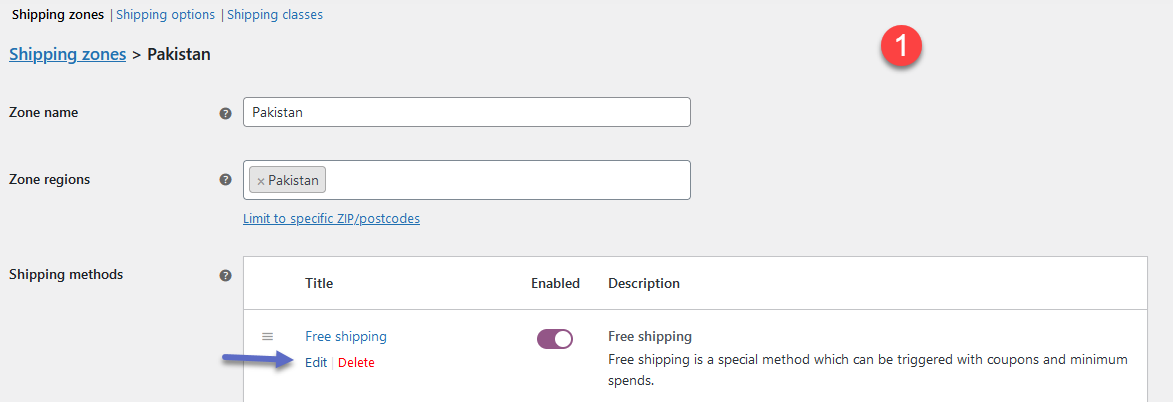
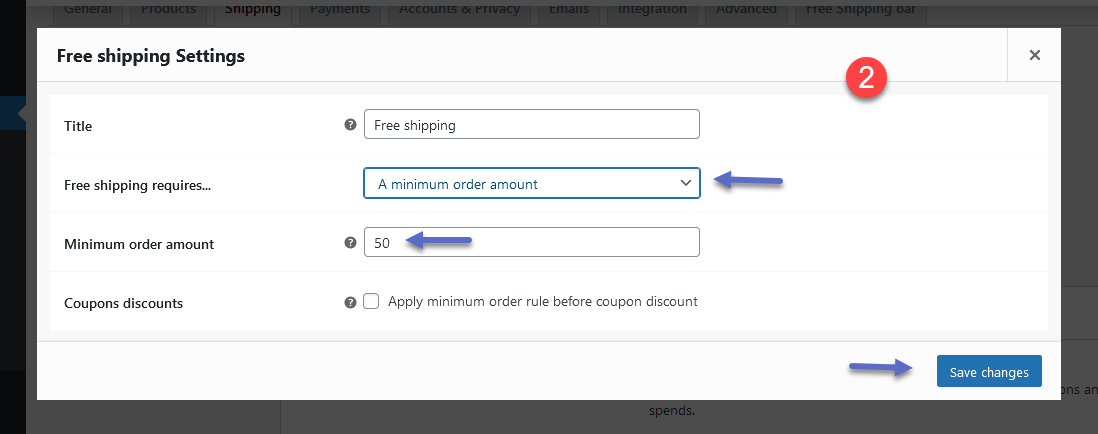
Free Shipping Over Amount Plugin Setting
At the admin panel WooCommerce > Settings > Free Shipping Bar to configure this extension. You can customize the shipping bar by clicking on the “Free Shipping Bar” tab. Here you can find the 5 types of tabs i.e. General, Design, Message, Effect and Assign.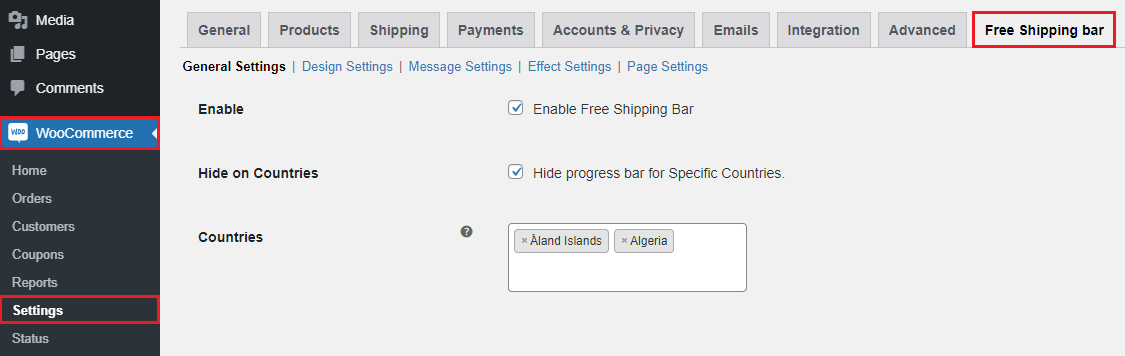
General Settings
In the general tab, you can configure the following.- Enable: (Enable/Disable the display of the free shipping bar on store pages)
- Hide on Countries: (Hide progress bar for specific countries)
- Countries: (Select countries you want to hide the free shipping bar)
- Custom Discount Settings: (Select custom discount type for all shipping methods in a zone)
- Discount Value: (Set the discount value you want to give to your customers)
- Discount Type: (Set fixed or percentage discount type for the value given above)
- Mobile: (Enable/Disable the free shipping bar on mobile and tablet devices)
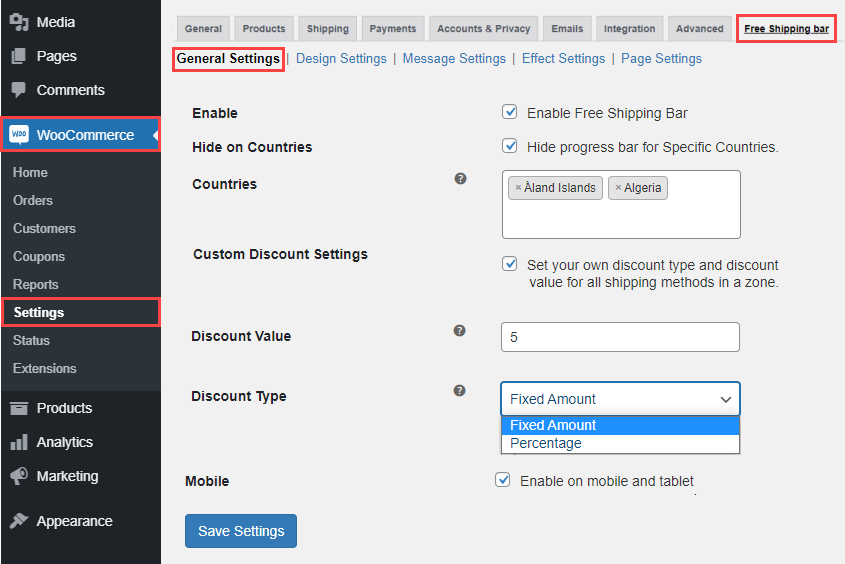
Design Settings of the Free Shipping Bar Plugin
After configuring the general settings, click on the design tab to customize the shipping bar design. You can configure the following settings here.- Background Color: (Customize shipping bar background color)
- Text Color: (Choose bar text color)
- Link: (Choose bar link color)
- Font Family: (Select font for bar text)
- Font Size: (Select font size into px for shipping bar text)
- Align Text: (Set text position i.e. Left/Center)
- Enable progress: (On/Off the progress bar by clicking on the button)
- Progress Background Color: (Customize progress bar background color)
- Current Progress Color: (Choose current progress bar color)
- Progress Text Color: (Choose progress bar text color)
- Font-Size Progress Bar: (Select font size into px for progress bar text)
- Progress Bar Effect: (Select progress bar display effects i.e. plain, loading, and rounded bordered)
- Progress Bar Position: (Set progress bar position i.e. Top/Bottom)
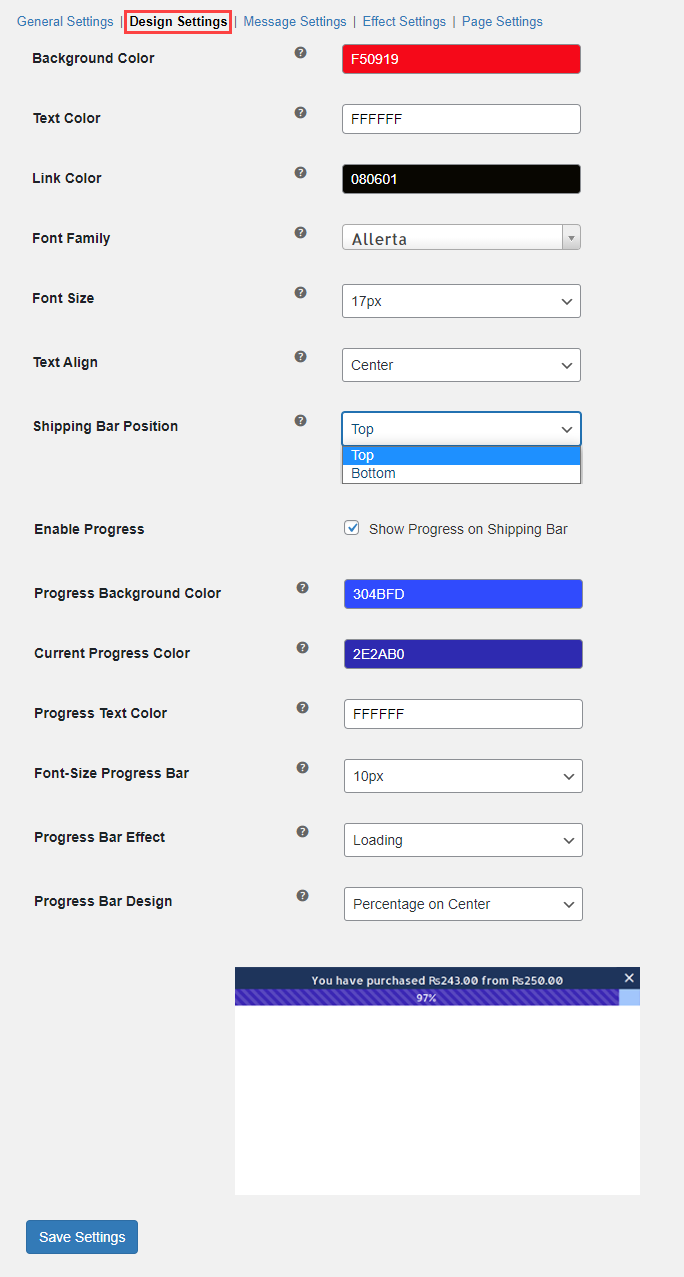
Message Configurations
Now move to the “Message” tab to customize different types of messages for the free shipping bar i.e. Announce System, Message Purchased, Success Message, and Error Message which will be displayed to customers on the front end.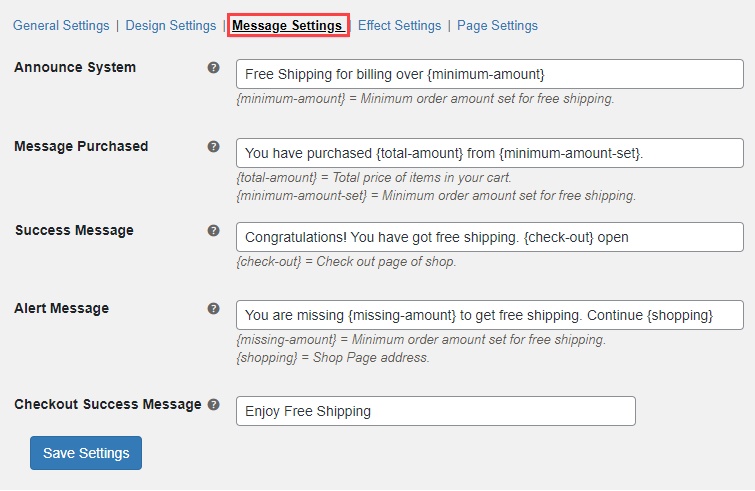
Effect Settings
After configuring the message settings click on the “Effect” tab. In this tab, you can set the appear/disappear timing of the free shipping bar. Here you can configure the followings i.e.: Initial Delay, Close Message, Time to Disappear, and Set the time to disappear: i.e. (1000 = 1 Second).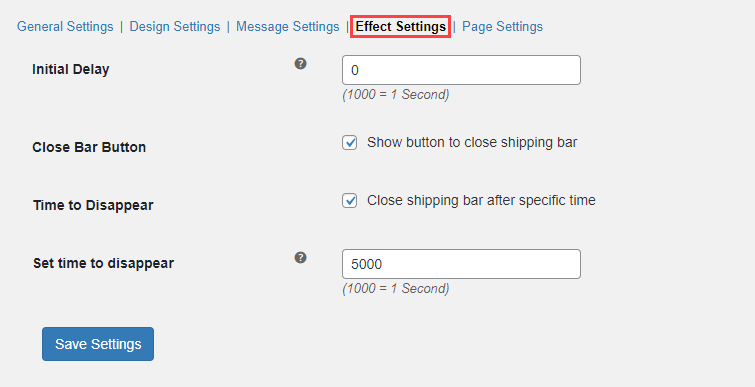
Page Settings
Now click on the “Page Settings” tab to configure the following settings.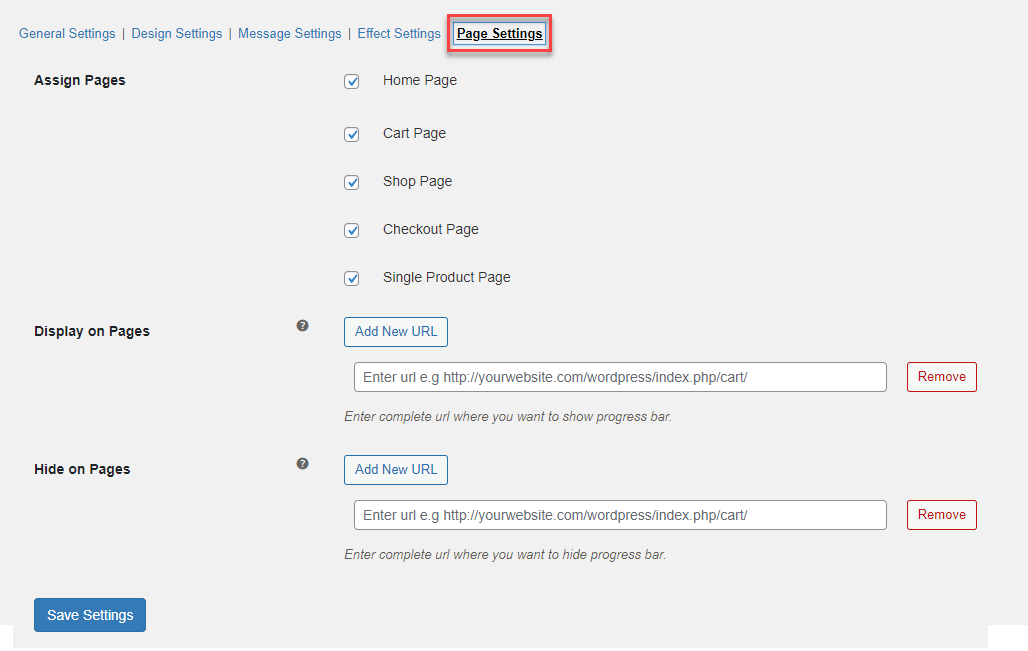
- Assign Pages: (Display/Hide the free shipping bar on store pages i.e. home, cart, shop, checkout, and single product page)
- Display on Pages: (Enter the complete URL where you want to show the progress bar)
- Hide on Pages: (Enter the complete URL where you want to hide the progress bar)

