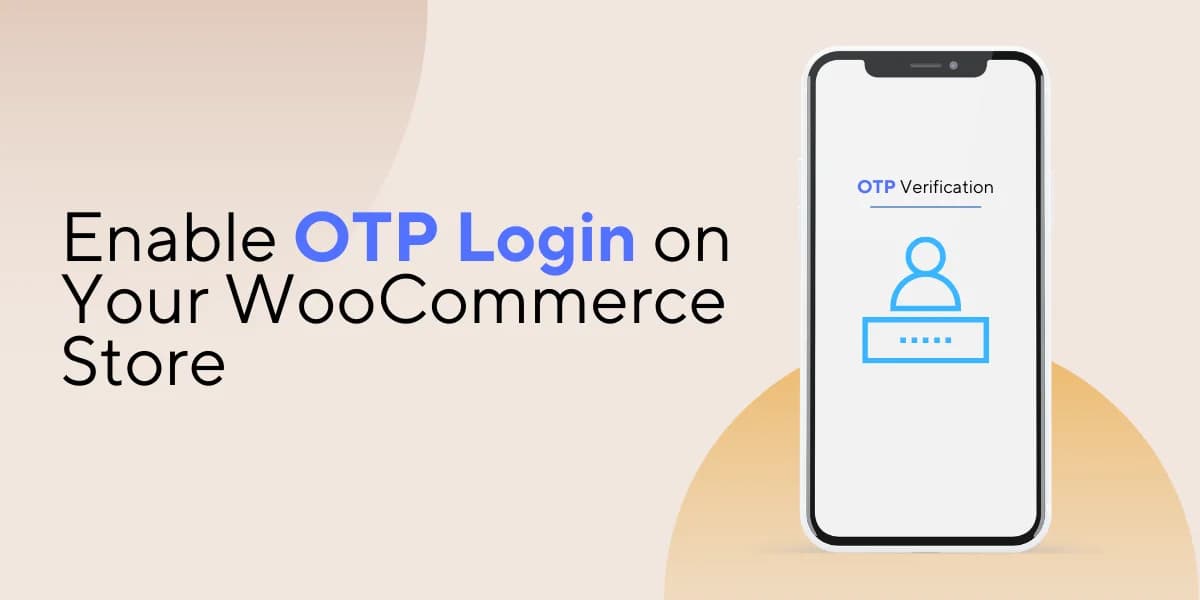- $USD
- English (United States)
- Hire an Expert
- Get Support
In the digital age, security breaches and data compromises have become unfortunate realities for online businesses. Protecting customer information and providing a secure platform for transactions are top priorities for eCommerce store owners. To achieve this, implementing One-Time Password (OTP) login authentication on your WooCommerce store is a strategic move that ensures both security and ease of use. This article will walk you through the process of enabling OTP login, focusing on the "Registration & Login with Mobile Phone Number" plugin as an illustrative example.
What is WooCommerce OTP Login?
OTP login, or One-Time Password login, is a powerful security feature that adds an additional layer of authentication to the standard username and password combination. With OTP login, users are required to enter a unique, time-sensitive code sent to their registered mobile number or email address. This code serves as a temporary access credential and significantly enhances the security of user accounts.
Benefits of Adding OTP Login to Your WooCommerce Store
In the eCommerce industry, ensuring the security of your customers' data and transactions is paramount. One effective way to enhance the security of your WooCommerce store while also improving the user experience is by adding One-Time Password (OTP) login authentication. Let's explore the numerous benefits this feature brings to your online store:
Improved Security
By far, the most significant benefit of implementing OTP login is the heightened security it provides. Traditional username and password combinations are susceptible to breaches, but OTP adds an additional layer of protection. Even if a hacker somehow manages to obtain a user's password, they would still need the time-sensitive OTP to gain access. This significantly reduces the risk of unauthorized account access.
Protection Against Credential Stuffing Attacks
Credential stuffing attacks occur when attackers use previously stolen credentials to gain unauthorized access to other accounts for which the user might have used the same credentials. OTP authentication effectively mitigates this threat, as the temporary nature of the OTP codes makes stolen passwords useless without the corresponding OTP.
Two-factor authentication (2FA)
OTP login effectively serves as a form of two-factor authentication (2FA). 2FA adds an extra layer of security by requiring users to provide two different forms of verification – in this case, something they know (password) and something they have (OTP code).
Simplified User Experience
Remembering complex passwords can be a hassle for users. OTP login eliminates this inconvenience, as users only need their registered mobile device or email address to receive the temporary code. This streamlined process enhances the user experience and encourages continued engagement.
Competitive Edge
As more users become aware of the importance of online security, they are likely to prefer platforms that offer enhanced security features like OTP login. By providing this level of security, you can gain a competitive edge in the crowded eCommerce landscape.
How to Enable OTP Login on Your WooCommerce Store
As an example, we'll explore how to enable OTP login using the "Registration & Login with Mobile Phone Number" plugin, available on WooCommerce.
Step 1: Install the WooCommerce OTP Registration Plugin
- Download the Registration & Login with Mobile Phone Number plugin and secure the corresponding .zip file.
- Within the WordPress administrative dashboard, access the Plugins segment, and select 'Add New' to initiate the upload and installation process for the WooCommerce OTP login plugin that you recently acquired from WooCommerce.
- Proceed by uploading the .zip file to initiate the installation procedure.
- Allow time for the plugin to install. Once installation is completed, activate the plugin and proceed to configure the settings.
Step 2: WooCommerce Login with OTP Plugin Configuration
The initial step requires registering an account on Google Firebase by generating the corresponding app within the platform. Within the administrative dashboard, navigate to WooCommerce > Settings, and then select the Login with Phone option. At this point, a range of tabs will be accessible, including General, Firebase, Labels & Fields, and Messages.
- Country Selection: Here, you can designate the specific countries for which you wish to enable phone number login. Alternatively, you can leave this field blank to allow phone number login for all countries.
- Default Login Form Visibility: By checking this option, you can hide the default login form on the account page, streamlining the login process.
- reCAPTCHA Removal: This option offers the ability to deactivate reCAPTCHA for customers during the phone number login process.
- Login Method for Existing Users: You are presented with a choice on how previously registered users can log in.
- Choose "Send OTP" to provide users with an OTP for authentication.
- Opt for "Show Password Field" to display the password field for login.
- OTP Timeout Activation: Activate this feature to initiate an OTP timeout countdown, enhancing security.
- Failed OTP Restriction: By selecting this option, failed OTP attempts will be subject to a restriction, bolstering security measures.
- Login Count Restriction: By enabling this field, you can impose restrictions on login attempts, further enhancing account security.
- Email Account Requirement: If this box is checked, users will be required to have an associated email account during their initial registration.
Firebase Settings
- API Key: Input the API key obtained from your Firebase account.
- Authentication Domain: Enter the Authentication Domain from your Firebase account.
- Database URL: Populate the Database URL field with the appropriate URL provided by your Firebase account.
- Project ID: Input the Project ID as indicated in your Firebase account.
- Storage Bucket: Provide the Storage Bucket information from your Firebase account.
- Message Sender ID: Enter the Message Sender ID from your Firebase account.
- App ID: Input the App ID obtained from your Firebase account.
- Measurement ID: Populate the Measurement ID field with the applicable ID provided by your Firebase account.
Labels & Fields Settings
- Main Form Heading Text: Personalize the primary heading text for the form facilitating login with a phone number.
- Phone Number Field Placeholder: Opt to incorporate custom text for the placeholder within the phone number field, such as "Enter Your Phone Number."
- Send Code Button Text: Customize the displayed text for the button responsible for code transmission.
- Verify Code Placeholder: Choose to introduce personalized text for the placeholder within the verification code field, for example, "Verify Your Code."
- Verify Code Button Text: Tailor the text displayed on the button utilized to verify the code.
Message Settings
- Empty Phone Number Field Message: This message is displayed when the phone number field is left empty.
- Message for Verification Code Dispatch: This message appears when the authentication message is successfully sent.
- Authentication Code Error Message: In the event of an invalid code entry, this message is displayed.
Concluding Remarks
Implementing an OTP login on your WooCommerce store is a proactive approach to bolstering security and enhancing user experience. By adopting a solution like the "Registration & Login with Mobile Phone Number" plugin, you can provide customers with a secure and convenient login process, demonstrating your commitment to their online safety. Stay vigilant in maintaining the delicate balance between security and user convenience to cultivate a thriving online business environment.