- $USD
- English (United States)
- Hire an Expert
- Get Support
The display of a product on an eCommerce website greatly matters. It all depends on the level of customer convenience, you have achieved in knowing about a product. You might have experienced a long description of products that are often ignored because it gives the impression of a reading a long text. To divide the long text into short chunks of useful information, the most useful strategy is to segregate them in tabs. For example, creating separate tabs for a short description, key features, benefits, how it works makes it more presentable and engaging for the user. In WooCommerce, this can be achieved either by altering the code or simply installing a plugin. For coding, you will need to consider hiring an expert, communicate the addition of a custom tab and wait until it creates, test and adds the code to your store. Furthermore, in the near future, if you need to add more tabs to the products, you will have to avail his services over and again.
On the other hand, the installation of an extension offers an ultimate solution for adding global and product specific tabs. Install once and create multiple tabs whenever you need. For this, we recommend the installation of Product Tabs Pro, which allows you to create multiple global tabs that are created and added to all the products at once. If you need to personalize some of the products further, you can add custom tabs to specific products.
For your convenience, we have described the whole process step by step in the following tutorial. Go through it and add tabs without acquiring expertise in coding or web development.
Step 1: Download WordPress Tabs Plugin.
Step 2: Add the plugin to your store by moving to the plugins section and uploading the files you have downloaded in the previous step. A quick installation will add the tool to your eCommerce website 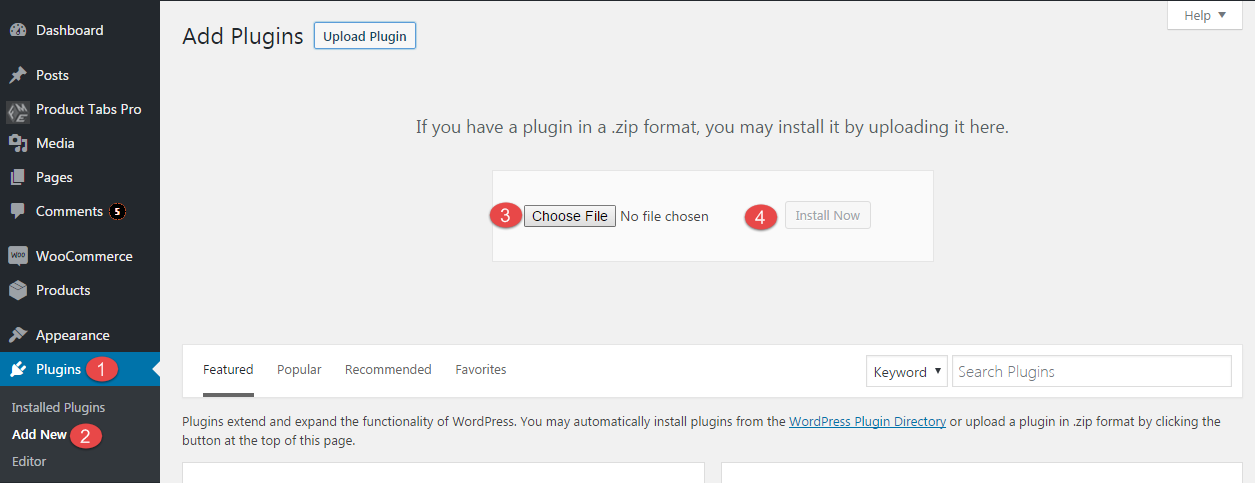 Step 3: Click ‘Installed Plugins’ and activate the extension to start customizing and using it.
Step 3: Click ‘Installed Plugins’ and activate the extension to start customizing and using it. 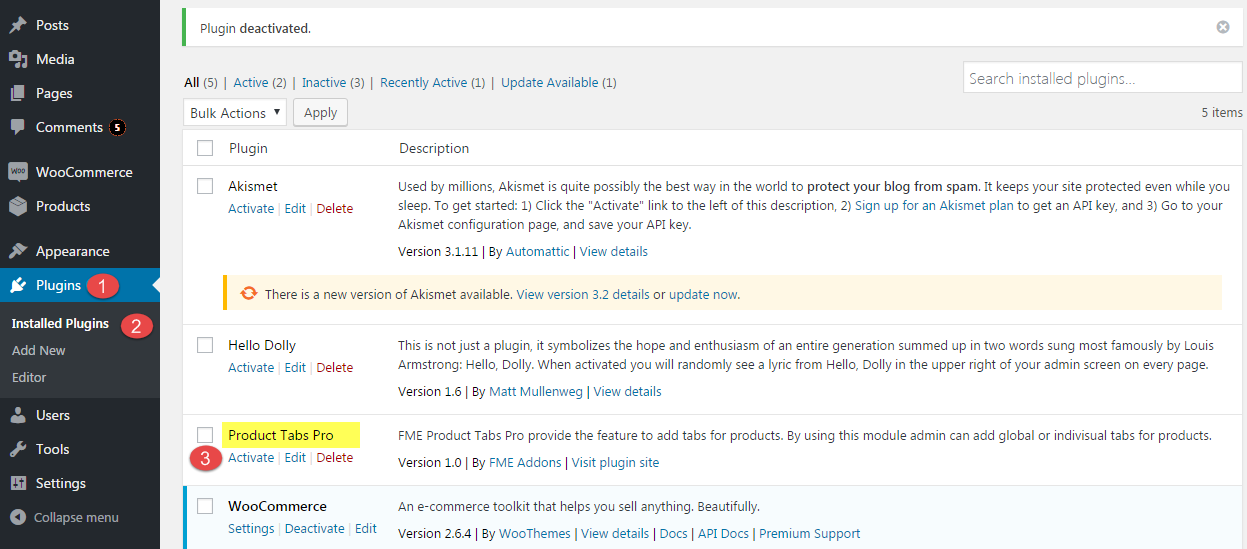 Step 4: The activation will create an additional tab ‘Product Tabs Pro’ to the control panel. Click it and you will find global tabs that apply to all the products. Here you can add, edit, review and delete the tabs that are already created for the products.
Step 4: The activation will create an additional tab ‘Product Tabs Pro’ to the control panel. Click it and you will find global tabs that apply to all the products. Here you can add, edit, review and delete the tabs that are already created for the products. 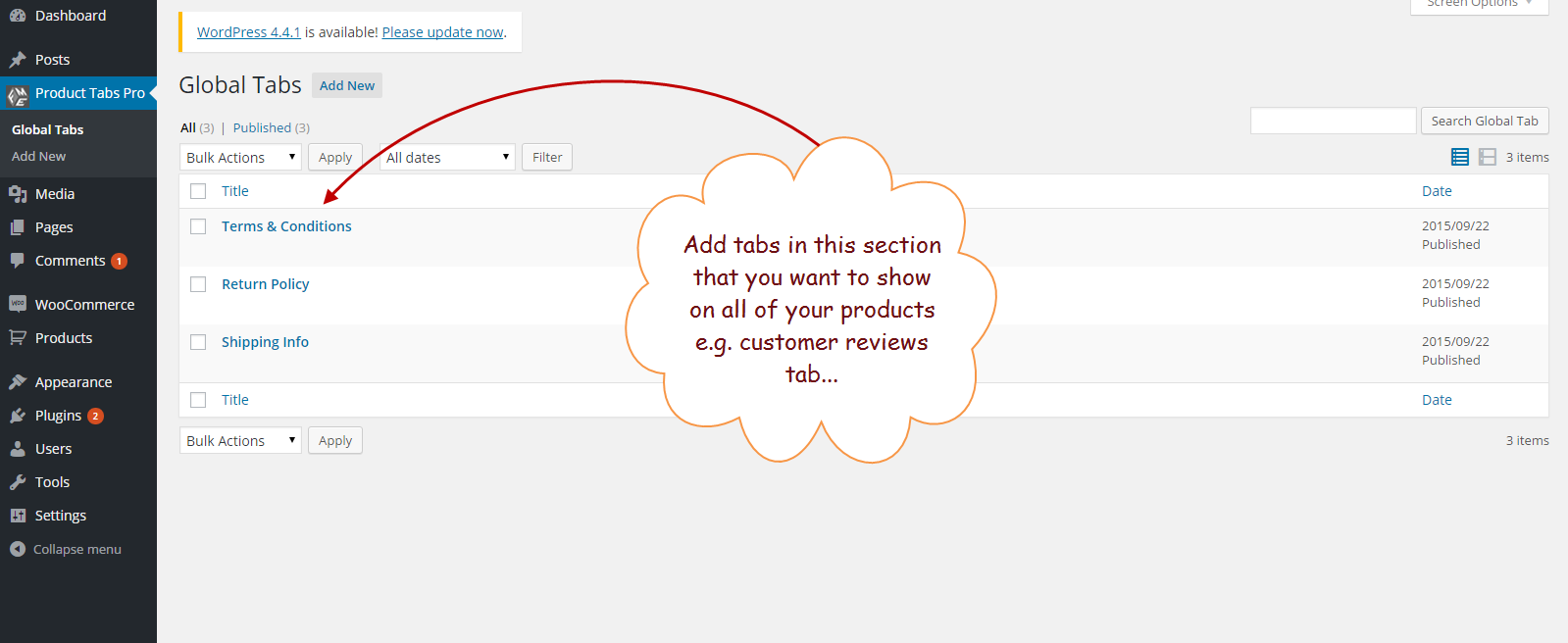 Step 5: Click ‘Add New’ to create global tabs once and add them to all the products. Add a title, description, icon and sort order for the tab. You can add as much information as necessary for a user to understand what the tab is about.
Step 5: Click ‘Add New’ to create global tabs once and add them to all the products. Add a title, description, icon and sort order for the tab. You can add as much information as necessary for a user to understand what the tab is about. 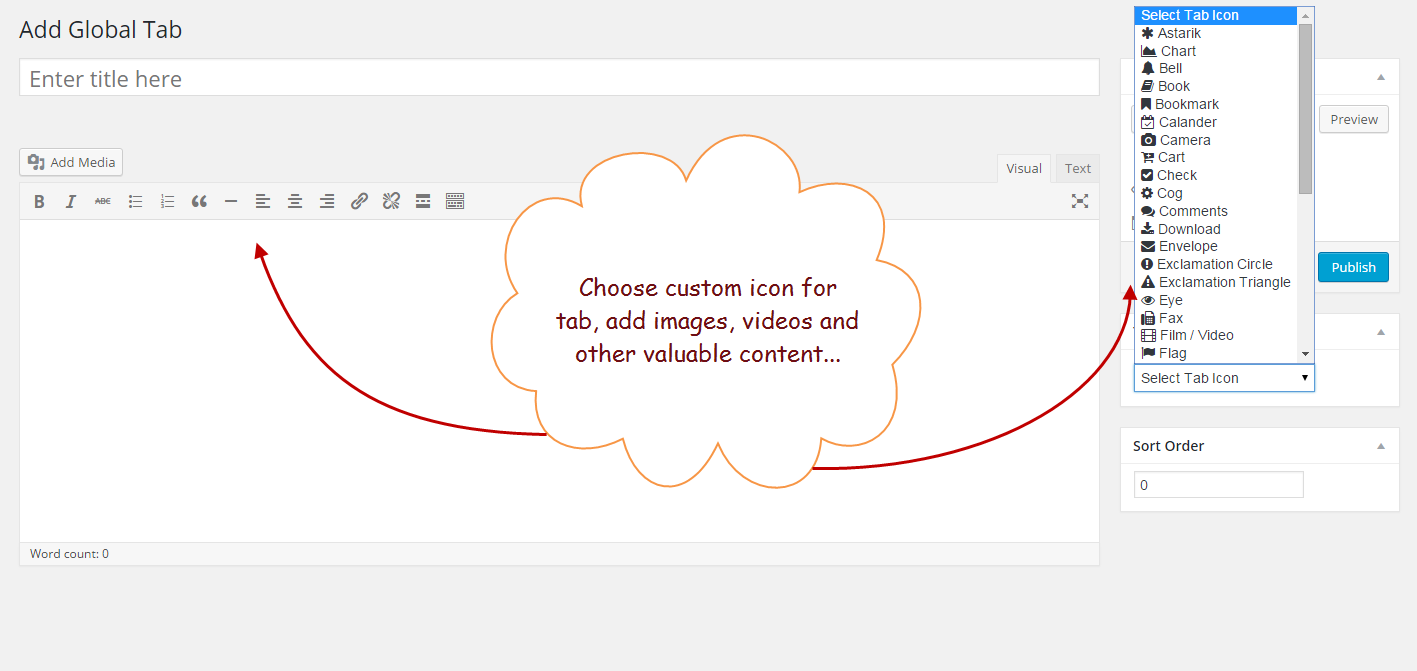 Step 6: After configuring Global tabs, move to the Products sections for creating custom tabs that only belongs to a specific product. Select the product you want to personalize with tabs and click edit. Scroll down on the edit page, navigate to Product tabs and click ‘Add Custom Tab’
Step 6: After configuring Global tabs, move to the Products sections for creating custom tabs that only belongs to a specific product. Select the product you want to personalize with tabs and click edit. Scroll down on the edit page, navigate to Product tabs and click ‘Add Custom Tab’ 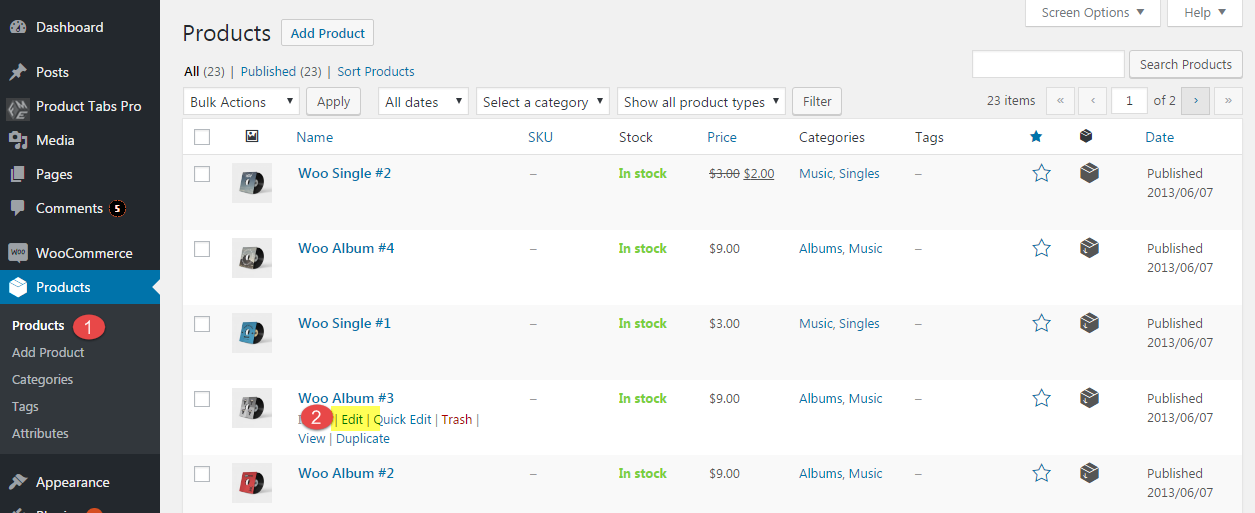
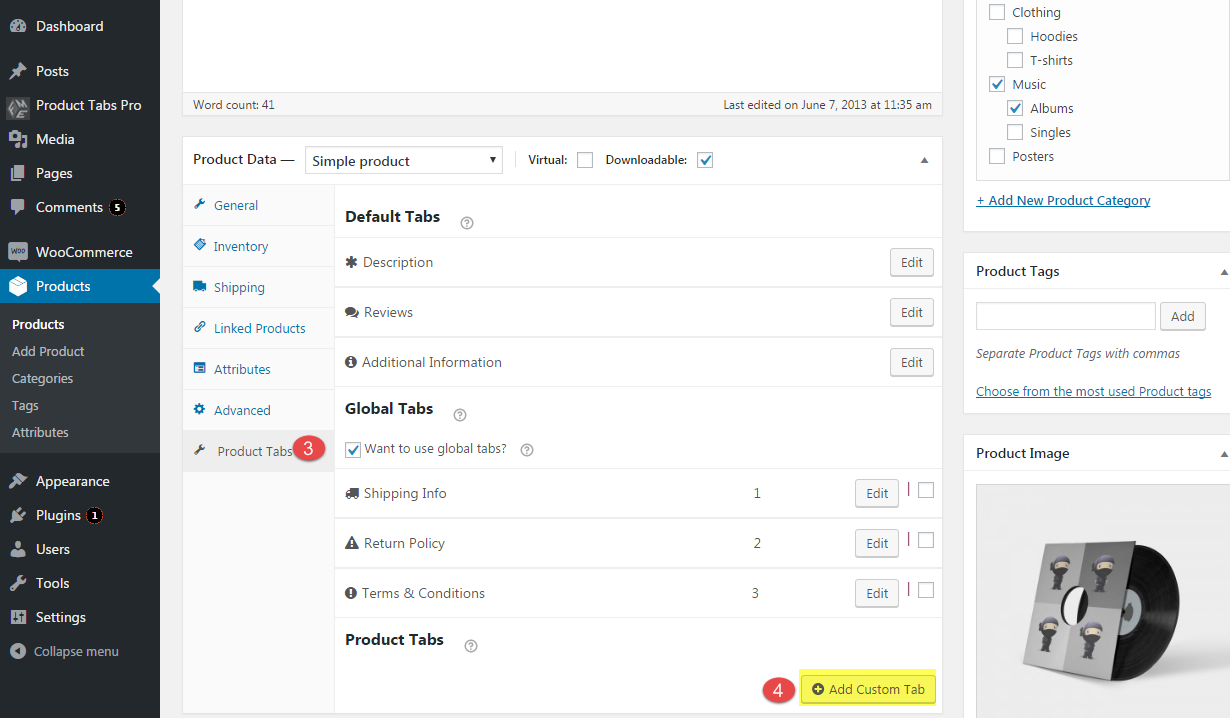 Step 7: After clicking on the Add Custom Tab button, a popup window will appear to document the details. It requires you to enter a title, an icon, and description of the custom tab that is going to appear on this specific store item. Click Save after entering the detail and you are done. Repeat the procedure if you want to add multiple tabs to the product page.
Step 7: After clicking on the Add Custom Tab button, a popup window will appear to document the details. It requires you to enter a title, an icon, and description of the custom tab that is going to appear on this specific store item. Click Save after entering the detail and you are done. Repeat the procedure if you want to add multiple tabs to the product page. 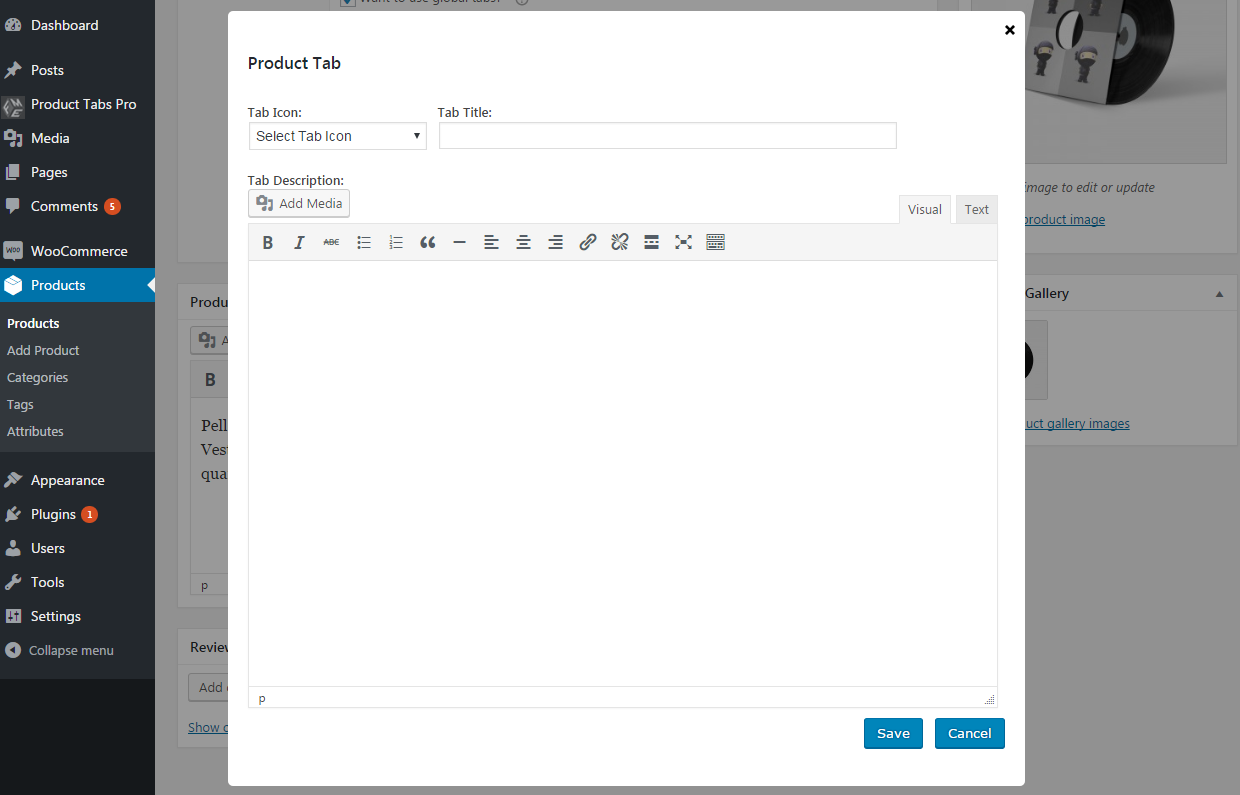 Step 8: This extension also allows you to customize the default WooCommerce tabs. Click Edit against each and make the changes you need.
Step 8: This extension also allows you to customize the default WooCommerce tabs. Click Edit against each and make the changes you need. 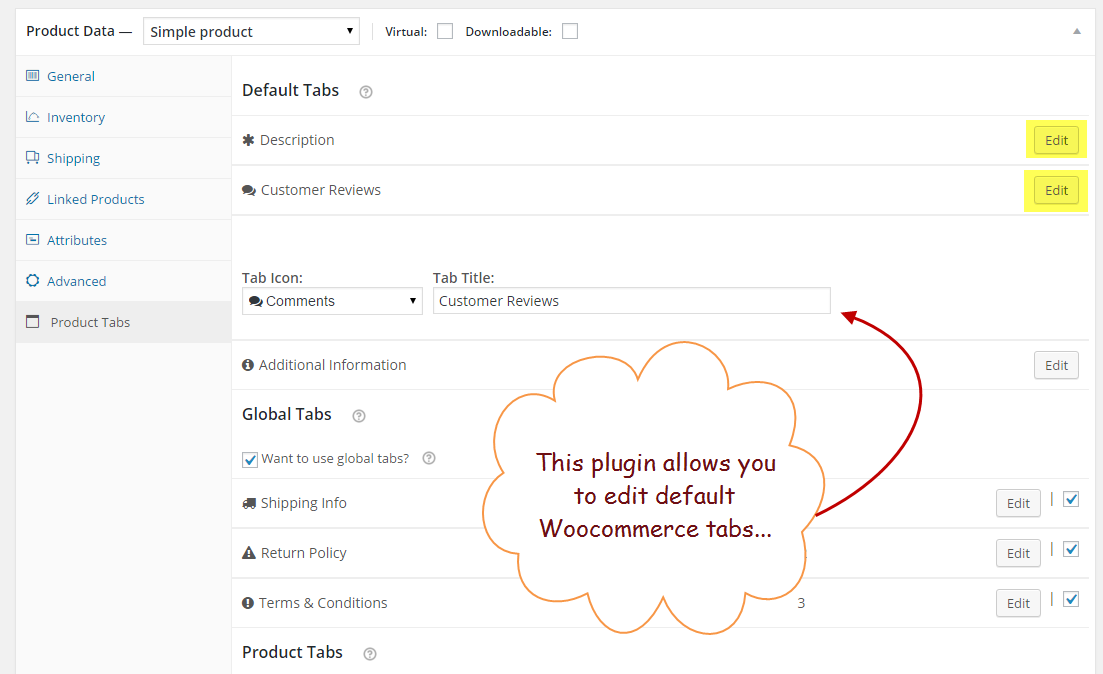 Step 9: Uncheck the box and you will stop displaying global tabs on specific products. It is helpful for products which are exempt from the general tabs that appear on each product.
Step 9: Uncheck the box and you will stop displaying global tabs on specific products. It is helpful for products which are exempt from the general tabs that appear on each product. 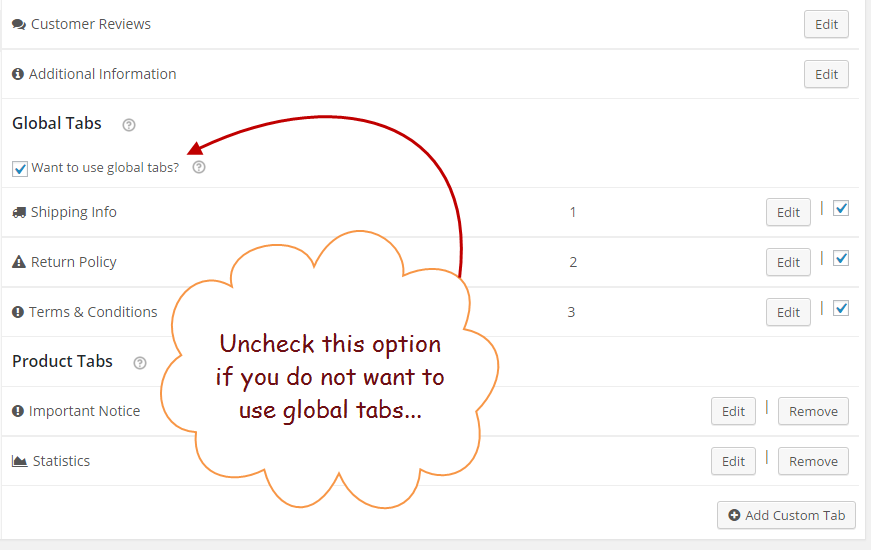 Step 10: After configuration the basic settings, you can view the addition of tabs on product pages. It will show like this.
Step 10: After configuration the basic settings, you can view the addition of tabs on product pages. It will show like this. 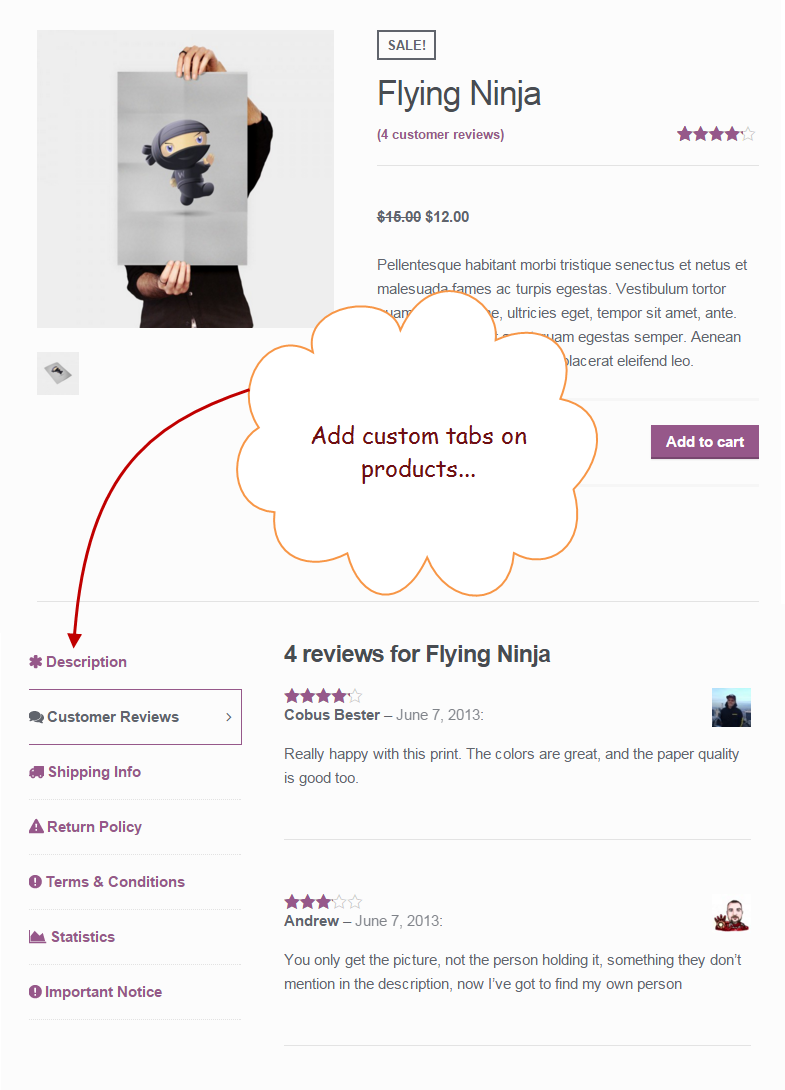 You can sort the tabs according to a logical sequence so that your users can easily get through all the tabs and grab maximum information. Sort it according to the best possible practices and a general consumer behavior.
You can sort the tabs according to a logical sequence so that your users can easily get through all the tabs and grab maximum information. Sort it according to the best possible practices and a general consumer behavior.
Conclusion
The addition of global tabs allows you to display common tabs like the return policy, terms, and conditions, billing and shipping process on all the products with a single click, whereas custom tabs need to be created separately for each product. Overall, the Product Tabs Pro is an impressive tool to make the products more appealing and compelling to the consumers as they can easily find the information they are looking for in a relevant tab rather than going through all the text. You can also download the free version of product custom tabs from WP.org.

