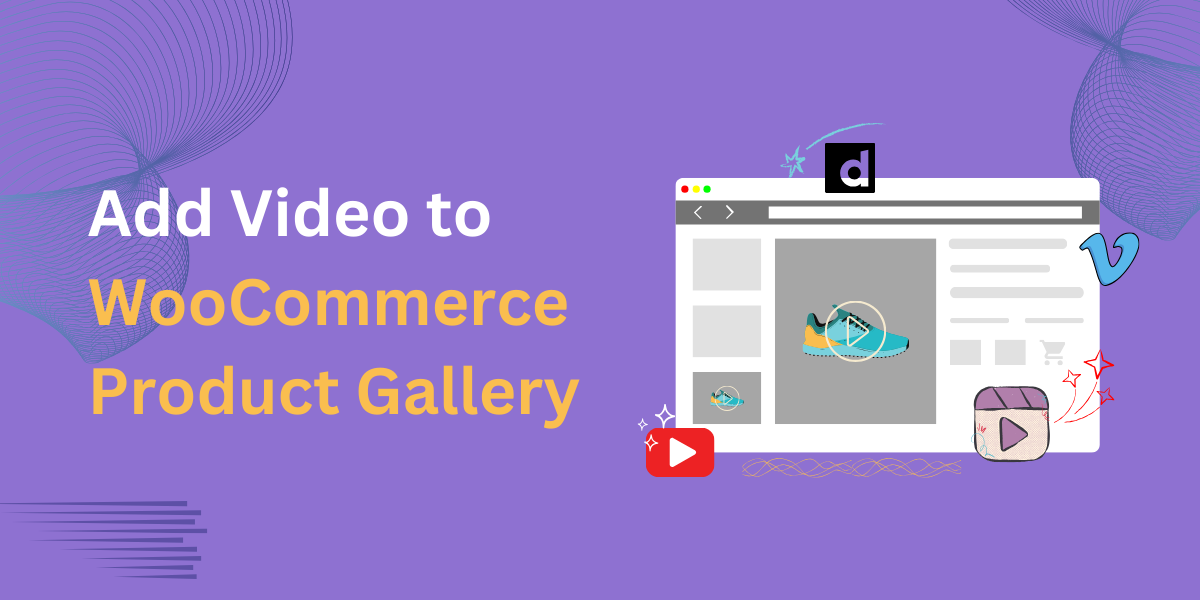- $USD
- English (United States)
- Hire an Expert
- Get Support
How to Add a Video to Your WooCommerce Product Gallery to Increase Sales?
Are you looking for a way to enhance your WooCommerce product gallery by adding videos alongside images? In this guide, we’ll explore how to do it.
A product page’s main goal is to engage customers and turn visitors into buyers. While high-quality images, product descriptions, and reviews are essential, videos can take your product presentation to the next level. In today’s competitive eCommerce space, standing out is crucial. Studies show that most shoppers prefer watching product videos before making a purchase decision. This makes it essential to add videos to your WooCommerce product gallery.
Why Should You Add Product Videos to Your WooCommerce Product Gallery?
If you're still unsure about why you should add product videos to your WooCommerce gallery, consider these compelling statistics from a WyzOwl Report:
- 68% of shoppers prefer to learn about a new product or service via a short video.
- 79% of customers said they bought a product or service after seeing the product video.
These numbers highlight how impactful product videos can be. By incorporating videos into your WooCommerce gallery, you can present your products in a more informative and engaging way. Here are some key benefits of using product videos:
- They allow you to convey more information quickly and effectively.
- Product videos build trust and confidence among customers, increasing the likelihood of purchase.
- Adding videos can improve your website’s SEO, as search engines favor multimedia content.
- Videos boost engagement time, which directly influences sales and revenue.
Now that we understand the benefits of product videos, let’s explore how you can add them to your WooCommerce product gallery.
How to Add a Video to Your WooCommerce Product Gallery?
WooCommerce does not provide built-in support for adding videos to the product gallery. To achieve this, you can either use custom coding or install a plugin. Since coding can be complex and time-consuming, using a plugin is often the easiest and most efficient solution.
For this guide, we’ll focus on using a plugin to simplify the process. There are various plugins available, but we’ll use the WooCommerce Product Video Gallery Plugin as an example.
This plugin stands out for a few key reasons:
- It offers a free version that works well for most stores.
- It allows you to add YouTube videos, which is often better than hosting videos locally.
- It receives regular updates to ensure compatibility and functionality.
Step 1: Install the WooCommerce Product Video Gallery Plugin
To begin, you need to install the plugin. Follow these steps:
- Download the plugin from the WooCommerce Marketplace.
- Get the .zip file from your downloads folder.
- In your WordPress admin panel, go to Plugins and click Add New.
- Upload the downloaded .zip file and install the plugin.
Step 2: Upload the Videos You Want to Use
The process of uploading videos will vary depending on which version of the plugin you're using. The free version only supports YouTube videos, so you’ll need a Google account to upload them.
To upload a video:
- Go to YouTube and click on Upload at the top of the screen.
- This will open YouTube Studio, where you can start uploading your product videos.
- If you're new to the platform, refer to this detailed guide: How to Add YouTube Video to WooCommerce Gallery.
- You may want to set your video visibility to Unlisted if you don’t want it to appear in YouTube search results.
- Once uploaded, copy the video URL from your YouTube Studio Dashboard—you’ll need this for the next step.
Step 3: Add the WooCommerce Video to the Product Gallery
Now that your video is ready, it’s time to add it to your WooCommerce product gallery.
- Open the WooCommerce editor for the product where you want to add the video.
- In the product gallery section, you’ll see options to add images, but videos won’t work if uploaded directly.
- The WooCommerce Product Video Gallery Plugin adds a Product Video URL section in the editor.
- Paste the YouTube video URL into this section, and it will be added to your product gallery.
Note: Go through the complete plugin guide to understand how it works
Conclusion
This guide covered the importance of adding videos to your WooCommerce product gallery and provided a step-by-step tutorial on how to do it using a plugin.
When used effectively, videos can be a game-changer for online sales. They provide more in-depth product insights, increase customer engagement, and ultimately boost conversions. By using a reliable plugin like WooCommerce Product Featured Video, you can easily integrate videos into your product gallery and improve your store’s overall shopping experience.