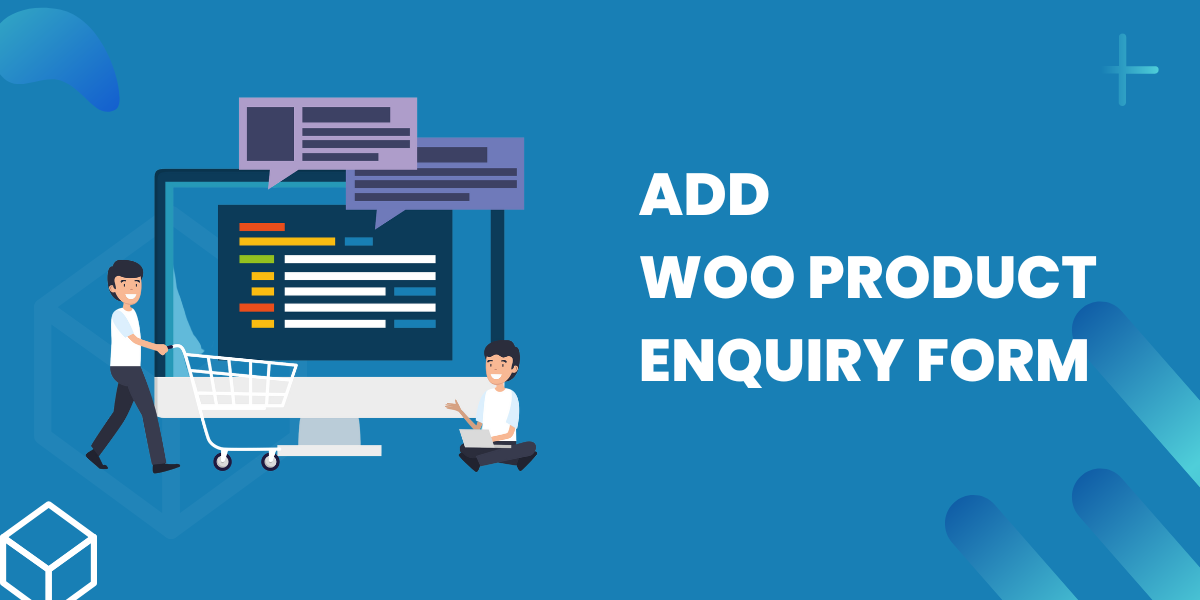- $USD
- English (United States)
- Hire an Expert
- Get Support
Are you interested in establishing a simple method for customers to contact you directly from the product pages? This can be achieved by incorporating a WooCommerce product enquiry form into a dedicated tab on the WooCommerce product pages. A WooCommerce product enquiry form enables customers to inquire about the specific product they are viewing, eliminating the need to navigate to a generic contact page. It incentivizes individuals to contact you directly with any queries about the product, potentially resulting in increased sales. In this guide, I will demonstrate adding an "enquiry" form to your WooCommerce product pages. For this, we will utilize the WooCommerce Product Enquiry Form plugin.
Why add a WooCommerce product enquiry form to product pages?
Incorporating product inquiry forms within an online shopping environment is instrumental in elevating the customer's shopping experience on your eCommerce platform. The enquiry form serves as a valuable communication channel, allowing customers to connect with you for inquiries about the product or guidance on the order placement process. WooCommerce, as a standalone platform, lacks a built-in mechanism for customers to make inquiries about a product directly. The typical approach involves creating a separate contact page and integrating an enquiry form there. Apart from inconveniencing customers, this method poses challenges for store administrators in identifying the specific product under discussion, particularly for variable products. These factors contribute to friction in the customer journey. A more effective strategy is to employ dedicated product enquiry forms on individual product pages. This approach streamlines the communication process and enhances both customer satisfaction and administrative efficiency. Let's take a closer look at some of the main benefits of using product enquiry forms on your WooCommerce store:
Improved customer service
Utilizing a product enquiry form enables your customers to swiftly and effortlessly inquire about a product directly on the product page. This facilitates the acquisition of valuable information that can impact their decision to make a purchase, contributing to an improved level of customer service in your online store.
Better customer engagement
Placing an enquiry form directly on the product page can motivate customers to interact more with your WooCommerce site. Through posing questions, they demonstrate an active interest in your products, potentially resulting in increased rates of engagement.
More informed purchasing decisions
A product inquiry form aids potential customers in making well-informed decisions before making a purchase. For instance, if a customer has uncertainties about a product, they can utilize the product enquiry form to obtain additional details. Consequently, this can result in a purchase that is based on a higher level of information, leading to greater customer satisfaction.
WooCommerce product Enquiry Form Plugin
Next, let’s take a look at how you can set up a product enquiry form in WooCommerce
WooCommerce Product Enquiry Form Plugin Installation
- Download the Enquiry Form .zip file from your WooCommerce account.
- Go to WordPress Admin > Plugins > Add New and Upload Plugin.
- Click on Choose File to upload the file you downloaded.
- Install Now and Activate the extension
Enquiry Form Configuration
After you have installed and activated the Enquiry Form extension, you can configure the following settings.
General Settings
- Enable/Disable: Toggle the checkbox to activate or deactivate the Enquiry Form extension.
- Show Enquiry Button To: Determine the audience for the Enquiry Form button. Options include All, Logged In Users, Guest Users, Administrators, Editor, Author, Contributor, Subscriber, Customer, and Shop Manager.
- Show Enquiry Button On: Choose where to display the enquiry form button, selecting between All Products or Specific Products. If Specific Products is chosen, additional settings will be available:
- Select Option: Choose whether to include or exclude selected products.
- Include/Exclude by: Specify inclusion or exclusion based on products or categories.
- Include/Exclude Products: Indicate the products to include or exclude.
- Include Categories: Select the categories to include or exclude.
- Enquiry Button On Out-of-Stock Products: Determine the settings for the enquiry button on out-of-stock products. Options include All Products, Only Out of Stock, and Except Out of Stock.
- Position: Pick the position of the enquiry form button, selecting either Inline with Add to Cart or Below Add to Cart.
- Hide Price: Activate the checkbox to conceal the price of products.
- Hide Add to Cart Button: Check to hide the “add to cart” button.
- Enquiry Button Location: Choose the pages where you want to add the “Product Enquiry Form” button, selecting from All, Product Page, Shop Page, and Cart Page.
- Redirect Page URL After Form Submission: Specify the page URL for redirecting customers after a successful enquiry form submission.
Product Enquiry Form Display Settings
Within this section, you can adjust the presentation preferences of the product enquiry form button.
- Enquiry Button Style: Determine the style for the product enquiry form button, with the choice between Button and Text.
- Enquiry Button Text: Input the text you want to appear on the product enquiry form button.
- Enquiry Button Padding: Specify the padding for the product enquiry form button.
- Enquiry Button Border Radius: Define the border radius, measured in pixels, for the product enquiry form button.
Enquiry Form Settings
Here, you can adjust the configurations for the product enquiry form. These settings include:
- Add a reCAPTCHA to the Default Form: Check the box to include a reCAPTCHA in the default form.
- Choose the reCAPTCHA Version: Pick the desired reCAPTCHA version, with options including v2 and v3 – Invisible.
- Site Key: Input the site key into the designated field.
- Secret Key: Enter the secret key in the provided text field.
- Enquiry Form Fields: The table displays all the enquiry fields, allowing you to modify the following form settings:
- Add a new field to the form by selecting the "+ Add Field" button.
- Edit or Delete previously created fields.
- Use the search bar to locate specific fields.
- Export the form in Excel, CSV, PDF, or Print.
- Alter the status of any field.
- Designate fields as required.
- The table comprises the following columns:
- Sort Order
- Field Name
- Field Type
- Field Label
- Required
- Status
- Action
Preview the Enquiry Form
Lastly, visit a product page, and you will observe the addition of a new tab featuring the enquiry form. Customers can now submit their product inquiries directly from individual product pages by utilizing the recently implemented product tab housing the product enquiry form.
Final Words
The standard WooCommerce product inquiry procedure is time-consuming and demands considerable effort from both customers and store administrators. A more efficient approach is to establish a WooCommerce product enquiry form directly on your product pages. By implementing product enquiry forms, store owners can easily seek information about products, facilitating more informed purchasing decisions. This, in turn, helps minimize cart abandonment on your online store and enhances the overall customer experience.