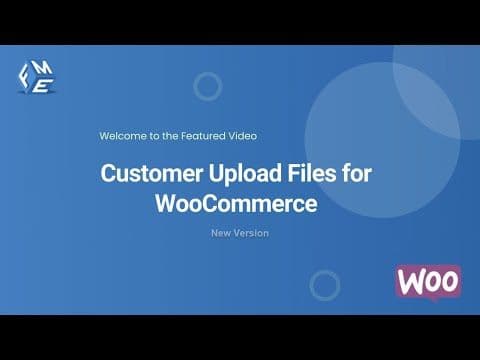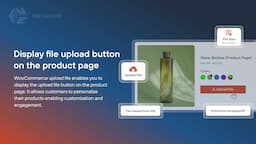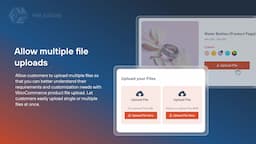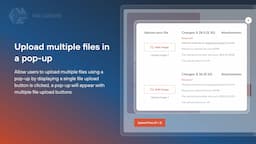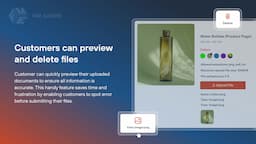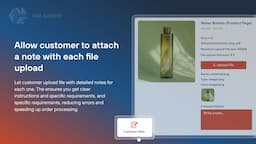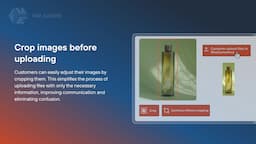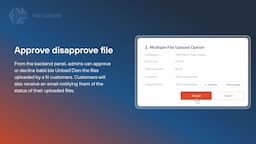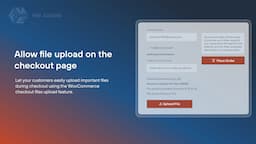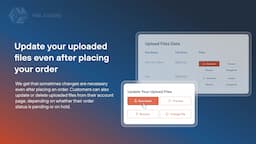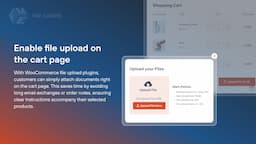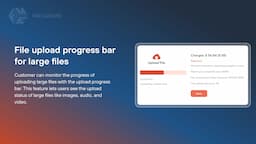- $USD
- English (United States)
- Hire an Expert
- Get Support
- Woocommerce Plugins Extensions
- Customer Upload Files


Customer Upload Files
for WoocommerceWith the WooCommerce file upload, you can allow your customers to upload files and provide notes to customize their orders. You can enable this upload option on your checkout, product, and cart pages. This file upload WooCommerce feature enables your customers to communicate their requirements to avoid order mismanagement and other issues.
For the admin, viewing, accepting, and rejecting these uploaded files is possible with the option of sending notifications. Moreover, the customer can be restricted from uploading the file by setting restrictions on file type and size.
Also buy this product from the WooCommerce Marketplace.

100% Money Back Guarantee
We’re committed to your satisfaction. That's why we offer a 30-day money-back guarantee—no hassle, no questions asked. If you’re not fully satisfied with the plugin, just let us know within 30 days for a full refund.
Billed Annually
- 30 Days Money Back
- 1 Year Updates
Latest Version
1.4.4
Change log
Compatible:
WooCommerce version 3.2.0 or higher | Wordpress version 4.6 or higher
Last Update:
August 4, 2025
Release Date:
September 8, 2020
What’s Included
- 30 Days Money Back
- 1 Year Updates
Still Have Question ?
Check out our Documentation section for more details or fill out the contact form to Ask Any Question
Key Features


Display File Upload Button on the Product Page
Let the customer customize their product by sharing the customization details in the uploaded file. The customer upload file for WooCommerce allows you to enable the upload file option on the product page. This will provide you with a better and clearer reference to the customer’s product customization needs.
Add File Upload Button On Cart Page
With the WooCommerce upload feature, lets the customer upload files to the cart. The WooCommerce upload my file at the cart page cuts down on the email communications conducted to share order notes. The customer can share the order notes while adding products to the cart instead of indulging in lengthy communication channels for customization. The admin can also set adding notes as mandatory to gather every detail required for order fulfillment.




Preview or Delete Uploaded Files
WooCommerce customer upload file plugin allows customers to preview and delete the uploaded file. This ensures seamless communication so customers can catch errors before submitting their files.
Allow Customers to Update Files Once an Order is Placed
Customers can update uploaded files from my account section even after placing orders depending on their status whether it is pending or on hold. Facilitating flexibility and convenience for customers.




Allow Multiple File Uploads
Customers can easily upload multiple files at once using the WooCommerce product file upload plugin to share their customization needs and requirements.
Enables Customers to Attach Notes with Uploaded Files
Enable customers to attach detailed notes with each file upload for enhanced communication and order fulfillment that will minimize errors. Store managers can make notes mandatory ensuring all details are captured to enhance customer satisfaction.




Approve or Disapprove Uploaded Files
WooCommerce upload file provides the option to admin to approve or reject uploaded files from the store backend, and notifications will be sent to customers accordingly.
Send Email Notifications on Approval/Disapproval of Files
The customer will receive an email notification when the admin accepts or rejects the uploaded file keeping the customer informed.




Set File Type and Size Restrictions
WooCommerce customer upload file allows you to set specific file types to upload only, such as jpeg and png, as well as limit the file size to upload like KBs, MBs, or GBs.
Restrict File Uploads on Specific Products, Categories, and User Roles
File uploads can be restricted based on products, categories, or user roles to enhance security. The upload file button can be displayed for certain store products and categories based on the type of restriction you choose.




Charge Customers for Uploading Files & Offer Discounts
WooCommerce's upload file allows you to assign a price to each uploaded file, which can help increase store revenues. It can be utilized as an add-on for products, enabling customers to pay for any customization. Additionally, you can provide a discount for each file upload.
Set Custom File Extensions
The admin has the capability to include custom file extensions not currently supported by the WooCommerce upload files plugin. Multiple file extensions can be added, separated by commas.




Admin can Attach Feedback Notes
Customer upload files for WooCommerce allow store admins to attach feedback notes to accepted or rejected files. This simplifies the communication process and streamlines file review within your WooCommerce store.
Crop Images before Uploading
Customers can easily adjust their images by cropping them. This makes it easier to upload files with only the necessary information, improving communication, and eliminating confusion.




Show File Upload Progress Bar for Large Files
Using WooCommerce upload files plugin, Customers can track the progress of large file uploads using the progress bar. This helps them visualize the upload progress for images, audio, and videos, ensuring a smooth user experience and building trust.
File Upload Counter in the Orders Section
File upload for WooCommerce displays the number of files uploaded by a customer against each order. It is conveniently located in the orders section alongside the customer's name.




Admin can Check Uploaded Files
The admin can access files and notes provided by customers for order fulfillment by selecting the specific order. This assists the admin in understanding customer requirements.
Upload Multiple Files in a Pop-Up
Users can upload multiple files using a single button. A pop-up window will display options for multiple file uploads. This streamlined file uploading by enabling a single file upload button while still supporting multiple file uploads. Admins can also include a checkbox to obtain user permission for further marketing purposes.


Why Buy from Us

Dedicated Support Team
Our support team is available 24/7 to provide prompt and knowledgeable assistance, ensuring you always get the help you need.

Detailed Knowledge Base
Access our comprehensive knowledge base with detailed guides, tutorials, and resources to help you make the most of our plugins.

Videos & Tutorials
We have a wide range of videos and tutorials, offering step-by-step guidance and expert tips to help you maximize the use of our plugins.

Feature Request
Have a feature in mind? Share your ideas with us, and we’ll work to bring them to life in future updates.

Free Regular Updates
We provide free regular updates to ensure our plugins remain compatible with the latest WooCommerce versions, with new features and improvements.

Money Back Guarantee
We offer a no-questions-asked money-back guarantee, so if you're not completely satisfied with your purchase, you can get a full refund within 30 days.
Review & Rating
Aussiesj
5Good Support
We faced a compatibility problem with another plugin, but the support team resolved it swiftly. Their prompt response ensured minimal disruption to our operations.
February 24, 2025
Lewisjk
4plugin can be improved
The plugin is easy to set up and use, allowing customers to upload files without issues. Incorporating a drag-and-drop feature would make it even more convenient.
February 24, 2025
Sergio
5Very good products
Allowing file uploads during checkout has reduced the back-and-forth communication with customers. It's a straightforward solution that has improved our workflow significantly.
February 24, 2025
james12
4Can be improved
The plugin works well for uploading multiple files, enhancing our product customization options. However, more built-in styling features to match our theme would be appreciated.
February 24, 2025
matsanov
5Great product and support
We encountered a problem with unsupported file types during uploads. The support team responded promptly and guided us through configuring the accepted file formats, resolving the issue efficiently.
February 24, 2025