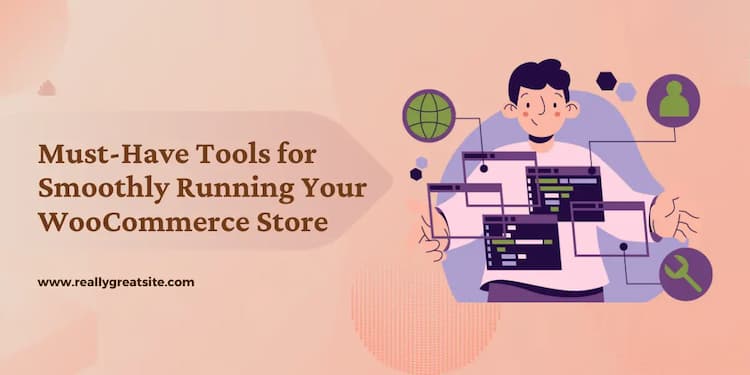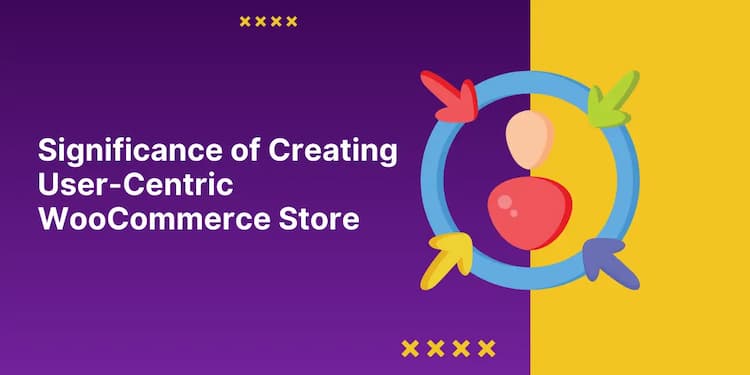Very easy plugin. Just drag and drop the fields into registration form to add the extra fields. Thanks for the such a nice plugin
Featured Modules & Plugins
for Magento, Woocommerce, & Wordpress
Explore innovative extensions to elevate your online store.